Solidwp | DisplayBuddy Slides
Updated on: April 2, 2024
Version 1.0.45
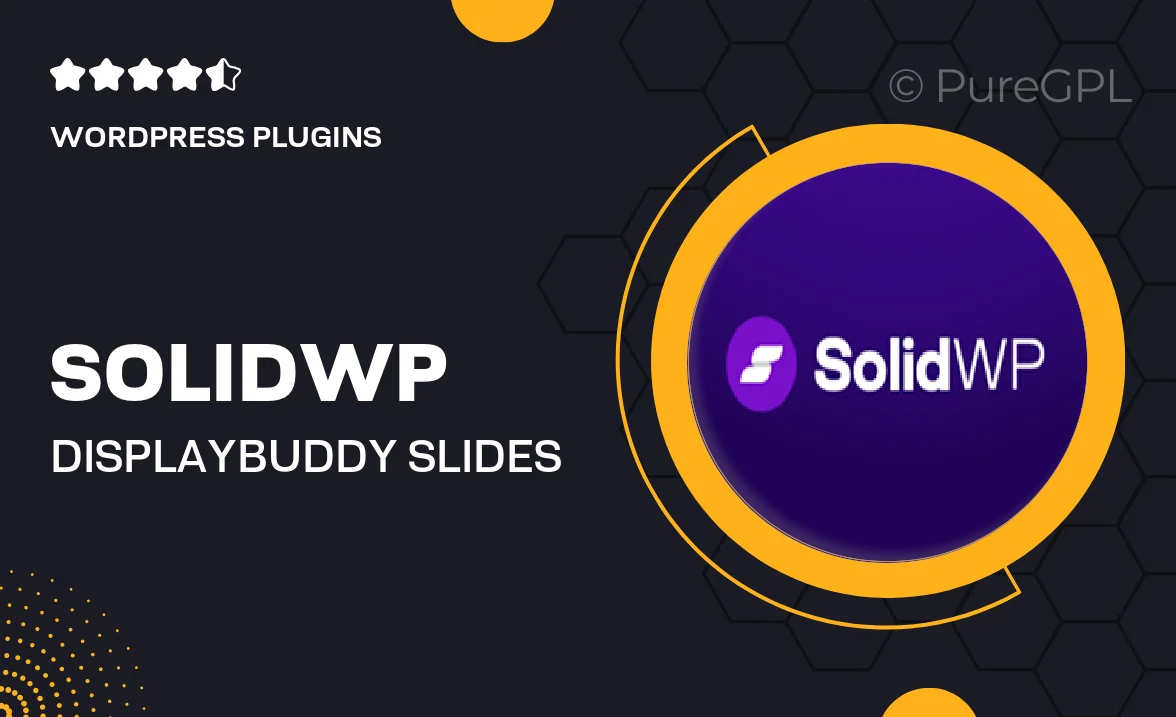
Single Purchase
Buy this product once and own it forever.
Membership
Unlock everything on the site for one low price.
Product Overview
Solidwp | DisplayBuddy Slides is your ultimate solution for creating stunning slideshows that captivate your audience. Designed with user-friendliness in mind, this plugin allows you to showcase your content in a visually appealing manner. With a variety of customizable options, you can easily tailor each slideshow to fit your brand's unique style. Plus, the responsive design ensures that your slides look great on any device. Whether you're displaying images, videos, or text, DisplayBuddy Slides elevates your website's visual storytelling.
Key Features
- Easy-to-use interface for quick slideshow creation.
- Fully responsive design for seamless viewing on all devices.
- Multiple transition effects to enhance visual appeal.
- Customizable slide layouts to match your brand identity.
- Option to include images, videos, and text in your slides.
- SEO-friendly to help your content rank better.
- Built-in analytics to track viewer engagement.
- Compatible with major WordPress themes for easy integration.
Installation & Usage Guide
What You'll Need
- After downloading from our website, first unzip the file. Inside, you may find extra items like templates or documentation. Make sure to use the correct plugin/theme file when installing.
Unzip the Plugin File
Find the plugin's .zip file on your computer. Right-click and extract its contents to a new folder.

Upload the Plugin Folder
Navigate to the wp-content/plugins folder on your website's side. Then, drag and drop the unzipped plugin folder from your computer into this directory.

Activate the Plugin
Finally, log in to your WordPress dashboard. Go to the Plugins menu. You should see your new plugin listed. Click Activate to finish the installation.

PureGPL ensures you have all the tools and support you need for seamless installations and updates!
For any installation or technical-related queries, Please contact via Live Chat or Support Ticket.