Solidwp | DisplayBuddy Billboard
Updated on: April 2, 2024
Version 2.1.25
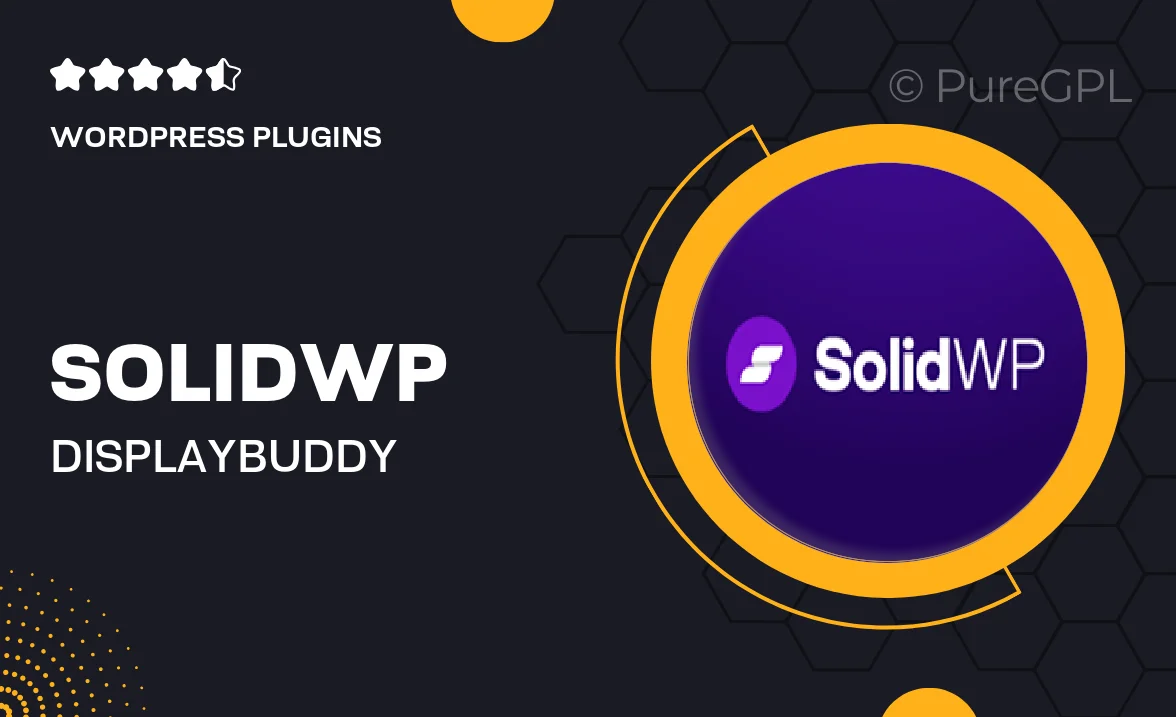
Single Purchase
Buy this product once and own it forever.
Membership
Unlock everything on the site for one low price.
Product Overview
Introducing Solidwp's DisplayBuddy Billboard, the ultimate solution for showcasing your content in an eye-catching way. This innovative WordPress plugin allows you to create stunning billboards that grab attention and engage visitors effectively. With a user-friendly interface and customizable options, you can easily tailor your billboard to fit your brand's unique style. Plus, it’s responsive, ensuring your content looks great on any device. Whether you’re promoting a sale, an event, or your latest blog post, DisplayBuddy Billboard makes your messages pop.
Key Features
- Customizable design options to match your website's theme.
- Responsive layout for perfect display on all devices.
- Easy drag-and-drop functionality for quick setup.
- Multiple billboard styles to choose from, catering to different marketing needs.
- Seamless integration with existing WordPress themes and plugins.
- Built-in analytics to track engagement and performance.
- Option to schedule billboard displays for timely promotions.
- User-friendly interface, making it accessible for all skill levels.
Installation & Usage Guide
What You'll Need
- After downloading from our website, first unzip the file. Inside, you may find extra items like templates or documentation. Make sure to use the correct plugin/theme file when installing.
Unzip the Plugin File
Find the plugin's .zip file on your computer. Right-click and extract its contents to a new folder.

Upload the Plugin Folder
Navigate to the wp-content/plugins folder on your website's side. Then, drag and drop the unzipped plugin folder from your computer into this directory.

Activate the Plugin
Finally, log in to your WordPress dashboard. Go to the Plugins menu. You should see your new plugin listed. Click Activate to finish the installation.

PureGPL ensures you have all the tools and support you need for seamless installations and updates!
For any installation or technical-related queries, Please contact via Live Chat or Support Ticket.