Solidwp | Content Upgrades
Updated on: April 2, 2024
Version 2.0.6
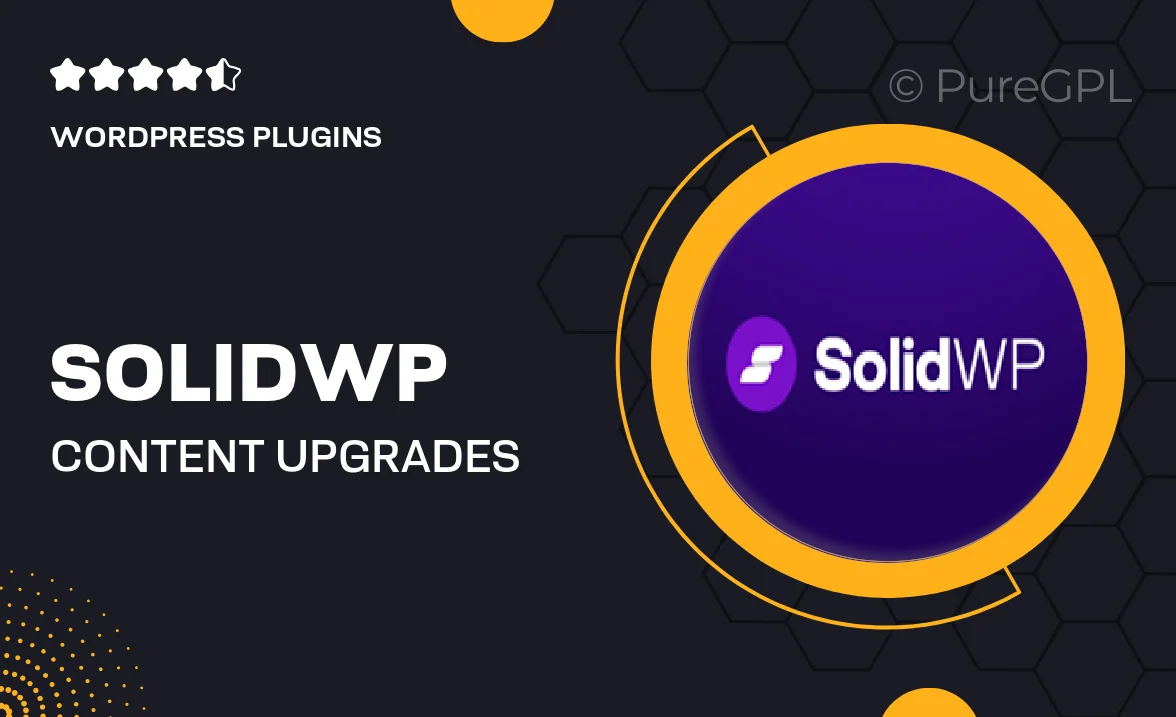
Single Purchase
Buy this product once and own it forever.
Membership
Unlock everything on the site for one low price.
Product Overview
Solidwp | Content Upgrades is the ultimate tool for bloggers and content creators looking to enhance their audience engagement. This powerful WordPress plugin allows you to easily create and manage content upgrades, turning casual visitors into loyal subscribers. By offering valuable resources like eBooks, checklists, or exclusive articles, you can effectively grow your email list. Plus, its user-friendly interface makes it accessible for everyone, regardless of technical skill. What makes it stand out is its ability to seamlessly integrate with your existing content strategy, boosting conversions without adding extra work to your plate.
Key Features
- Easy-to-use interface for quick setup and management.
- Customizable templates to match your brand's style.
- Seamless integration with popular email marketing services.
- Track performance metrics to optimize your content upgrades.
- Responsive design for mobile and desktop users.
- Option to offer multiple upgrades for different posts.
- Built-in A/B testing to find the most effective offers.
- Support for various file types, including PDFs and images.
- Comprehensive documentation and customer support.
Installation & Usage Guide
What You'll Need
- After downloading from our website, first unzip the file. Inside, you may find extra items like templates or documentation. Make sure to use the correct plugin/theme file when installing.
Unzip the Plugin File
Find the plugin's .zip file on your computer. Right-click and extract its contents to a new folder.

Upload the Plugin Folder
Navigate to the wp-content/plugins folder on your website's side. Then, drag and drop the unzipped plugin folder from your computer into this directory.

Activate the Plugin
Finally, log in to your WordPress dashboard. Go to the Plugins menu. You should see your new plugin listed. Click Activate to finish the installation.

PureGPL ensures you have all the tools and support you need for seamless installations and updates!
For any installation or technical-related queries, Please contact via Live Chat or Support Ticket.