Soho Hotel Booking Calendar For WordPress
Updated on: October 3, 2024
Version 4.2.5
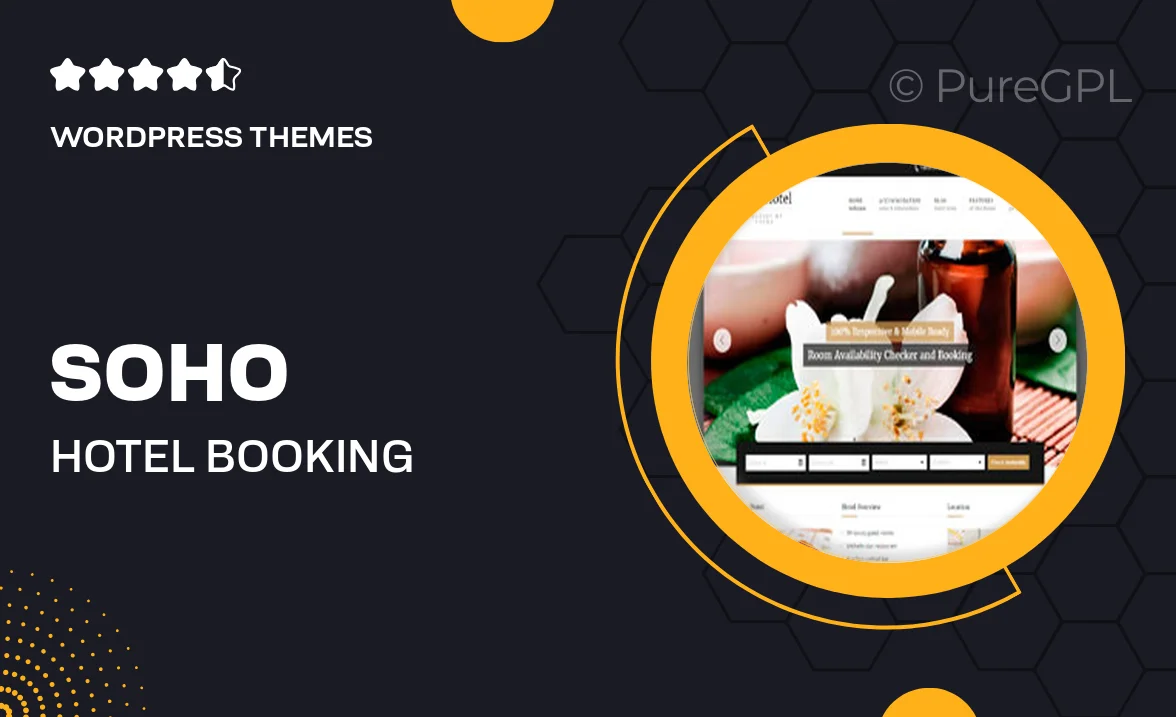
Single Purchase
Buy this product once and own it forever.
Membership
Unlock everything on the site for one low price.
Product Overview
The Soho Hotel Booking Calendar for WordPress is your all-in-one solution for managing hotel reservations effortlessly. Designed with a user-friendly interface, it simplifies the booking process for both you and your guests. With its sleek design and powerful features, you can offer an exceptional booking experience that keeps your customers coming back. Plus, the calendar is fully responsive, ensuring it looks great on any device. Whether you're running a small bed and breakfast or a large hotel, this plugin adapts to your needs seamlessly.
Key Features
- Intuitive booking interface that enhances user experience.
- Fully responsive design to cater to mobile and desktop users.
- Customizable calendar settings to fit your unique hotel requirements.
- Real-time availability updates to prevent overbooking.
- Integration with popular payment gateways for smooth transactions.
- Email notifications to keep guests informed about their bookings.
- Comprehensive reporting tools to track bookings and revenue.
- Multi-language support to reach a global audience.
Installation & Usage Guide
What You'll Need
- After downloading from our website, first unzip the file. Inside, you may find extra items like templates or documentation. Make sure to use the correct plugin/theme file when installing.
Unzip the Theme File
Find the theme's .zip file on your computer. Right-click and extract its contents to a new folder.

Upload the Theme Folder
Navigate to the wp-content/themes folder on your website's side. Then, drag and drop the unzipped theme folder from your computer into this directory.

Activate the Theme
Finally, log in to your WordPress dashboard. Go to the Themes menu. You should see your new theme listed. Click Activate to finish the installation.

PureGPL ensures you have all the tools and support you need for seamless installations and updates!
For any installation or technical-related queries, Please contact via Live Chat or Support Ticket.