SnapOrbital | LearnDash Favorite Content
Updated on: April 20, 2024
Version 1.0.3
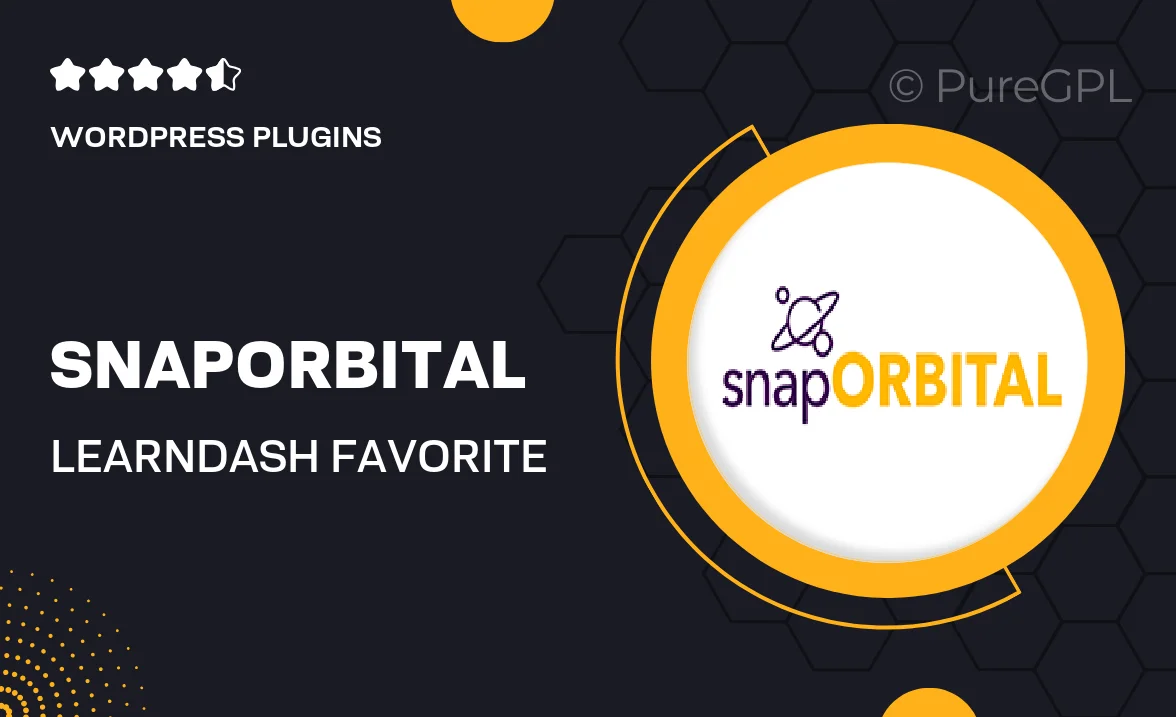
Single Purchase
Buy this product once and own it forever.
Membership
Unlock everything on the site for one low price.
Product Overview
SnapOrbital is a powerful WordPress plugin designed to enhance your LearnDash experience by allowing you to create and manage favorite content effortlessly. This intuitive tool lets users bookmark their preferred courses, lessons, and topics, making learning more personalized and efficient. With SnapOrbital, students can easily navigate through their favorite materials, ensuring they never miss out on essential content. Plus, educators can track which resources are most popular, helping them tailor their offerings effectively. Enjoy a seamless integration that elevates the learning journey for everyone involved.
Key Features
- Intuitive bookmarking system for easy access to favorite courses and lessons.
- User-friendly interface that enhances navigation within LearnDash.
- Track popular content to better understand student preferences.
- Seamless integration with existing LearnDash setups.
- Customizable settings to fit your educational needs.
- Mobile-responsive design ensures accessibility on all devices.
- Engaging user experience that encourages active learning.
Installation & Usage Guide
What You'll Need
- After downloading from our website, first unzip the file. Inside, you may find extra items like templates or documentation. Make sure to use the correct plugin/theme file when installing.
Unzip the Plugin File
Find the plugin's .zip file on your computer. Right-click and extract its contents to a new folder.

Upload the Plugin Folder
Navigate to the wp-content/plugins folder on your website's side. Then, drag and drop the unzipped plugin folder from your computer into this directory.

Activate the Plugin
Finally, log in to your WordPress dashboard. Go to the Plugins menu. You should see your new plugin listed. Click Activate to finish the installation.

PureGPL ensures you have all the tools and support you need for seamless installations and updates!
For any installation or technical-related queries, Please contact via Live Chat or Support Ticket.