Smart Post Layout for Elementor
Updated on: December 5, 2024
Version 1.0.1
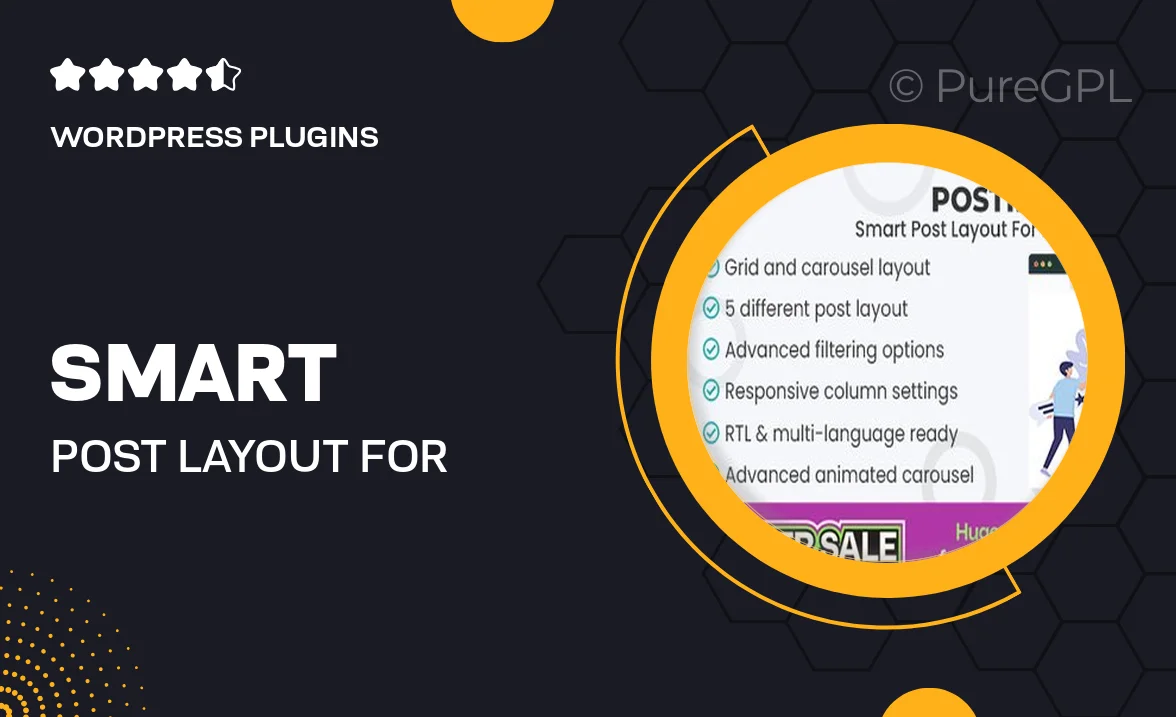
Single Purchase
Buy this product once and own it forever.
Membership
Unlock everything on the site for one low price.
Product Overview
Transform your website's content presentation with the Smart Post Layout for Elementor. This intuitive plugin allows you to create stunning post layouts effortlessly, enhancing both readability and aesthetics. With a variety of customizable options, you can tailor each layout to fit your brand's unique style. Plus, the user-friendly interface ensures that even those with minimal technical skills can design beautiful pages in no time. What makes it stand out is its responsiveness, ensuring that your posts look great on any device. Elevate your blogging experience and engage your audience like never before!
Key Features
- Multiple layout options to suit any blog style.
- Fully responsive design for optimal viewing on all devices.
- Easy drag-and-drop functionality for seamless customization.
- Integration with Elementor for enhanced design flexibility.
- Customizable post elements such as images, titles, and excerpts.
- Pre-designed templates to jumpstart your layout creation.
- SEO-friendly structure to improve your site's visibility.
- Regular updates and dedicated support for peace of mind.
Installation & Usage Guide
What You'll Need
- After downloading from our website, first unzip the file. Inside, you may find extra items like templates or documentation. Make sure to use the correct plugin/theme file when installing.
Unzip the Plugin File
Find the plugin's .zip file on your computer. Right-click and extract its contents to a new folder.

Upload the Plugin Folder
Navigate to the wp-content/plugins folder on your website's side. Then, drag and drop the unzipped plugin folder from your computer into this directory.

Activate the Plugin
Finally, log in to your WordPress dashboard. Go to the Plugins menu. You should see your new plugin listed. Click Activate to finish the installation.

PureGPL ensures you have all the tools and support you need for seamless installations and updates!
For any installation or technical-related queries, Please contact via Live Chat or Support Ticket.