Smart One Page Navigation – Addon For Visual Composer
Updated on: March 19, 2024
Version 1.3.8
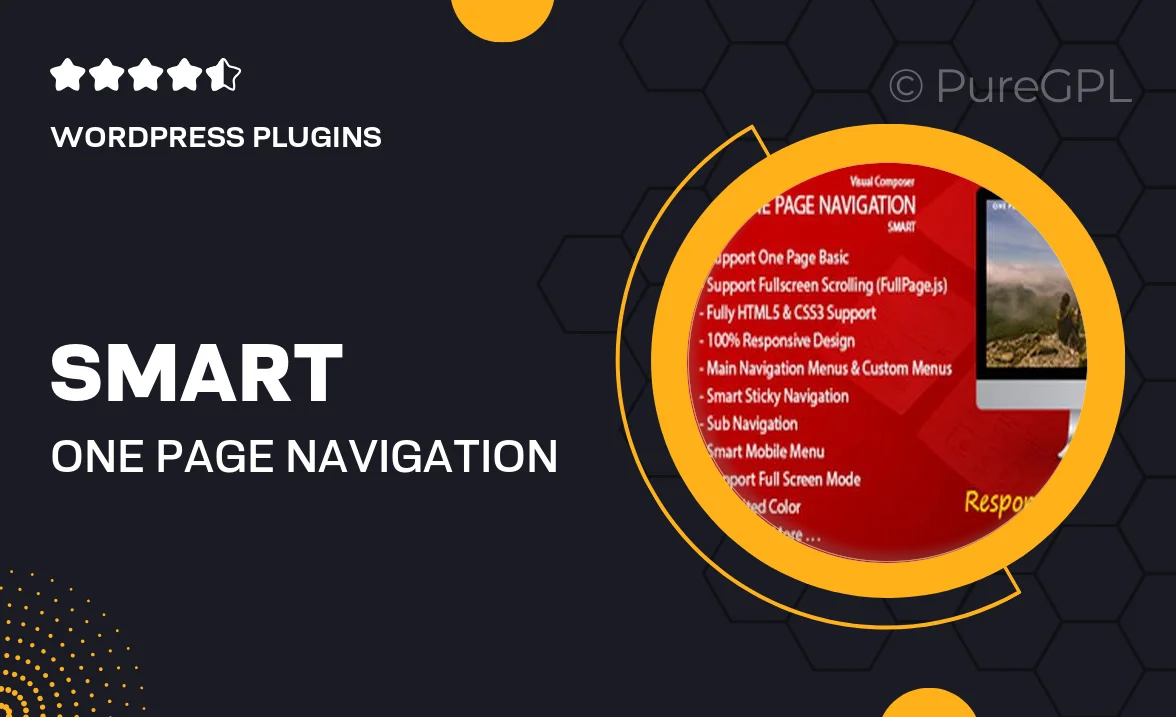
Single Purchase
Buy this product once and own it forever.
Membership
Unlock everything on the site for one low price.
Product Overview
Transform your website's user experience with the Smart One Page Navigation addon for Visual Composer. This powerful tool simplifies navigation, making it easy for visitors to explore your content without any hassle. Designed with flexibility in mind, it seamlessly integrates into your existing Visual Composer setup. Plus, you can customize the design to match your branding effortlessly. With Smart One Page Navigation, your site will not only look professional but also function intuitively, enhancing visitor engagement and satisfaction.
Key Features
- Streamlined one-page navigation for a smoother user experience.
- Easy integration with Visual Composer, no coding required.
- Fully customizable design options to align with your brand.
- Responsive layout ensuring optimal performance on all devices.
- Quick setup process, getting you up and running in minutes.
- Support for multiple sections, allowing for extensive content organization.
- Built-in animations to enhance visual appeal and user engagement.
- SEO-friendly structure to boost your website’s visibility.
Installation & Usage Guide
What You'll Need
- After downloading from our website, first unzip the file. Inside, you may find extra items like templates or documentation. Make sure to use the correct plugin/theme file when installing.
Unzip the Plugin File
Find the plugin's .zip file on your computer. Right-click and extract its contents to a new folder.

Upload the Plugin Folder
Navigate to the wp-content/plugins folder on your website's side. Then, drag and drop the unzipped plugin folder from your computer into this directory.

Activate the Plugin
Finally, log in to your WordPress dashboard. Go to the Plugins menu. You should see your new plugin listed. Click Activate to finish the installation.

PureGPL ensures you have all the tools and support you need for seamless installations and updates!
For any installation or technical-related queries, Please contact via Live Chat or Support Ticket.