Smart Image Resize PRO – Make WooCommerce Images the Same Size
Updated on: September 7, 2025
Version 1.14.0
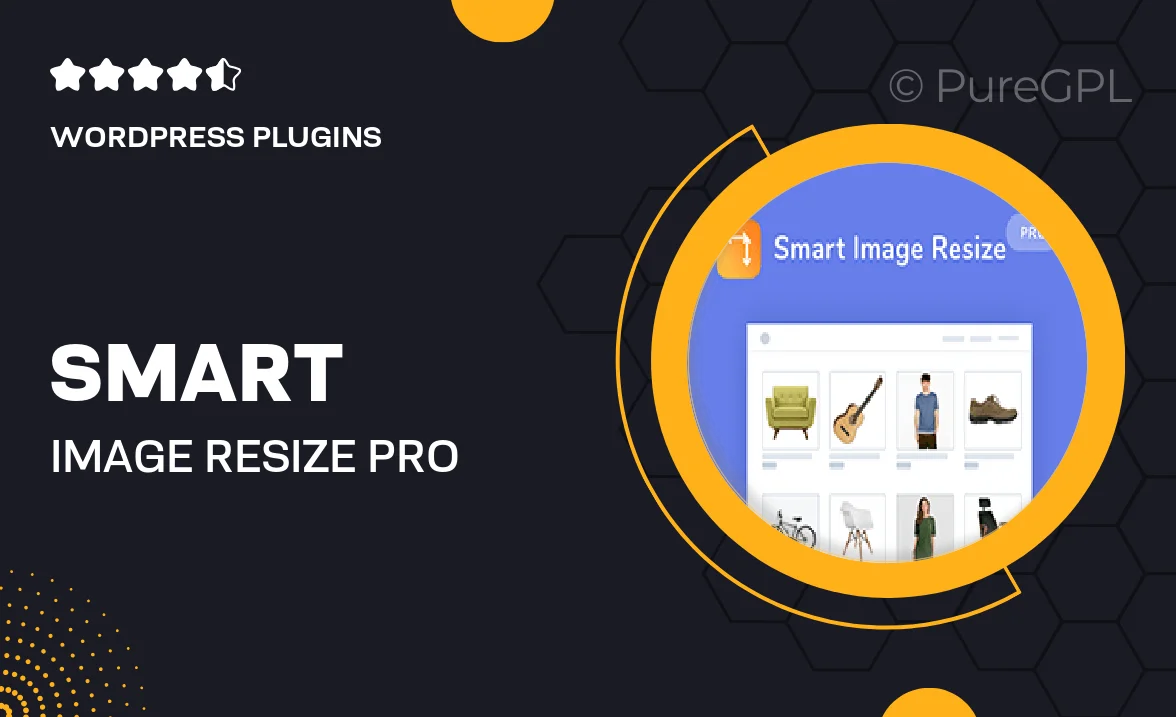
Single Purchase
Buy this product once and own it forever.
Membership
Unlock everything on the site for one low price.
Product Overview
Smart Image Resize PRO is the ultimate solution for WooCommerce store owners looking to streamline their product images. With this powerful plugin, you can effortlessly resize and standardize all your images to ensure a uniform look across your online store. No more inconsistent image sizes or awkward layouts—just eye-catching, professional visuals that enhance your brand's appeal. Plus, the user-friendly interface makes it easy to set your preferences and let the plugin do all the heavy lifting. Say goodbye to manual adjustments and hello to a polished online presence!
Key Features
- Automatically resizes product images to uniform dimensions for a cohesive look.
- Supports bulk image resizing, saving you time and effort.
- Customizable settings allow you to choose specific dimensions for different products.
- Maintains image quality while resizing, ensuring sharp and clear visuals.
- Seamless integration with WooCommerce, making setup a breeze.
- Responsive design ensures images look great on all devices.
- Easy-to-use interface with straightforward options for all skill levels.
- Regular updates and support to keep your plugin running smoothly.
Installation & Usage Guide
What You'll Need
- After downloading from our website, first unzip the file. Inside, you may find extra items like templates or documentation. Make sure to use the correct plugin/theme file when installing.
Unzip the Plugin File
Find the plugin's .zip file on your computer. Right-click and extract its contents to a new folder.

Upload the Plugin Folder
Navigate to the wp-content/plugins folder on your website's side. Then, drag and drop the unzipped plugin folder from your computer into this directory.

Activate the Plugin
Finally, log in to your WordPress dashboard. Go to the Plugins menu. You should see your new plugin listed. Click Activate to finish the installation.

PureGPL ensures you have all the tools and support you need for seamless installations and updates!
For any installation or technical-related queries, Please contact via Live Chat or Support Ticket.