Smart Image Resize Pro for WooCommerce
Updated on: December 19, 2023
Version 1.8.0
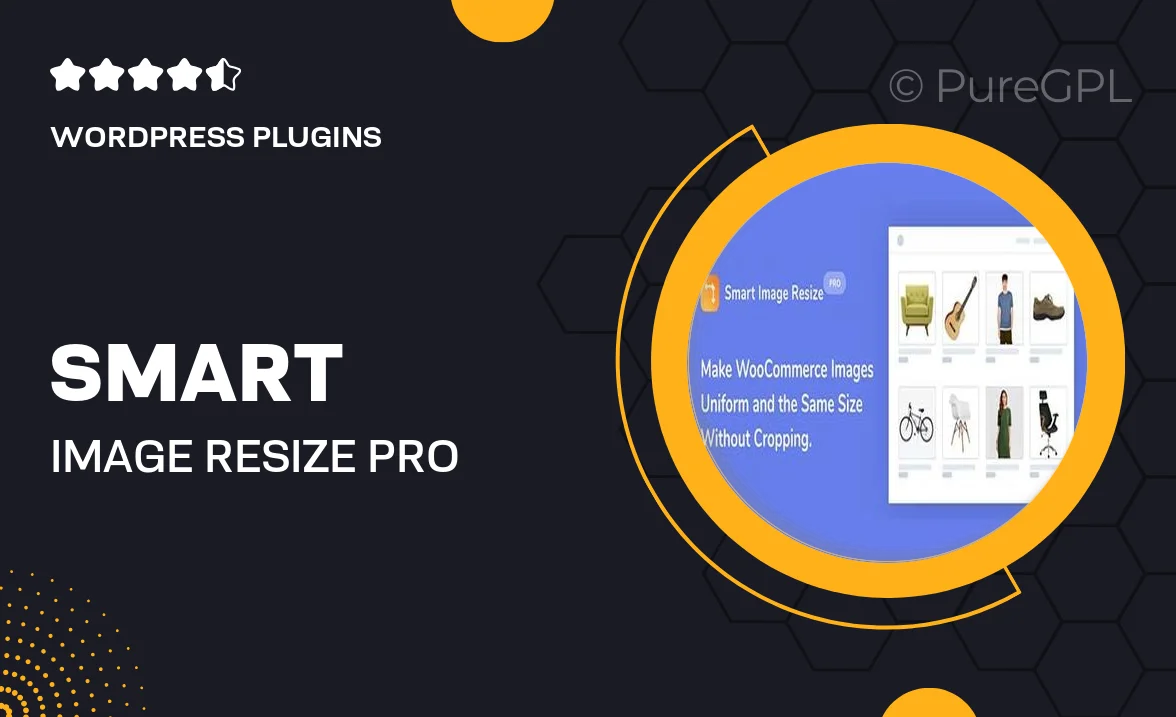
Single Purchase
Buy this product once and own it forever.
Membership
Unlock everything on the site for one low price.
Product Overview
Smart Image Resize Pro for WooCommerce is an essential tool designed to optimize your online store's images effortlessly. It automatically resizes and compresses images without sacrificing quality, ensuring fast loading times and a seamless shopping experience for your customers. With its user-friendly interface, you can manage all your product images in one place. Plus, the plugin supports various image formats, making it versatile for any eCommerce site. What sets it apart is its ability to maintain the aspect ratio while resizing, which keeps your visuals looking sharp and professional.
Key Features
- Automatic image resizing to enhance loading speed.
- Lossless compression for maintaining high image quality.
- Supports multiple image formats, including JPEG, PNG, and GIF.
- User-friendly dashboard for easy image management.
- Aspect ratio preservation to keep images proportional.
- Bulk processing capabilities for efficient image optimization.
- Compatible with all WooCommerce themes and versions.
- Regular updates to ensure optimal performance and security.
Installation & Usage Guide
What You'll Need
- After downloading from our website, first unzip the file. Inside, you may find extra items like templates or documentation. Make sure to use the correct plugin/theme file when installing.
Unzip the Plugin File
Find the plugin's .zip file on your computer. Right-click and extract its contents to a new folder.

Upload the Plugin Folder
Navigate to the wp-content/plugins folder on your website's side. Then, drag and drop the unzipped plugin folder from your computer into this directory.

Activate the Plugin
Finally, log in to your WordPress dashboard. Go to the Plugins menu. You should see your new plugin listed. Click Activate to finish the installation.

PureGPL ensures you have all the tools and support you need for seamless installations and updates!
For any installation or technical-related queries, Please contact via Live Chat or Support Ticket.