Sliper – Full-screen Slider for Elementor
Updated on: January 16, 2025
Version 1.0.10
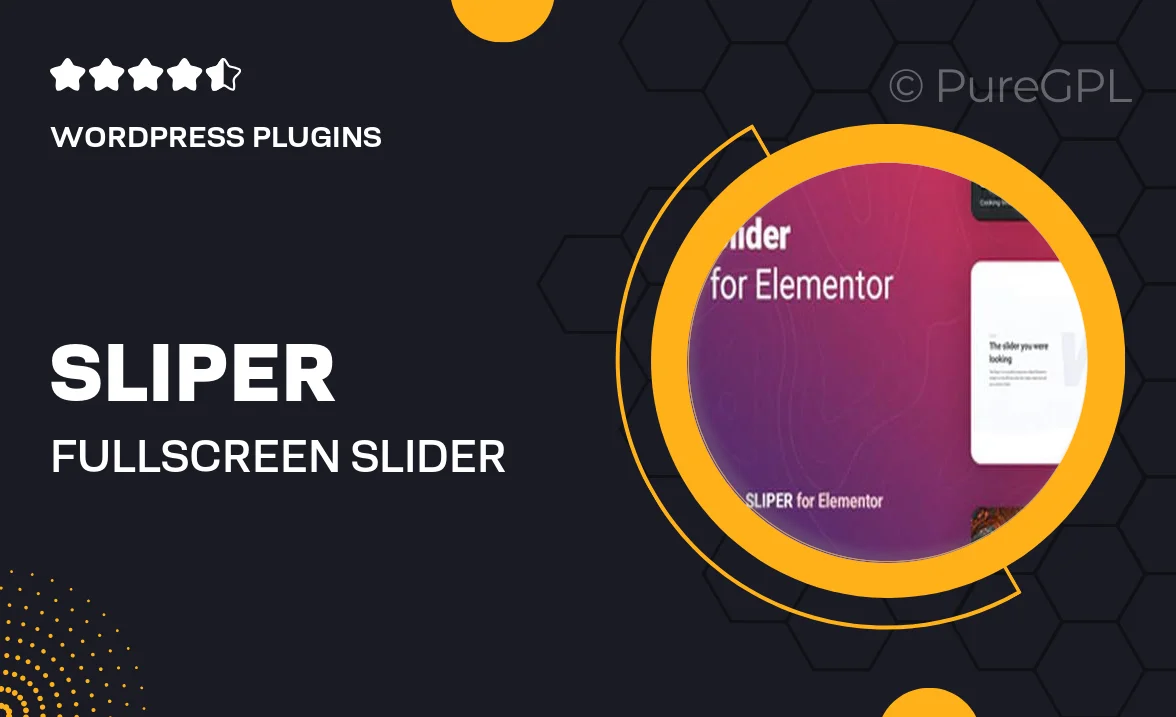
Single Purchase
Buy this product once and own it forever.
Membership
Unlock everything on the site for one low price.
Product Overview
Introducing Sliper, the ultimate full-screen slider designed specifically for Elementor users! This plugin allows you to create stunning, immersive slideshows that captivate your audience. With its intuitive drag-and-drop interface, building a beautiful slider is as easy as pie. Plus, you can customize every aspect of your slides to match your brand's aesthetic. Whether you're showcasing images, videos, or a combination of both, Sliper provides seamless transitions that enhance user engagement. What makes it stand out is its responsive design, ensuring your sliders look fantastic on any device.
Key Features
- Full-screen slider capability for a truly immersive experience.
- Easy-to-use drag-and-drop interface for quick customization.
- Multiple content types supported, including images and videos.
- Responsive design that adapts beautifully to all screen sizes.
- Seamless transitions and animations to engage your visitors.
- Customizable settings, allowing you to tweak timing, effects, and more.
- Pre-built templates to jumpstart your design process.
- SEO-friendly structure for better visibility in search engines.
Installation & Usage Guide
What You'll Need
- After downloading from our website, first unzip the file. Inside, you may find extra items like templates or documentation. Make sure to use the correct plugin/theme file when installing.
Unzip the Plugin File
Find the plugin's .zip file on your computer. Right-click and extract its contents to a new folder.

Upload the Plugin Folder
Navigate to the wp-content/plugins folder on your website's side. Then, drag and drop the unzipped plugin folder from your computer into this directory.

Activate the Plugin
Finally, log in to your WordPress dashboard. Go to the Plugins menu. You should see your new plugin listed. Click Activate to finish the installation.

PureGPL ensures you have all the tools and support you need for seamless installations and updates!
For any installation or technical-related queries, Please contact via Live Chat or Support Ticket.