Slider Revolution | Whiteboard Add-on
Updated on: April 19, 2024
Version 6.7.4
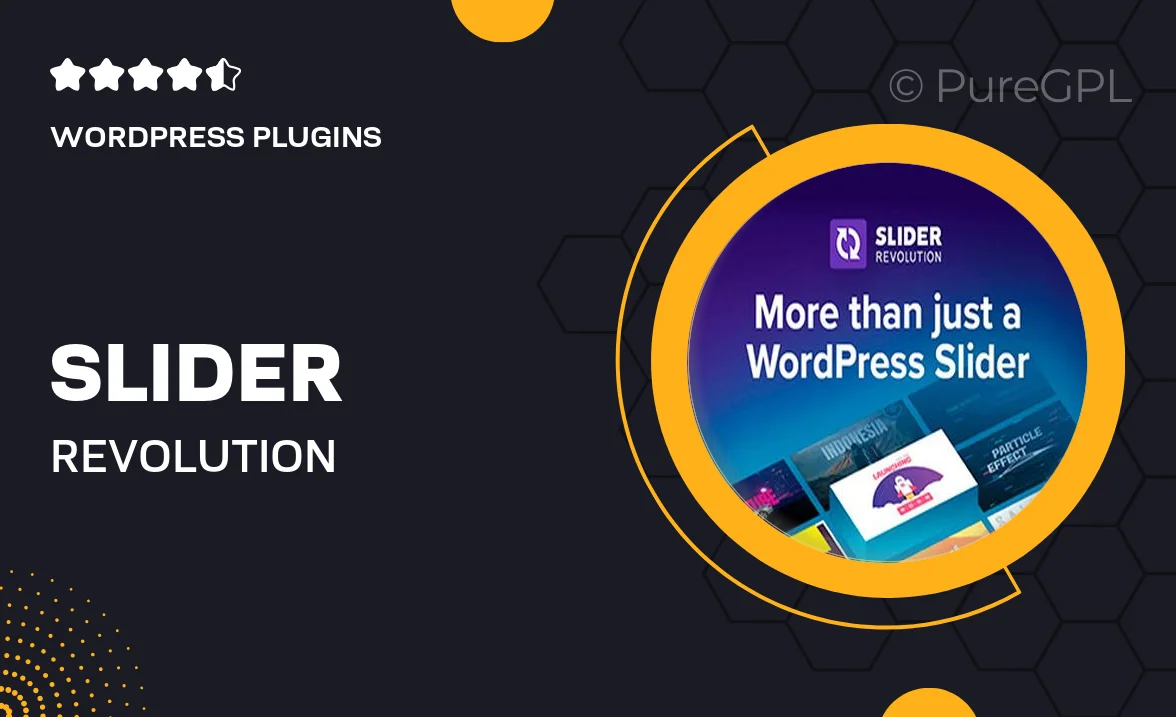
Single Purchase
Buy this product once and own it forever.
Membership
Unlock everything on the site for one low price.
Product Overview
Elevate your presentations with the Slider Revolution Whiteboard Add-on. This powerful tool transforms your slides into engaging whiteboard animations, making your content more interactive and visually appealing. Whether you're creating tutorials, product showcases, or educational content, this add-on allows you to draw attention to key points effortlessly. Plus, its user-friendly interface ensures that you can start creating stunning presentations in no time. With a variety of customizable options, your slides will not only inform but also captivate your audience.
Key Features
- Dynamic whiteboard animations to enhance your presentations.
- User-friendly drag-and-drop interface for easy customization.
- Multiple drawing styles to match your brand or theme.
- Seamless integration with existing Slider Revolution projects.
- Pre-designed templates to jumpstart your creativity.
- Interactive elements that boost audience engagement.
- Responsive design ensures compatibility across all devices.
- Regular updates to keep your plugin fresh and functional.
Installation & Usage Guide
What You'll Need
- After downloading from our website, first unzip the file. Inside, you may find extra items like templates or documentation. Make sure to use the correct plugin/theme file when installing.
Unzip the Plugin File
Find the plugin's .zip file on your computer. Right-click and extract its contents to a new folder.

Upload the Plugin Folder
Navigate to the wp-content/plugins folder on your website's side. Then, drag and drop the unzipped plugin folder from your computer into this directory.

Activate the Plugin
Finally, log in to your WordPress dashboard. Go to the Plugins menu. You should see your new plugin listed. Click Activate to finish the installation.

PureGPL ensures you have all the tools and support you need for seamless installations and updates!
For any installation or technical-related queries, Please contact via Live Chat or Support Ticket.