Slider Revolution | Reload Add-On
Updated on: April 19, 2024
Version 6.7.3
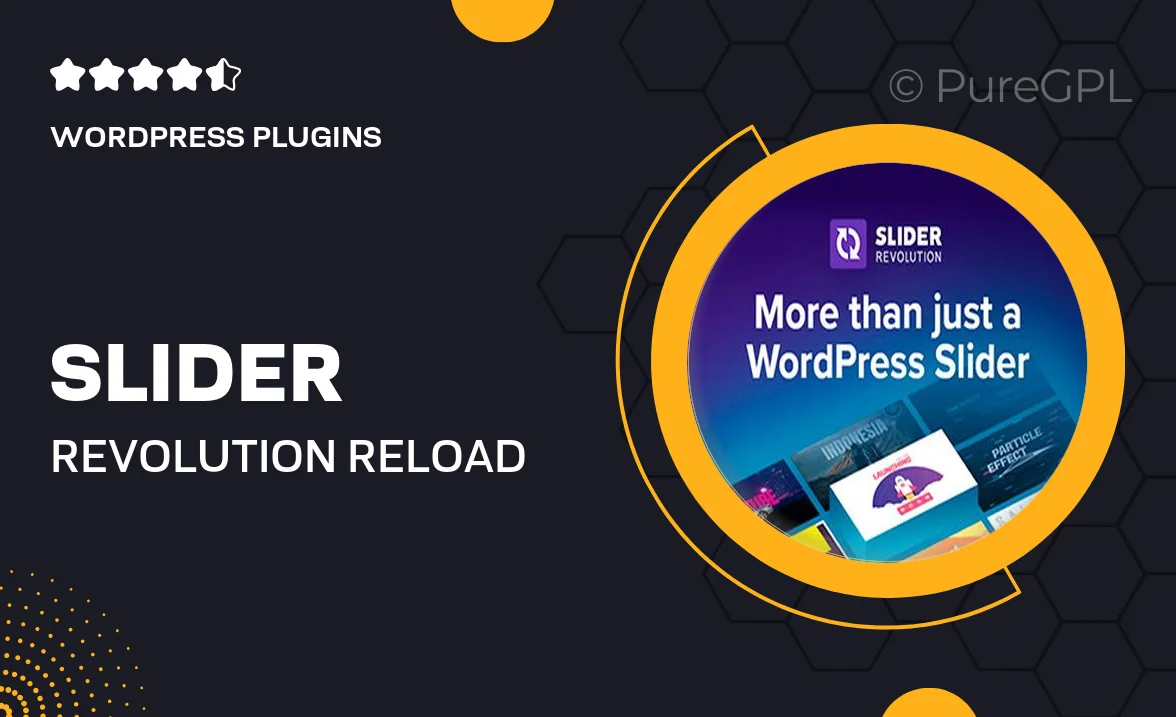
Single Purchase
Buy this product once and own it forever.
Membership
Unlock everything on the site for one low price.
Product Overview
Enhance your Slider Revolution experience with the Reload Add-On, designed to bring fresh and dynamic content to your slides. This powerful add-on allows you to easily reload your sliders without refreshing the entire page, ensuring a seamless user experience. Perfect for showcasing the latest updates, promotions, or any time-sensitive information, it keeps your audience engaged. Plus, its intuitive interface makes it simple to implement, even for those with minimal technical skills. With the Reload Add-On, your sliders will not only look great but also function flawlessly.
Key Features
- Seamless content updates without page refresh
- User-friendly interface for effortless integration
- Perfect for displaying real-time information or promotions
- Compatible with all Slider Revolution themes and templates
- Boosts user engagement with dynamic content transitions
- Lightweight design to ensure fast loading times
- Comprehensive documentation and support for easy setup
Installation & Usage Guide
What You'll Need
- After downloading from our website, first unzip the file. Inside, you may find extra items like templates or documentation. Make sure to use the correct plugin/theme file when installing.
Unzip the Plugin File
Find the plugin's .zip file on your computer. Right-click and extract its contents to a new folder.

Upload the Plugin Folder
Navigate to the wp-content/plugins folder on your website's side. Then, drag and drop the unzipped plugin folder from your computer into this directory.

Activate the Plugin
Finally, log in to your WordPress dashboard. Go to the Plugins menu. You should see your new plugin listed. Click Activate to finish the installation.

PureGPL ensures you have all the tools and support you need for seamless installations and updates!
For any installation or technical-related queries, Please contact via Live Chat or Support Ticket.