Slider Revolution | Backups Add-On
Updated on: December 23, 2024
Version 2.0.5
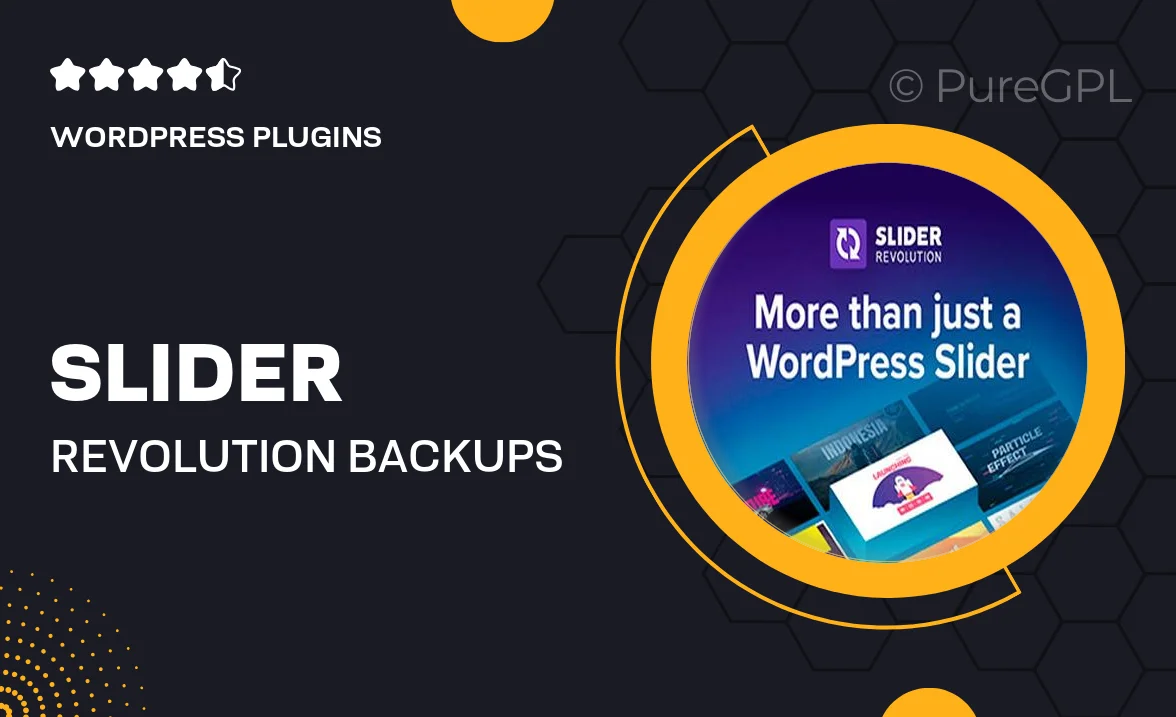
Single Purchase
Buy this product once and own it forever.
Membership
Unlock everything on the site for one low price.
Product Overview
The Slider Revolution Backups Add-On is an essential companion for anyone using the popular Slider Revolution plugin. With this add-on, you can easily create and manage backups of your sliders, ensuring that your stunning designs are always safe and sound. It simplifies the process of restoring your work in case of accidental changes or data loss. Plus, with easy-to-use features, you can quickly store multiple versions of your sliders, giving you the flexibility to revert back to previous designs whenever needed. This add-on is perfect for both beginners and seasoned developers who want peace of mind while working on dynamic presentations.
Key Features
- One-click backup creation to safeguard your sliders effortlessly.
- Restore previous versions of your sliders with ease, reducing downtime.
- Multiple backup storage options to keep your designs organized.
- User-friendly interface for quick access and management of backups.
- Compatible with the latest Slider Revolution updates for seamless integration.
- Automatic backup scheduling to ensure your work is always protected.
- Lightweight and efficient, ensuring optimal performance of your site.
Installation & Usage Guide
What You'll Need
- After downloading from our website, first unzip the file. Inside, you may find extra items like templates or documentation. Make sure to use the correct plugin/theme file when installing.
Unzip the Plugin File
Find the plugin's .zip file on your computer. Right-click and extract its contents to a new folder.

Upload the Plugin Folder
Navigate to the wp-content/plugins folder on your website's side. Then, drag and drop the unzipped plugin folder from your computer into this directory.

Activate the Plugin
Finally, log in to your WordPress dashboard. Go to the Plugins menu. You should see your new plugin listed. Click Activate to finish the installation.

PureGPL ensures you have all the tools and support you need for seamless installations and updates!
For any installation or technical-related queries, Please contact via Live Chat or Support Ticket.