Set Password on Multisite Blog Creation
Updated on: September 22, 2024
Version 1.1.2.3
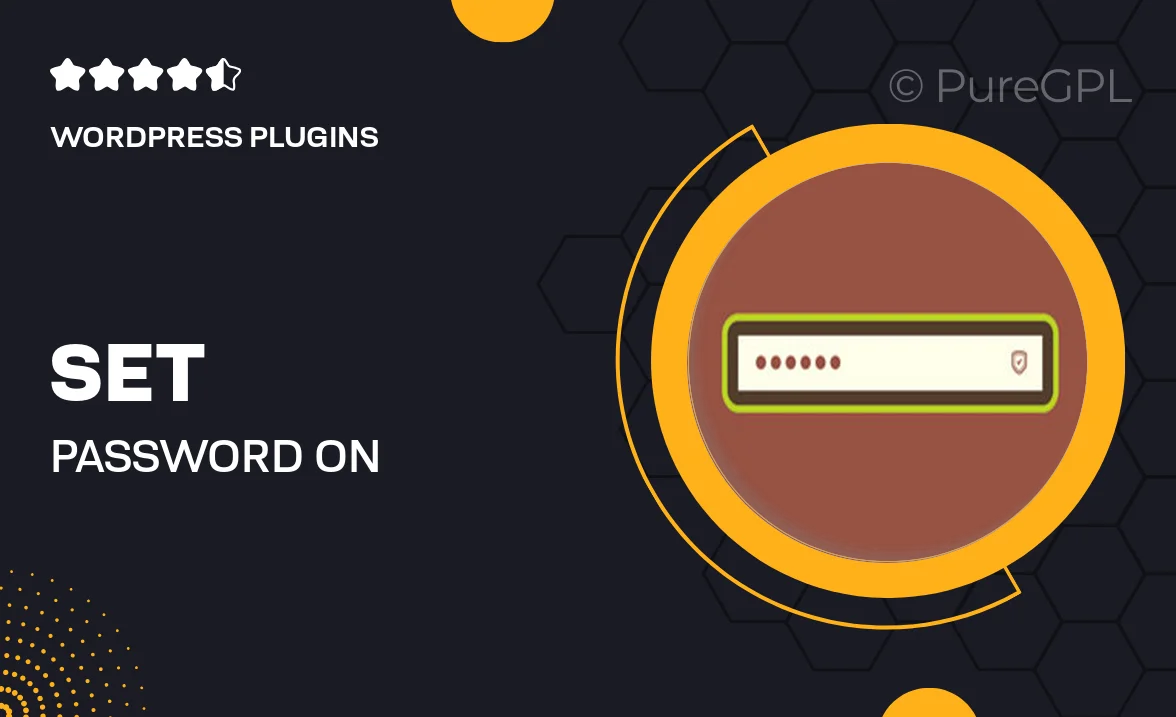
Single Purchase
Buy this product once and own it forever.
Membership
Unlock everything on the site for one low price.
Product Overview
Secure your multisite network with the "Set Password on Multisite Blog Creation" plugin. This innovative tool allows site administrators to easily set passwords for new blogs created within their WordPress multisite environment. It’s perfect for managing access and ensuring that your content remains exclusive. With a user-friendly interface, you can protect sensitive sites while still promoting collaboration among your team. Plus, the plugin seamlessly integrates into your existing multisite setup, making it a breeze to use. Enjoy peace of mind knowing that your blogs are safeguarded from unauthorized access.
Key Features
- Effortlessly set passwords for new multisite blogs.
- User-friendly interface for quick configuration.
- Enhances security by restricting access to authorized users only.
- Compatible with existing WordPress multisite installations.
- Simple management of passwords for multiple blogs in one network.
- Customizable password requirements to fit your security needs.
- Instant notifications for administrators when new blogs are created.
- Supports various user roles for tailored access control.
Installation & Usage Guide
What You'll Need
- After downloading from our website, first unzip the file. Inside, you may find extra items like templates or documentation. Make sure to use the correct plugin/theme file when installing.
Unzip the Plugin File
Find the plugin's .zip file on your computer. Right-click and extract its contents to a new folder.

Upload the Plugin Folder
Navigate to the wp-content/plugins folder on your website's side. Then, drag and drop the unzipped plugin folder from your computer into this directory.

Activate the Plugin
Finally, log in to your WordPress dashboard. Go to the Plugins menu. You should see your new plugin listed. Click Activate to finish the installation.

PureGPL ensures you have all the tools and support you need for seamless installations and updates!
For any installation or technical-related queries, Please contact via Live Chat or Support Ticket.