Set Blog Description on Blog Creation
Updated on: September 22, 2024
Version 1.1
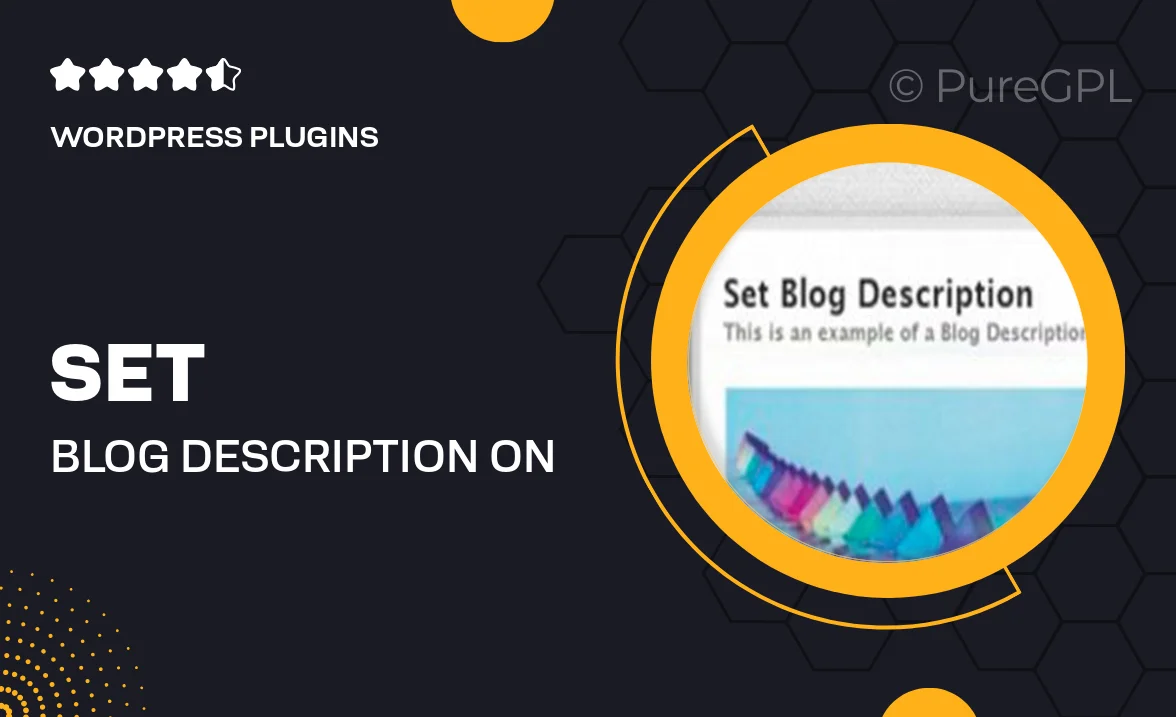
Single Purchase
Buy this product once and own it forever.
Membership
Unlock everything on the site for one low price.
Product Overview
Set Blog Description on Blog Creation is an essential WordPress plugin that simplifies the process of adding a unique description to your blog during setup. This tool allows you to create a captivating introduction that not only enhances your blog's identity but also improves its SEO performance. With its user-friendly interface, you can easily customize your blog's description to reflect your style and content focus. Plus, the plugin ensures that your description is automatically updated as needed, saving you time and effort. Whether you’re a seasoned blogger or just starting out, this plugin is a must-have for anyone looking to make a strong first impression online.
Key Features
- Effortless blog description setup during creation
- User-friendly interface for quick customization
- SEO-friendly descriptions to boost visibility
- Automatic updates to keep your descriptions relevant
- Compatible with all modern WordPress themes
- Lightweight and efficient, ensuring fast performance
- Responsive design for mobile optimization
- Regular updates and support for seamless integration
Installation & Usage Guide
What You'll Need
- After downloading from our website, first unzip the file. Inside, you may find extra items like templates or documentation. Make sure to use the correct plugin/theme file when installing.
Unzip the Plugin File
Find the plugin's .zip file on your computer. Right-click and extract its contents to a new folder.

Upload the Plugin Folder
Navigate to the wp-content/plugins folder on your website's side. Then, drag and drop the unzipped plugin folder from your computer into this directory.

Activate the Plugin
Finally, log in to your WordPress dashboard. Go to the Plugins menu. You should see your new plugin listed. Click Activate to finish the installation.

PureGPL ensures you have all the tools and support you need for seamless installations and updates!
For any installation or technical-related queries, Please contact via Live Chat or Support Ticket.