Sequential Order Numbers Pro
Updated on: February 11, 2024
Version 1.21.1
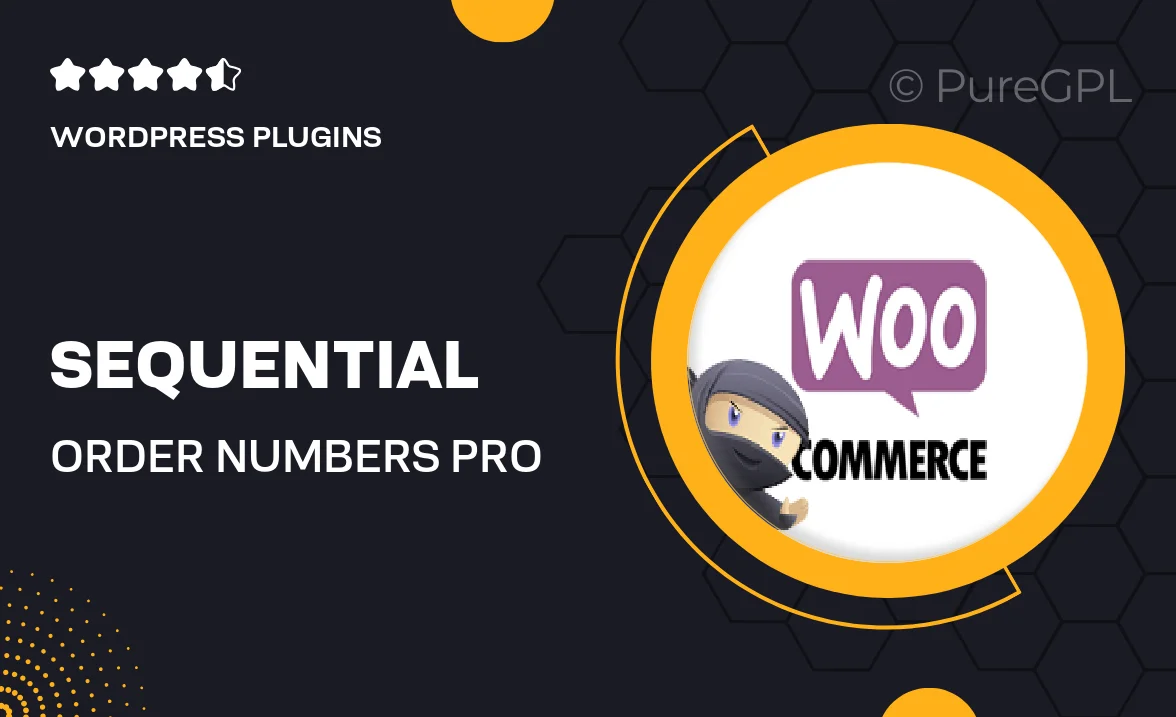
Single Purchase
Buy this product once and own it forever.
Membership
Unlock everything on the site for one low price.
Product Overview
Sequential Order Numbers Pro is designed to simplify your order management process by automatically generating sequential order numbers for your WooCommerce store. This plugin eliminates the hassle of manual tracking, ensuring that each order is uniquely identified and easy to reference. Plus, it offers customizable settings, allowing you to tailor the order number format to fit your business needs perfectly. With its user-friendly interface, even non-tech-savvy users can navigate effortlessly. What makes it stand out is its ability to integrate seamlessly with your existing WooCommerce setup, enhancing your workflow without any disruptions.
Key Features
- Automatic sequential order number generation for hassle-free tracking.
- Customizable order number formats to suit your branding.
- Easy integration with WooCommerce, no technical skills required.
- User-friendly dashboard for quick adjustments and settings.
- Compatible with various WooCommerce extensions for added functionality.
- Supports bulk order processing for efficient management.
- Regular updates and dedicated support to keep your plugin running smoothly.
Installation & Usage Guide
What You'll Need
- After downloading from our website, first unzip the file. Inside, you may find extra items like templates or documentation. Make sure to use the correct plugin/theme file when installing.
Unzip the Plugin File
Find the plugin's .zip file on your computer. Right-click and extract its contents to a new folder.

Upload the Plugin Folder
Navigate to the wp-content/plugins folder on your website's side. Then, drag and drop the unzipped plugin folder from your computer into this directory.

Activate the Plugin
Finally, log in to your WordPress dashboard. Go to the Plugins menu. You should see your new plugin listed. Click Activate to finish the installation.

PureGPL ensures you have all the tools and support you need for seamless installations and updates!
For any installation or technical-related queries, Please contact via Live Chat or Support Ticket.