Sensei with WooCommerce Paid Courses
Updated on: September 24, 2025
Version 4.25.1.1.24.4
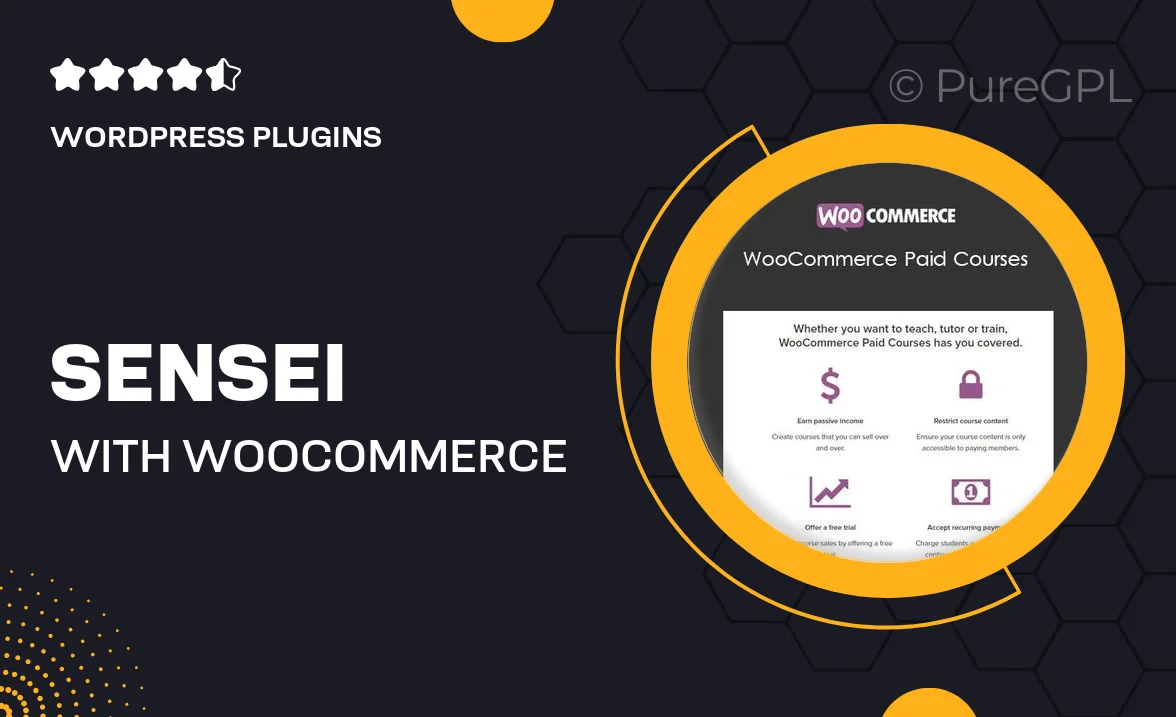
Single Purchase
Buy this product once and own it forever.
Membership
Unlock everything on the site for one low price.
Product Overview
Unlock the full potential of your online learning platform with Sensei integrated with WooCommerce for paid courses. This powerful combination empowers you to create, sell, and manage your courses effortlessly, offering an engaging learning experience for students. With a user-friendly interface and seamless integration, you can monetize your knowledge while providing learners with a structured path to success. Plus, the flexibility of WooCommerce allows for various payment options, ensuring a smooth transaction process. What makes it stand out is its robust reporting features that help you track student progress and sales performance, keeping you informed every step of the way.
Key Features
- Seamless integration with WooCommerce for easy course sales.
- User-friendly course creation tools to design engaging content.
- Flexible payment options to cater to diverse student needs.
- Robust reporting features to monitor student progress and sales.
- Customizable course settings for a tailored learning experience.
- Built-in quizzes and assessments to track learner performance.
- Responsive design for an optimal experience on all devices.
- Extensive documentation and support for easy setup and management.
Installation & Usage Guide
What You'll Need
- After downloading from our website, first unzip the file. Inside, you may find extra items like templates or documentation. Make sure to use the correct plugin/theme file when installing.
Unzip the Plugin File
Find the plugin's .zip file on your computer. Right-click and extract its contents to a new folder.

Upload the Plugin Folder
Navigate to the wp-content/plugins folder on your website's side. Then, drag and drop the unzipped plugin folder from your computer into this directory.

Activate the Plugin
Finally, log in to your WordPress dashboard. Go to the Plugins menu. You should see your new plugin listed. Click Activate to finish the installation.

PureGPL ensures you have all the tools and support you need for seamless installations and updates!
For any installation or technical-related queries, Please contact via Live Chat or Support Ticket.