Sensei Certificates
Updated on: December 19, 2023
Version 2.2.1
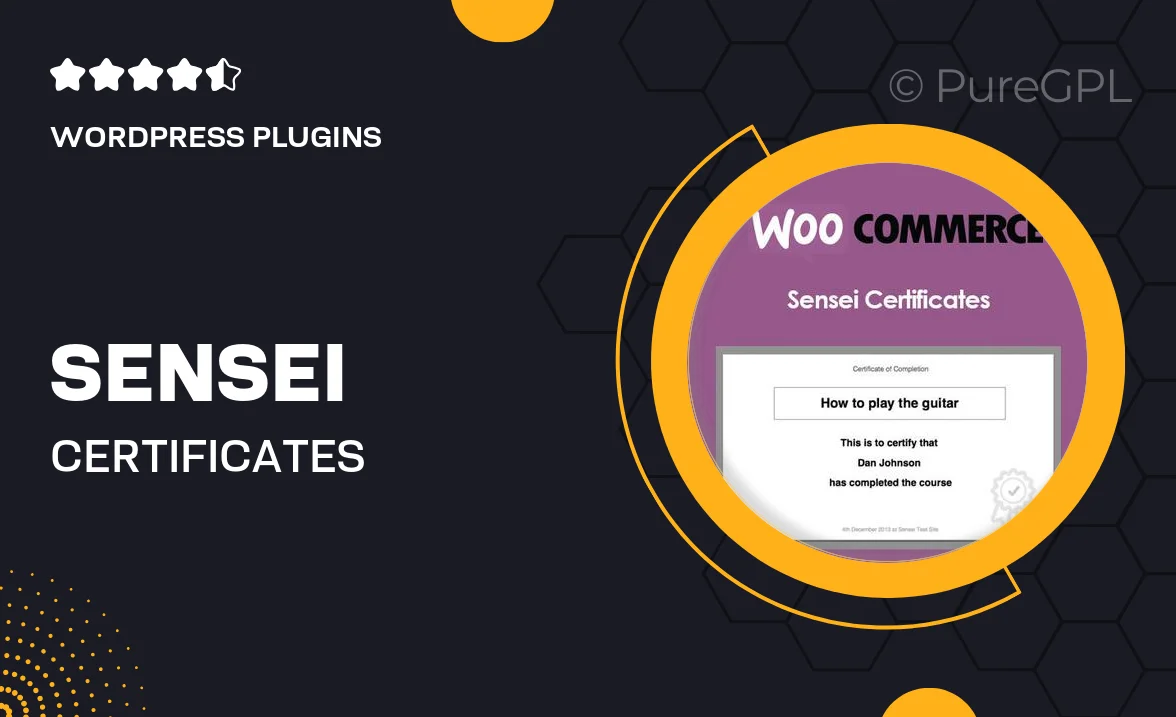
Single Purchase
Buy this product once and own it forever.
Membership
Unlock everything on the site for one low price.
Product Overview
Transform your online courses into a rewarding experience with Sensei Certificates. This powerful add-on seamlessly integrates with your Sensei LMS, allowing you to issue customizable certificates to your students upon course completion. With an intuitive design, you can easily create stunning certificates that reflect your brand and enhance the learning experience. Plus, the straightforward setup means you can start issuing certificates in no time. Whether you’re running a small training program or a large educational institution, this tool elevates your courses and motivates learners to achieve more.
Key Features
- Create personalized certificates that match your branding.
- Easy integration with Sensei LMS for a smooth user experience.
- Customizable templates to suit any course or subject.
- Automatic certificate generation upon course completion.
- Downloadable and shareable certificates for students.
- Supports multiple languages for a global reach.
- Simple drag-and-drop interface for effortless design.
- Track and manage issued certificates from your dashboard.
Installation & Usage Guide
What You'll Need
- After downloading from our website, first unzip the file. Inside, you may find extra items like templates or documentation. Make sure to use the correct plugin/theme file when installing.
Unzip the Plugin File
Find the plugin's .zip file on your computer. Right-click and extract its contents to a new folder.

Upload the Plugin Folder
Navigate to the wp-content/plugins folder on your website's side. Then, drag and drop the unzipped plugin folder from your computer into this directory.

Activate the Plugin
Finally, log in to your WordPress dashboard. Go to the Plugins menu. You should see your new plugin listed. Click Activate to finish the installation.

PureGPL ensures you have all the tools and support you need for seamless installations and updates!
For any installation or technical-related queries, Please contact via Live Chat or Support Ticket.