Searchwp | Enable Media Replace
Updated on: April 1, 2024
Version 1.1.3
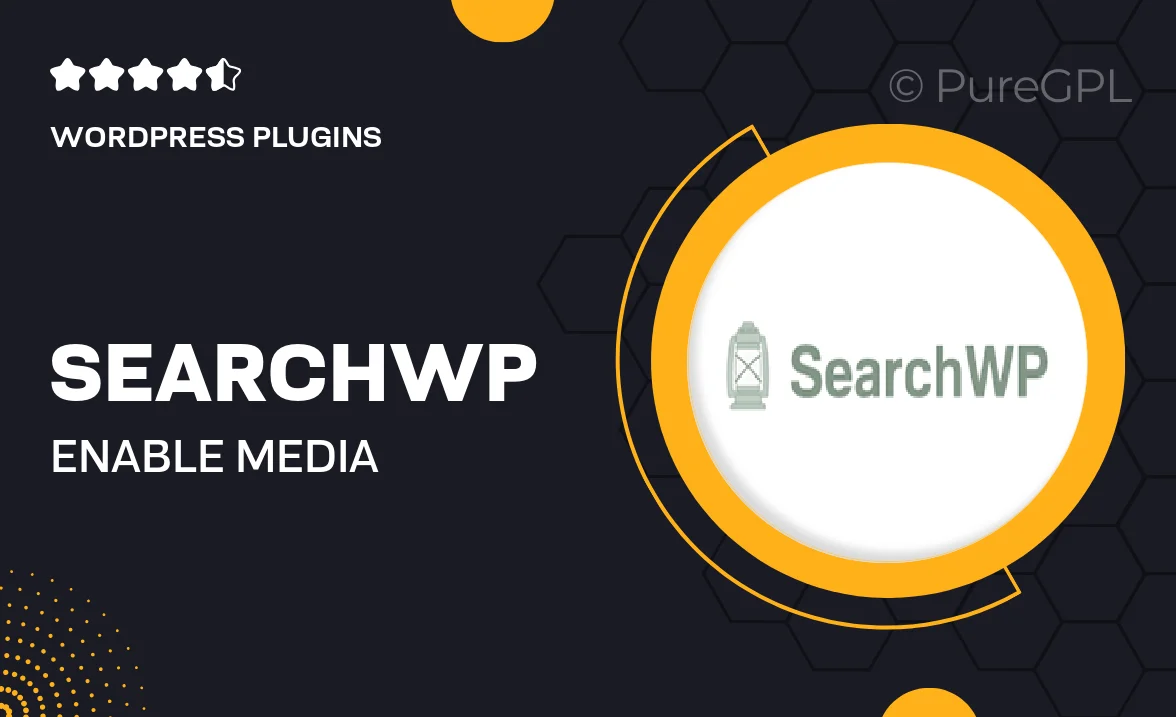
Single Purchase
Buy this product once and own it forever.
Membership
Unlock everything on the site for one low price.
Product Overview
SearchWP | Enable Media Replace is a powerful plugin designed to streamline your media management in WordPress. With this tool, you can effortlessly replace existing media files without the hassle of deleting the old one. Perfect for users who frequently update images, audio, or video files, this plugin simplifies the process while maintaining the integrity of your content. Plus, it integrates seamlessly with SearchWP, enhancing your search capabilities by ensuring that replaced media is always indexed. Say goodbye to the tedious task of re-uploading and re-linking files—this plugin makes updating your media a breeze.
Key Features
- Easy media replacement without losing links or references.
- Seamless integration with SearchWP for enhanced search functionality.
- Supports various media types, including images, audio, and video.
- Simple user interface for hassle-free updates in your media library.
- Preserves metadata and settings of existing media files.
- Quickly refresh your content with just a few clicks.
- Compatible with most WordPress themes and plugins.
Installation & Usage Guide
What You'll Need
- After downloading from our website, first unzip the file. Inside, you may find extra items like templates or documentation. Make sure to use the correct plugin/theme file when installing.
Unzip the Plugin File
Find the plugin's .zip file on your computer. Right-click and extract its contents to a new folder.

Upload the Plugin Folder
Navigate to the wp-content/plugins folder on your website's side. Then, drag and drop the unzipped plugin folder from your computer into this directory.

Activate the Plugin
Finally, log in to your WordPress dashboard. Go to the Plugins menu. You should see your new plugin listed. Click Activate to finish the installation.

PureGPL ensures you have all the tools and support you need for seamless installations and updates!
For any installation or technical-related queries, Please contact via Live Chat or Support Ticket.