Search Manager | Plugin for WooCommerce and WordPress
Updated on: December 14, 2023
Version 5.28.0
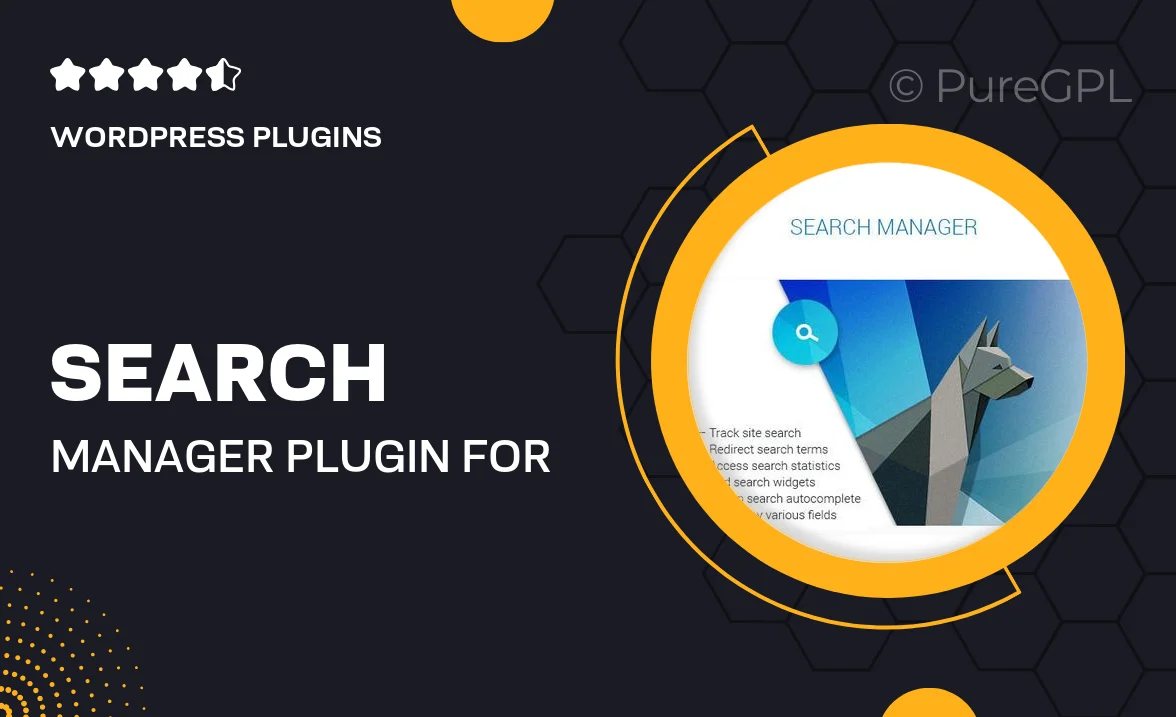
Single Purchase
Buy this product once and own it forever.
Membership
Unlock everything on the site for one low price.
Product Overview
Enhance your online store's search capabilities with Search Manager, the ultimate plugin for WooCommerce and WordPress. This powerful tool allows you to optimize search results, making it easier for customers to find exactly what they're looking for. With a user-friendly interface, you can customize search settings to fit your store's unique needs. Plus, the plugin supports advanced filtering options, ensuring your visitors have a seamless shopping experience. What makes it stand out is its ability to analyze user behavior, helping you refine your product offerings and boost sales.
Key Features
- Advanced search filtering to help customers find products quickly.
- User-friendly dashboard for easy configuration and management.
- Real-time search suggestions to enhance user experience.
- Customizable search settings tailored to your store's needs.
- Analytics tools to track search performance and user behavior.
- Seamless integration with WooCommerce for effortless setup.
- Mobile-friendly design, ensuring a great experience on all devices.
Installation & Usage Guide
What You'll Need
- After downloading from our website, first unzip the file. Inside, you may find extra items like templates or documentation. Make sure to use the correct plugin/theme file when installing.
Unzip the Plugin File
Find the plugin's .zip file on your computer. Right-click and extract its contents to a new folder.

Upload the Plugin Folder
Navigate to the wp-content/plugins folder on your website's side. Then, drag and drop the unzipped plugin folder from your computer into this directory.

Activate the Plugin
Finally, log in to your WordPress dashboard. Go to the Plugins menu. You should see your new plugin listed. Click Activate to finish the installation.

PureGPL ensures you have all the tools and support you need for seamless installations and updates!
For any installation or technical-related queries, Please contact via Live Chat or Support Ticket.