Search & Filter | Elementor Extension
Updated on: April 24, 2025
Version 1.4.1
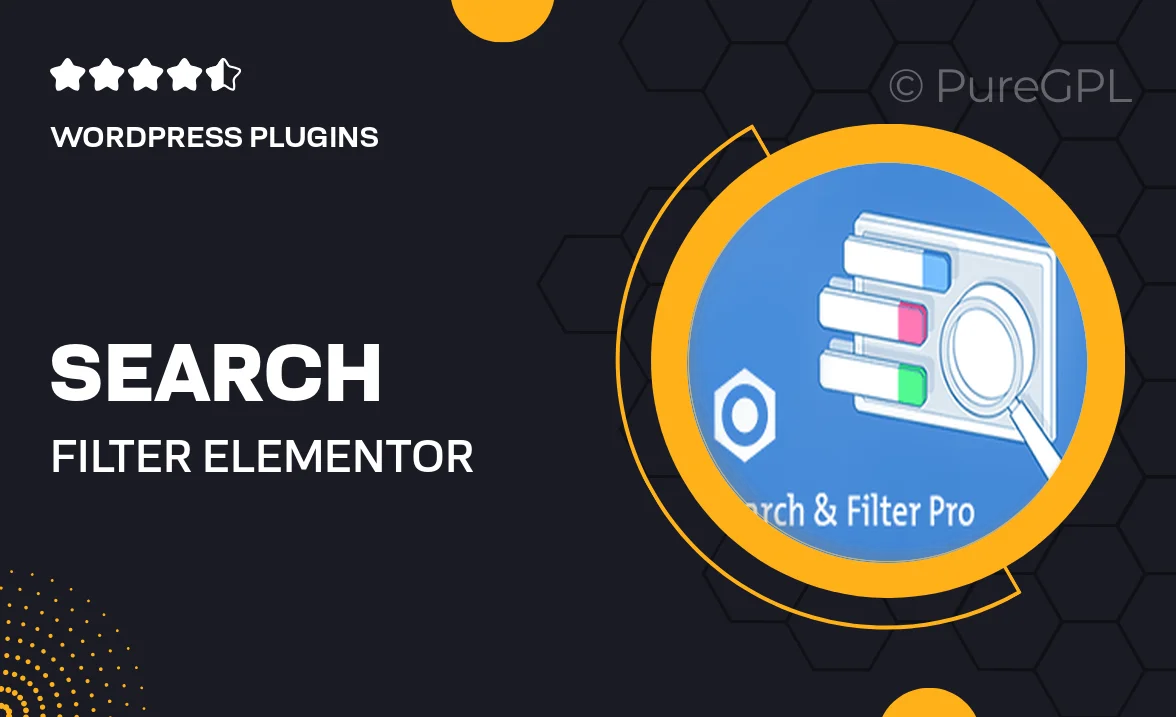
Single Purchase
Buy this product once and own it forever.
Membership
Unlock everything on the site for one low price.
Product Overview
Enhance your website's functionality with the Search & Filter Elementor Extension. This powerful tool allows users to easily search and filter content on your site, making navigation a breeze. Whether you’re showcasing products, posts, or custom post types, this extension helps visitors find exactly what they're looking for. With a user-friendly interface and seamless integration with Elementor, you can create tailored search experiences that engage your audience. Plus, the customization options let you match the filters to your site’s design effortlessly.
Key Features
- Intuitive search and filter options for easy content navigation.
- Seamless integration with Elementor for quick setup.
- Customizable filter styles to match your website's design.
- Supports various content types including posts, products, and more.
- Real-time search results for instant feedback.
- Mobile-friendly design ensures functionality across devices.
- Advanced filtering options to refine searches by categories or tags.
- User-friendly interface for both site visitors and administrators.
Installation & Usage Guide
What You'll Need
- After downloading from our website, first unzip the file. Inside, you may find extra items like templates or documentation. Make sure to use the correct plugin/theme file when installing.
Unzip the Plugin File
Find the plugin's .zip file on your computer. Right-click and extract its contents to a new folder.

Upload the Plugin Folder
Navigate to the wp-content/plugins folder on your website's side. Then, drag and drop the unzipped plugin folder from your computer into this directory.

Activate the Plugin
Finally, log in to your WordPress dashboard. Go to the Plugins menu. You should see your new plugin listed. Click Activate to finish the installation.

PureGPL ensures you have all the tools and support you need for seamless installations and updates!
For any installation or technical-related queries, Please contact via Live Chat or Support Ticket.