Schedule Emails – Follow My Blog Post add-on
Updated on: September 6, 2025
Version 1.2.5
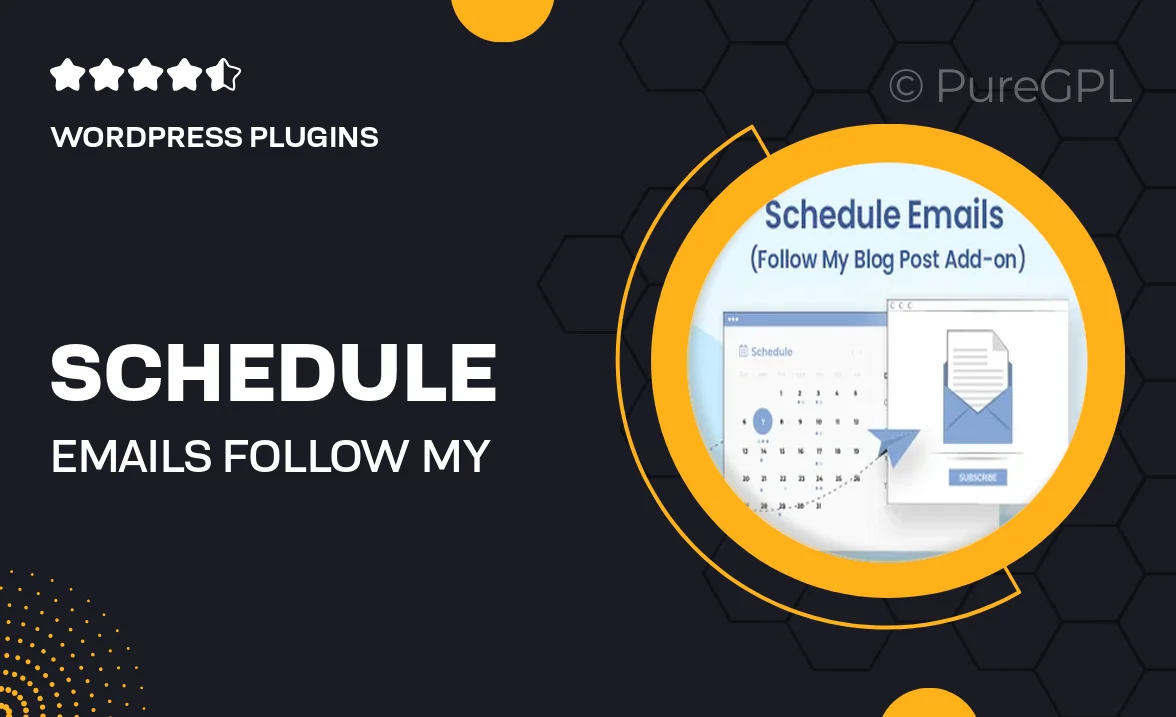
Single Purchase
Buy this product once and own it forever.
Membership
Unlock everything on the site for one low price.
Product Overview
Introducing the "Schedule Emails – Follow My Blog Post" add-on, a powerful tool designed to enhance your blogging experience. With this add-on, you can easily schedule email notifications to your subscribers whenever you publish a new post. This means no more manual email blasts; instead, your audience will receive timely updates directly in their inbox. Plus, the user-friendly interface allows you to customize your messages, ensuring they resonate with your readers. What makes it stand out is its seamless integration with your existing blog setup, making it a breeze to implement. Keep your audience engaged and informed with minimal effort!
Key Features
- Automated email scheduling for new blog posts
- Customizable email templates to match your brand
- User-friendly interface for easy setup
- Integration with popular email services
- Option to personalize emails for better engagement
- Analytics to track email performance
- Flexible scheduling options for your convenience
Installation & Usage Guide
What You'll Need
- After downloading from our website, first unzip the file. Inside, you may find extra items like templates or documentation. Make sure to use the correct plugin/theme file when installing.
Unzip the Plugin File
Find the plugin's .zip file on your computer. Right-click and extract its contents to a new folder.

Upload the Plugin Folder
Navigate to the wp-content/plugins folder on your website's side. Then, drag and drop the unzipped plugin folder from your computer into this directory.

Activate the Plugin
Finally, log in to your WordPress dashboard. Go to the Plugins menu. You should see your new plugin listed. Click Activate to finish the installation.

PureGPL ensures you have all the tools and support you need for seamless installations and updates!
For any installation or technical-related queries, Please contact via Live Chat or Support Ticket.