SB | Custom Facebook Feed Pro – Multifeed
Updated on: October 9, 2024
Version 1.0.1
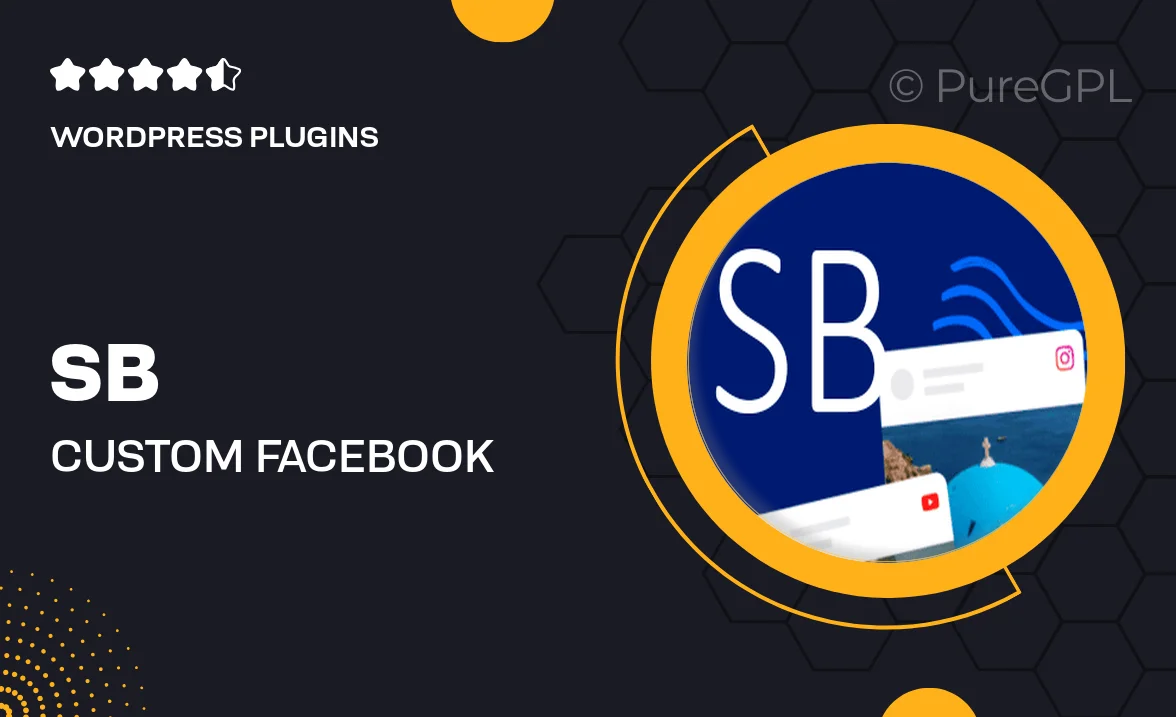
Single Purchase
Buy this product once and own it forever.
Membership
Unlock everything on the site for one low price.
Product Overview
Enhance your website's engagement with the SB | Custom Facebook Feed Pro – Multifeed. This powerful plugin allows you to seamlessly display multiple Facebook feeds on your site, showcasing your latest posts, images, and videos. Designed for ease of use, it comes with a variety of customization options to fit your brand's aesthetics perfectly. Plus, you can filter content by keywords, hashtags, or specific user profiles, ensuring your audience sees only the most relevant updates. With this plugin, you’ll keep your visitors informed and entertained while boosting your social media presence.
Key Features
- Multiple feed display options to showcase various Facebook profiles or pages.
- Customizable layouts and styles to match your website's design.
- Content filtering by keywords, hashtags, or specific users for targeted engagement.
- Responsive design ensures your feeds look great on all devices.
- Easy integration with any WordPress theme, no coding required.
- Real-time updates to keep your audience in the loop with fresh content.
- Engagement tools such as likes and comments to foster interaction.
Installation & Usage Guide
What You'll Need
- After downloading from our website, first unzip the file. Inside, you may find extra items like templates or documentation. Make sure to use the correct plugin/theme file when installing.
Unzip the Plugin File
Find the plugin's .zip file on your computer. Right-click and extract its contents to a new folder.

Upload the Plugin Folder
Navigate to the wp-content/plugins folder on your website's side. Then, drag and drop the unzipped plugin folder from your computer into this directory.

Activate the Plugin
Finally, log in to your WordPress dashboard. Go to the Plugins menu. You should see your new plugin listed. Click Activate to finish the installation.

PureGPL ensures you have all the tools and support you need for seamless installations and updates!
For any installation or technical-related queries, Please contact via Live Chat or Support Ticket.