Salon Booking WordPress Plugin
Updated on: October 10, 2025
Version 10.26
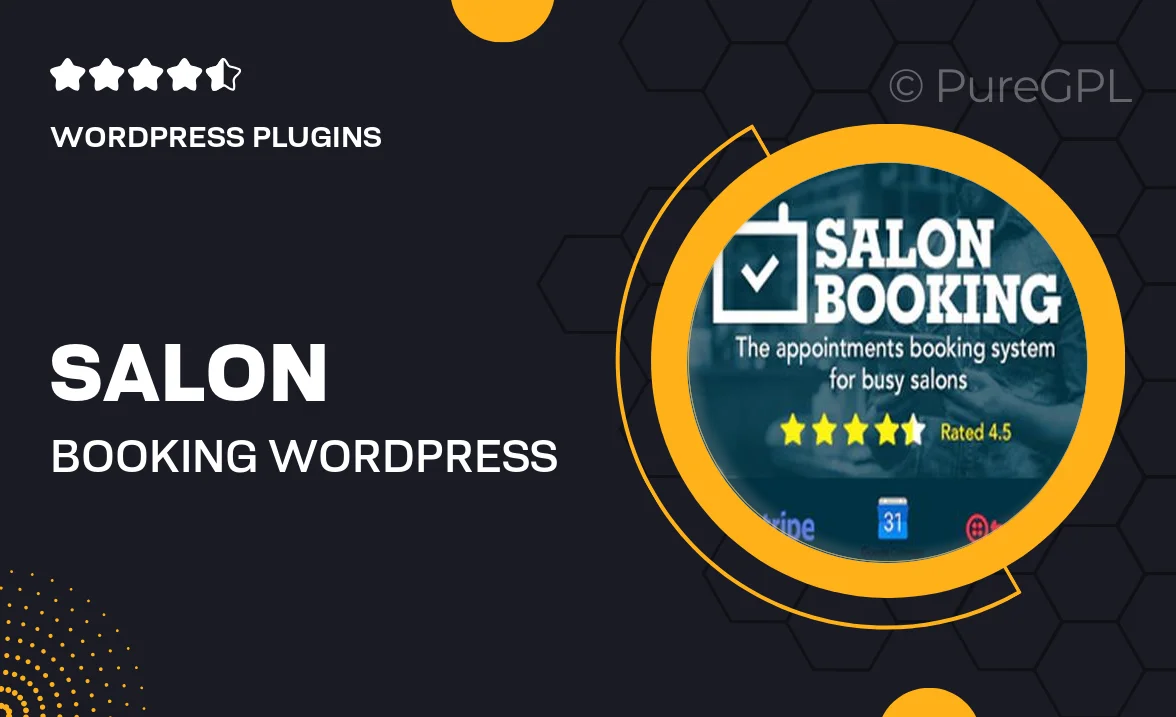
Single Purchase
Buy this product once and own it forever.
Membership
Unlock everything on the site for one low price.
Product Overview
Streamline your salon's appointment scheduling with the Salon Booking WordPress Plugin. Designed for ease of use, this plugin allows your clients to book services directly from your website, enhancing their experience and reducing no-shows. With a user-friendly interface, both you and your clients will appreciate the seamless booking process. Plus, customizable features ensure that the plugin fits your brand perfectly. Whether you run a hair salon, spa, or nail salon, this plugin is here to simplify your operations and boost your business.
Key Features
- Easy appointment management to keep your schedule organized.
- Client notifications via email and SMS to reduce no-shows.
- Fully customizable booking forms to match your salon's branding.
- Multiple service options, including durations and pricing.
- Flexible payment integrations for seamless transactions.
- Mobile-friendly design ensures bookings can be made anytime, anywhere.
- Intuitive admin dashboard for quick access to bookings and client information.
- Supports multi-staff bookings to accommodate larger teams.
Installation & Usage Guide
What You'll Need
- After downloading from our website, first unzip the file. Inside, you may find extra items like templates or documentation. Make sure to use the correct plugin/theme file when installing.
Unzip the Plugin File
Find the plugin's .zip file on your computer. Right-click and extract its contents to a new folder.

Upload the Plugin Folder
Navigate to the wp-content/plugins folder on your website's side. Then, drag and drop the unzipped plugin folder from your computer into this directory.

Activate the Plugin
Finally, log in to your WordPress dashboard. Go to the Plugins menu. You should see your new plugin listed. Click Activate to finish the installation.

PureGPL ensures you have all the tools and support you need for seamless installations and updates!
For any installation or technical-related queries, Please contact via Live Chat or Support Ticket.