Row Separators for WPBakery Page Builder (formerly Visual Composer)
Updated on: March 18, 2024
Version 1.4.2
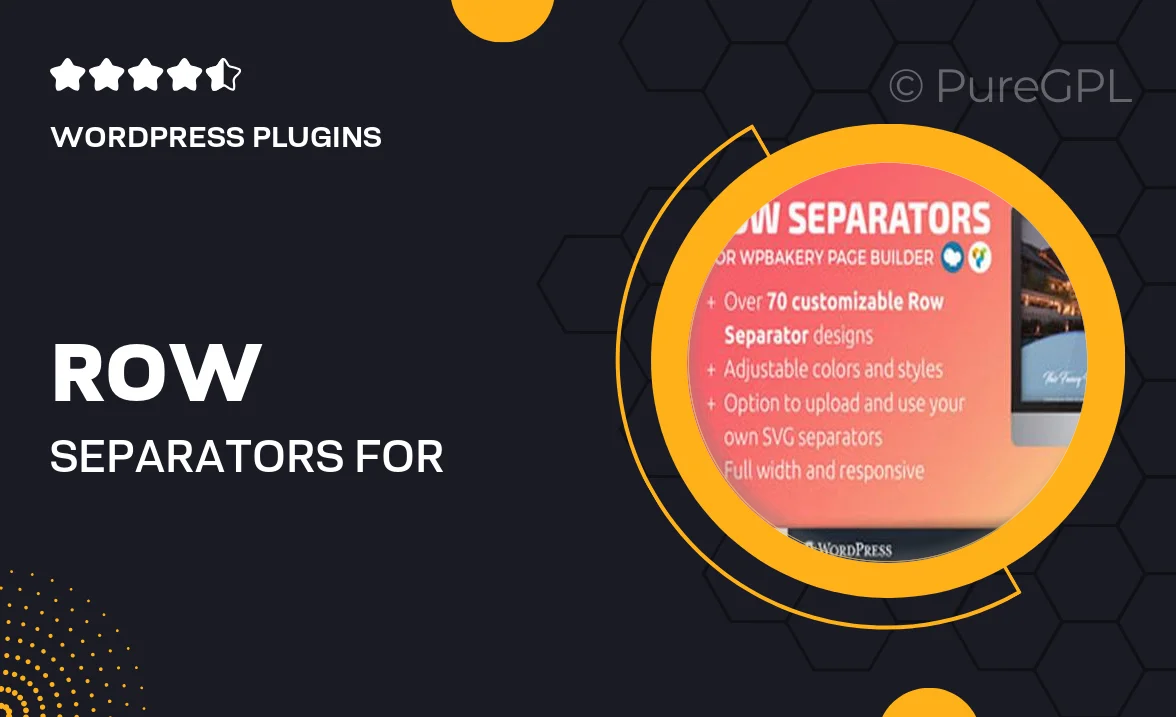
Single Purchase
Buy this product once and own it forever.
Membership
Unlock everything on the site for one low price.
Product Overview
Enhance your WPBakery Page Builder experience with our Row Separators plugin. Designed to bring a touch of elegance to your layouts, this tool allows you to easily add stylish dividers between rows. Whether you’re creating a blog, portfolio, or business website, these separators help organize content and improve visual appeal. With a variety of customization options, you can adjust colors, styles, and sizes to match your brand's aesthetic. Plus, the intuitive interface ensures that even beginners can implement these features effortlessly. Give your pages a polished look and make navigation smoother for your visitors.
Key Features
- Multiple separator styles to choose from, ensuring a perfect fit for any design.
- Easy customization options for color, thickness, and spacing.
- Seamless integration with WPBakery Page Builder for a hassle-free setup.
- Responsive design that looks great on all devices.
- Lightweight and optimized for fast loading times.
- User-friendly interface that simplifies the editing process.
- Live preview feature to see changes in real-time.
- Comprehensive documentation and support to assist you.
Installation & Usage Guide
What You'll Need
- After downloading from our website, first unzip the file. Inside, you may find extra items like templates or documentation. Make sure to use the correct plugin/theme file when installing.
Unzip the Plugin File
Find the plugin's .zip file on your computer. Right-click and extract its contents to a new folder.

Upload the Plugin Folder
Navigate to the wp-content/plugins folder on your website's side. Then, drag and drop the unzipped plugin folder from your computer into this directory.

Activate the Plugin
Finally, log in to your WordPress dashboard. Go to the Plugins menu. You should see your new plugin listed. Click Activate to finish the installation.

PureGPL ensures you have all the tools and support you need for seamless installations and updates!
For any installation or technical-related queries, Please contact via Live Chat or Support Ticket.