Revolution Video Player With Bottom Playlist – YouTube/Vimeo/Self-Hosted Support
Updated on: June 18, 2024
Version 2.9.2
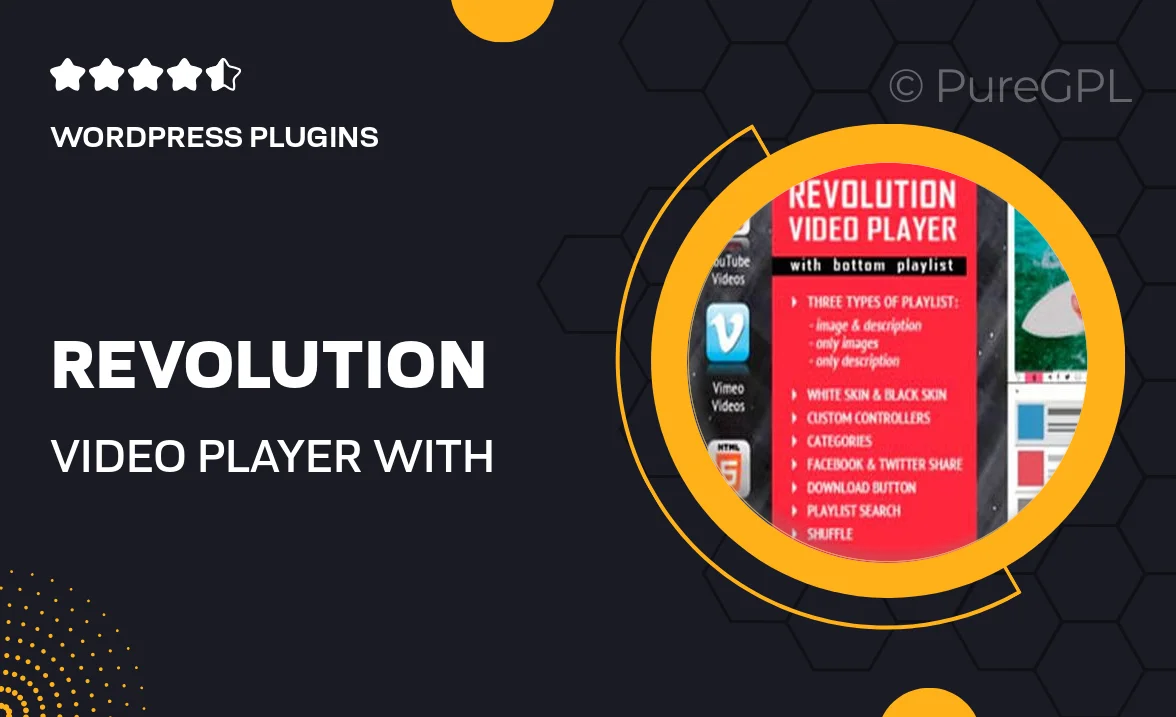
Single Purchase
Buy this product once and own it forever.
Membership
Unlock everything on the site for one low price.
Product Overview
Introducing the Revolution Video Player with Bottom Playlist, your all-in-one solution for seamless video playback. Whether you're showcasing YouTube, Vimeo, or self-hosted videos, this player has you covered. Its intuitive design ensures that viewers can easily navigate through your video content with a sleek bottom playlist. Plus, it’s fully responsive, allowing for an optimal viewing experience on any device. What makes it stand out is its user-friendly interface, which enhances engagement without sacrificing performance. Elevate your website's multimedia offerings with this powerful video player!
Key Features
- Support for YouTube, Vimeo, and self-hosted videos for ultimate versatility.
- Responsive design ensures compatibility across all devices and screen sizes.
- Bottom playlist feature allows easy navigation between videos.
- Customizable player skin to match your website’s aesthetic.
- High-quality playback with minimal buffering for a smooth experience.
- Easy integration with existing WordPress sites—no technical skills required.
- Built-in analytics to track viewer engagement and performance.
- SEO-friendly options to enhance your content's visibility.
Installation & Usage Guide
What You'll Need
- After downloading from our website, first unzip the file. Inside, you may find extra items like templates or documentation. Make sure to use the correct plugin/theme file when installing.
Unzip the Plugin File
Find the plugin's .zip file on your computer. Right-click and extract its contents to a new folder.

Upload the Plugin Folder
Navigate to the wp-content/plugins folder on your website's side. Then, drag and drop the unzipped plugin folder from your computer into this directory.

Activate the Plugin
Finally, log in to your WordPress dashboard. Go to the Plugins menu. You should see your new plugin listed. Click Activate to finish the installation.

PureGPL ensures you have all the tools and support you need for seamless installations and updates!
For any installation or technical-related queries, Please contact via Live Chat or Support Ticket.