Restrict content pro | View Limit
Updated on: April 1, 2024
Version 1.0.3
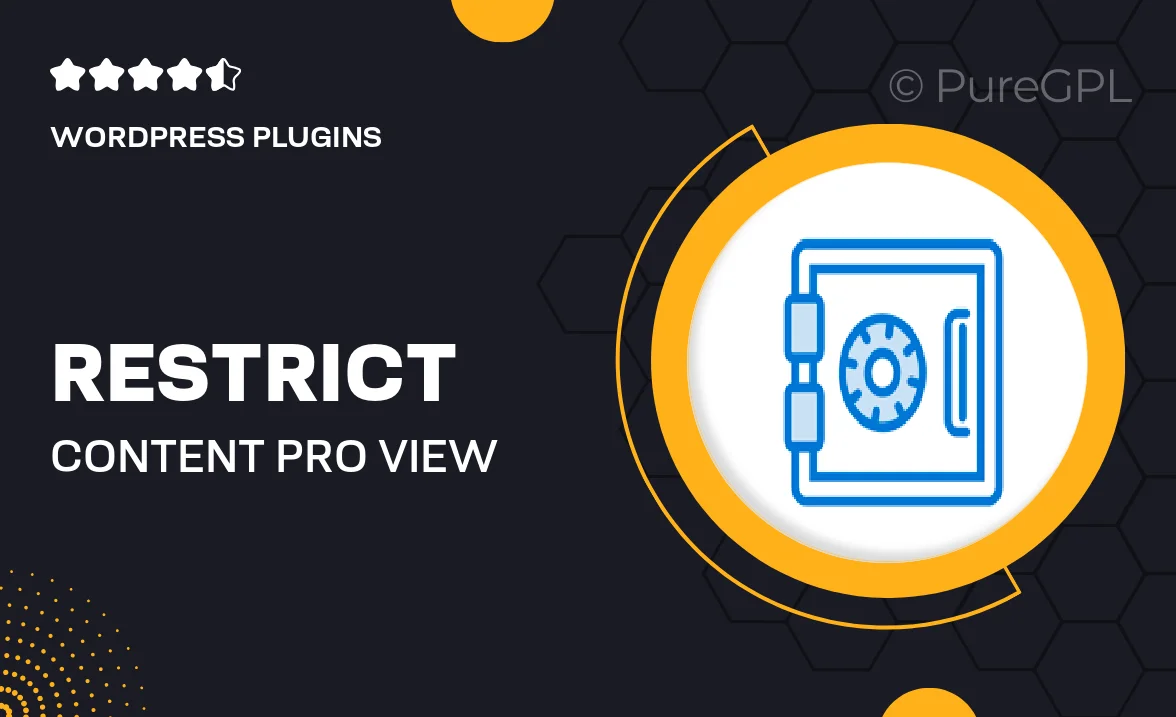
Single Purchase
Buy this product once and own it forever.
Membership
Unlock everything on the site for one low price.
Product Overview
Unlock the full potential of your membership site with Restrict Content Pro's View Limit add-on. This powerful tool allows you to set specific viewing limits on your content, ensuring that members can only access what you want them to see. Whether you want to promote exclusive content or encourage users to upgrade their memberships, this feature is essential. Plus, managing access becomes a breeze, giving you more control over member engagement. With its user-friendly interface, you can easily configure view limits and monitor user activity. Elevate your membership strategy today!
Key Features
- Set customizable view limits for different membership levels.
- Encourage upgrades by restricting access to premium content.
- User-friendly dashboard for easy management of content access.
- Track user activity and engagement with detailed reports.
- Seamless integration with Restrict Content Pro for enhanced functionality.
- Compatible with various themes and plugins for a smooth experience.
- Responsive design ensures a great experience on all devices.
Installation & Usage Guide
What You'll Need
- After downloading from our website, first unzip the file. Inside, you may find extra items like templates or documentation. Make sure to use the correct plugin/theme file when installing.
Unzip the Plugin File
Find the plugin's .zip file on your computer. Right-click and extract its contents to a new folder.

Upload the Plugin Folder
Navigate to the wp-content/plugins folder on your website's side. Then, drag and drop the unzipped plugin folder from your computer into this directory.

Activate the Plugin
Finally, log in to your WordPress dashboard. Go to the Plugins menu. You should see your new plugin listed. Click Activate to finish the installation.

PureGPL ensures you have all the tools and support you need for seamless installations and updates!
For any installation or technical-related queries, Please contact via Live Chat or Support Ticket.