Restrict Content Pro Restriction Timeouts
Updated on: December 19, 2023
Version 1.0.6
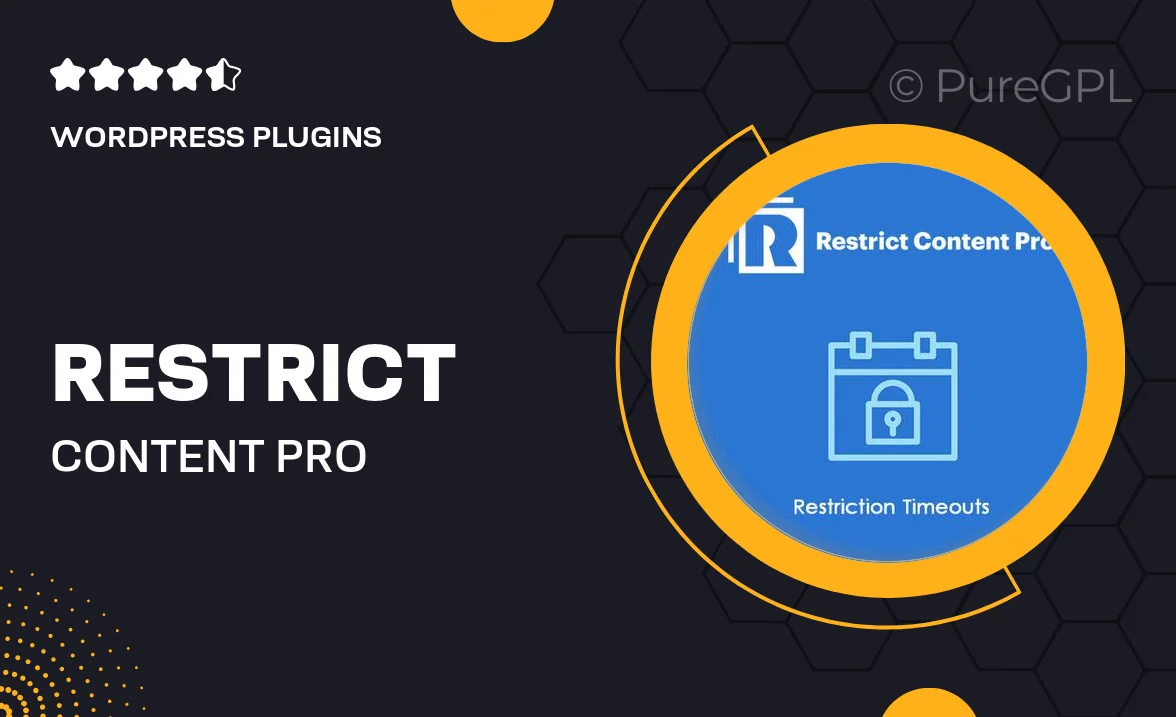
Single Purchase
Buy this product once and own it forever.
Membership
Unlock everything on the site for one low price.
Product Overview
Enhance your membership site with the Restrict Content Pro Restriction Timeouts add-on. This powerful plugin allows you to set specific timeouts for content access, ensuring that users can only view restricted content for a limited period. Perfect for businesses that want to create urgency or trial periods, it helps you manage your content effectively. With intuitive settings, you can easily customize timeouts based on membership levels. Plus, it’s designed to work seamlessly with Restrict Content Pro, making it a must-have for any serious membership site owner.
Key Features
- Set customizable timeouts for different membership levels.
- Automatically revoke access after the timeout period expires.
- Create urgency with trial periods for new users.
- User-friendly interface for easy configuration.
- Seamless integration with Restrict Content Pro.
- Track user access and engagement effectively.
- Supports various content types including posts, pages, and custom post types.
- Flexible settings to tailor timeouts to your business needs.
Installation & Usage Guide
What You'll Need
- After downloading from our website, first unzip the file. Inside, you may find extra items like templates or documentation. Make sure to use the correct plugin/theme file when installing.
Unzip the Plugin File
Find the plugin's .zip file on your computer. Right-click and extract its contents to a new folder.

Upload the Plugin Folder
Navigate to the wp-content/plugins folder on your website's side. Then, drag and drop the unzipped plugin folder from your computer into this directory.

Activate the Plugin
Finally, log in to your WordPress dashboard. Go to the Plugins menu. You should see your new plugin listed. Click Activate to finish the installation.

PureGPL ensures you have all the tools and support you need for seamless installations and updates!
For any installation or technical-related queries, Please contact via Live Chat or Support Ticket.