Restrict Content Pro Restriction Timelock
Updated on: December 19, 2023
Version 1.1.2
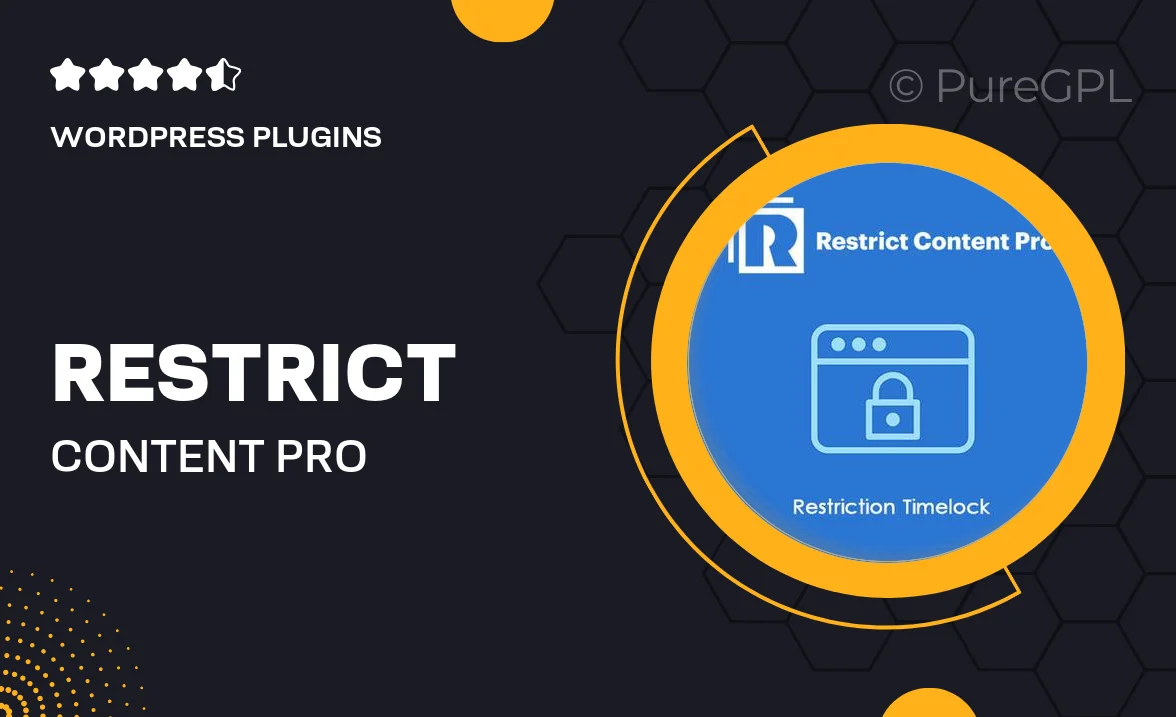
Single Purchase
Buy this product once and own it forever.
Membership
Unlock everything on the site for one low price.
Product Overview
Restrict Content Pro Restriction Timelock is an innovative add-on designed to enhance your membership site by providing time-sensitive access control. With this plugin, you can easily manage when your members can view specific content, creating a sense of anticipation and exclusivity. Whether you're running a course, offering premium articles, or managing exclusive downloads, the Timelock feature allows you to set precise durations for content visibility. Plus, it’s user-friendly, making it simple for even non-technical users to implement. Transform your content strategy by adding an element of timing that keeps your audience engaged and eager for more.
Key Features
- Time-sensitive access control for exclusive content.
- Easy setup with a user-friendly interface.
- Flexible scheduling options to fit your content strategy.
- Boosts engagement by creating anticipation among members.
- Seamless integration with Restrict Content Pro.
- Customizable messages for locked content to inform users.
- Ideal for courses, premium articles, and special downloads.
- Enhanced membership experience with strategic content release.
Installation & Usage Guide
What You'll Need
- After downloading from our website, first unzip the file. Inside, you may find extra items like templates or documentation. Make sure to use the correct plugin/theme file when installing.
Unzip the Plugin File
Find the plugin's .zip file on your computer. Right-click and extract its contents to a new folder.

Upload the Plugin Folder
Navigate to the wp-content/plugins folder on your website's side. Then, drag and drop the unzipped plugin folder from your computer into this directory.

Activate the Plugin
Finally, log in to your WordPress dashboard. Go to the Plugins menu. You should see your new plugin listed. Click Activate to finish the installation.

PureGPL ensures you have all the tools and support you need for seamless installations and updates!
For any installation or technical-related queries, Please contact via Live Chat or Support Ticket.