Restrict content pro | Per-Level Emails
Updated on: April 1, 2024
Version 1.0.2
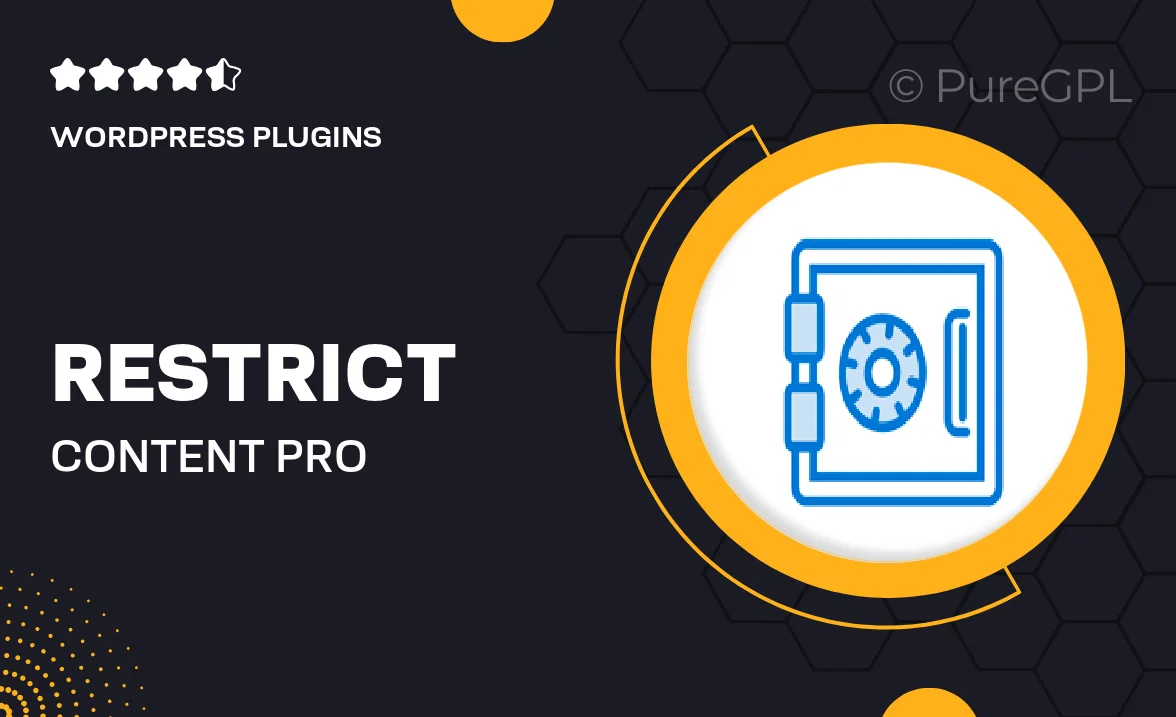
Single Purchase
Buy this product once and own it forever.
Membership
Unlock everything on the site for one low price.
Product Overview
Unlock the full potential of your Restrict Content Pro membership site with the Per-Level Emails add-on. This powerful tool allows you to send tailored email notifications based on membership levels, ensuring your members receive relevant updates and content. Imagine the engagement boost when your subscribers get personalized messages that resonate with their specific interests. Plus, streamline your communication by automating the email process, saving you time and effort. With easy setup and seamless integration, you can enhance your members' experience and foster a stronger community.
Key Features
- Send customized emails based on membership levels for targeted communication.
- Automate email notifications to save time and improve efficiency.
- Enhance member engagement with personalized content delivery.
- Seamless integration with Restrict Content Pro for smooth operation.
- User-friendly setup that requires no coding skills.
- Track email performance to optimize your communication strategy.
- Compatible with various email marketing services for expanded reach.
Installation & Usage Guide
What You'll Need
- After downloading from our website, first unzip the file. Inside, you may find extra items like templates or documentation. Make sure to use the correct plugin/theme file when installing.
Unzip the Plugin File
Find the plugin's .zip file on your computer. Right-click and extract its contents to a new folder.

Upload the Plugin Folder
Navigate to the wp-content/plugins folder on your website's side. Then, drag and drop the unzipped plugin folder from your computer into this directory.

Activate the Plugin
Finally, log in to your WordPress dashboard. Go to the Plugins menu. You should see your new plugin listed. Click Activate to finish the installation.

PureGPL ensures you have all the tools and support you need for seamless installations and updates!
For any installation or technical-related queries, Please contact via Live Chat or Support Ticket.