Restrict Content Pro MailChimp Pro
Updated on: December 19, 2023
Version 1.5.3
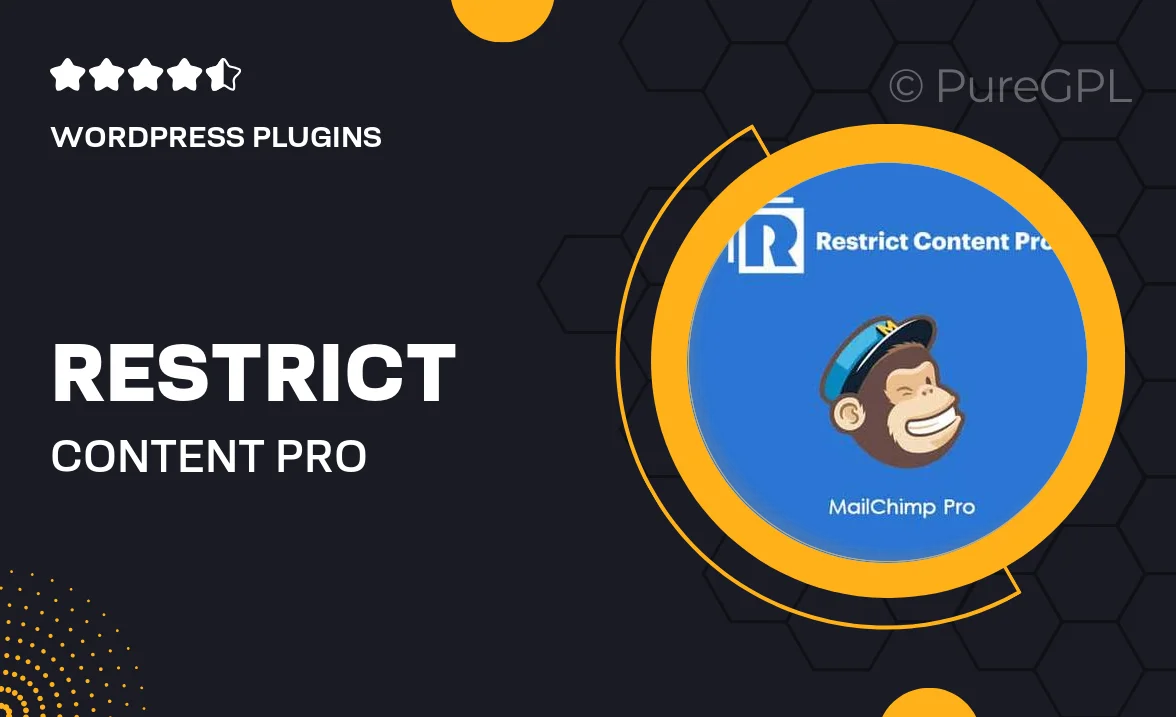
Single Purchase
Buy this product once and own it forever.
Membership
Unlock everything on the site for one low price.
Product Overview
Restrict Content Pro MailChimp Pro is the ultimate solution for those looking to seamlessly integrate their membership site with MailChimp. This powerful add-on allows you to effortlessly manage your email marketing campaigns by automatically syncing your members with your MailChimp lists. With its user-friendly interface, you can easily control which members are subscribed to specific lists based on their membership status. Plus, you can create targeted campaigns that resonate with your audience, ensuring maximum engagement and conversions. What makes it stand out is its ability to keep your email marketing efforts streamlined and efficient, so you can focus on growing your community.
Key Features
- Automatic syncing of members to MailChimp lists based on their subscription status.
- Customizable signup forms to capture leads directly from your membership site.
- Segment members into specific groups for targeted email campaigns.
- Seamless integration with Restrict Content Pro for hassle-free setup.
- User-friendly dashboard for managing subscriptions and email lists.
- Support for multiple MailChimp lists to cater to different membership tiers.
- Real-time updates to ensure your email lists are always current.
- Advanced reporting features to track campaign performance and member engagement.
Installation & Usage Guide
What You'll Need
- After downloading from our website, first unzip the file. Inside, you may find extra items like templates or documentation. Make sure to use the correct plugin/theme file when installing.
Unzip the Plugin File
Find the plugin's .zip file on your computer. Right-click and extract its contents to a new folder.

Upload the Plugin Folder
Navigate to the wp-content/plugins folder on your website's side. Then, drag and drop the unzipped plugin folder from your computer into this directory.

Activate the Plugin
Finally, log in to your WordPress dashboard. Go to the Plugins menu. You should see your new plugin listed. Click Activate to finish the installation.

PureGPL ensures you have all the tools and support you need for seamless installations and updates!
For any installation or technical-related queries, Please contact via Live Chat or Support Ticket.