Restrict Content Pro Help Scout
Updated on: December 19, 2023
Version 1.0.4
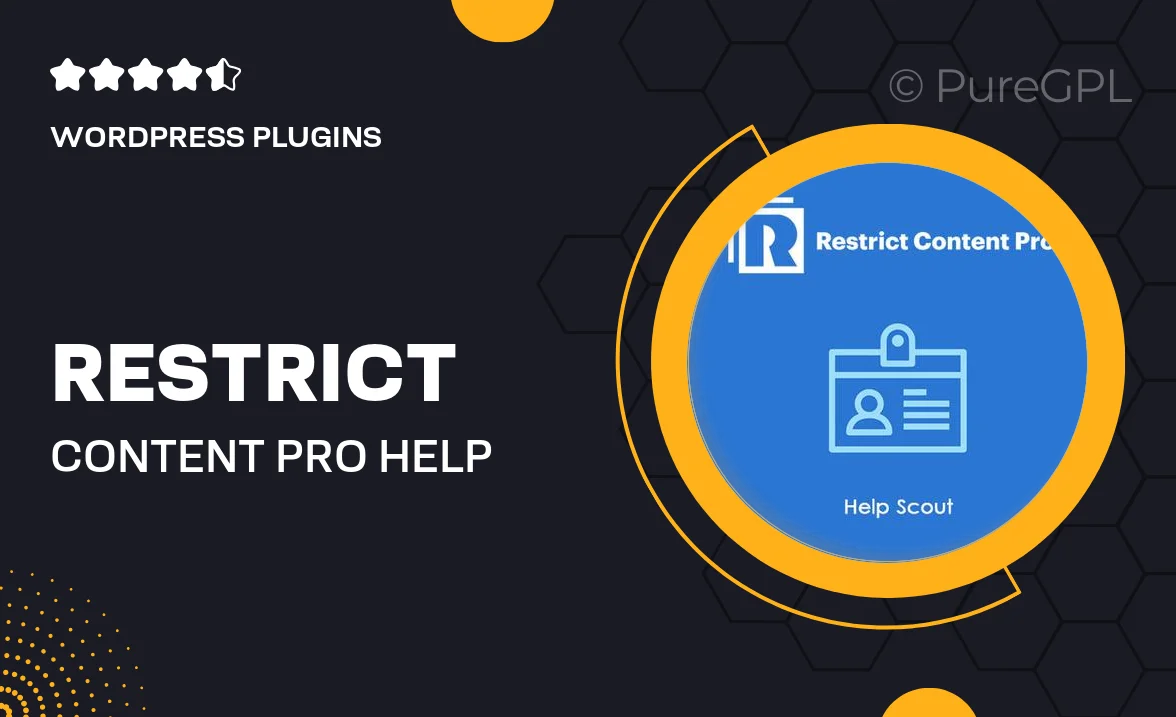
Single Purchase
Buy this product once and own it forever.
Membership
Unlock everything on the site for one low price.
Product Overview
Unlock a seamless support experience with the Restrict Content Pro Help Scout integration. This powerful tool bridges your membership site with Help Scout, allowing you to manage member inquiries effortlessly. With this plugin, you can create targeted support workflows that cater specifically to your members, ensuring they receive timely assistance. Plus, the integration is designed to enhance your customer service efforts, making it easier to track communication and resolve issues efficiently. What makes it stand out is its user-friendly interface that requires no coding skills, so you can focus on what truly matters—your members.
Key Features
- Effortless integration with Help Scout for streamlined member support.
- Customizable support workflows tailored to your membership needs.
- Automatic member tagging for personalized communication.
- Easy tracking of inquiries and resolutions to enhance customer satisfaction.
- User-friendly setup with no coding required—get started right away!
- Real-time notifications to keep you updated on member support requests.
- Access to member data directly within Help Scout for informed responses.
Installation & Usage Guide
What You'll Need
- After downloading from our website, first unzip the file. Inside, you may find extra items like templates or documentation. Make sure to use the correct plugin/theme file when installing.
Unzip the Plugin File
Find the plugin's .zip file on your computer. Right-click and extract its contents to a new folder.

Upload the Plugin Folder
Navigate to the wp-content/plugins folder on your website's side. Then, drag and drop the unzipped plugin folder from your computer into this directory.

Activate the Plugin
Finally, log in to your WordPress dashboard. Go to the Plugins menu. You should see your new plugin listed. Click Activate to finish the installation.

PureGPL ensures you have all the tools and support you need for seamless installations and updates!
For any installation or technical-related queries, Please contact via Live Chat or Support Ticket.