Restrict content pro | Hard-set Expiration Dates
Updated on: April 1, 2024
Version 1.1.4
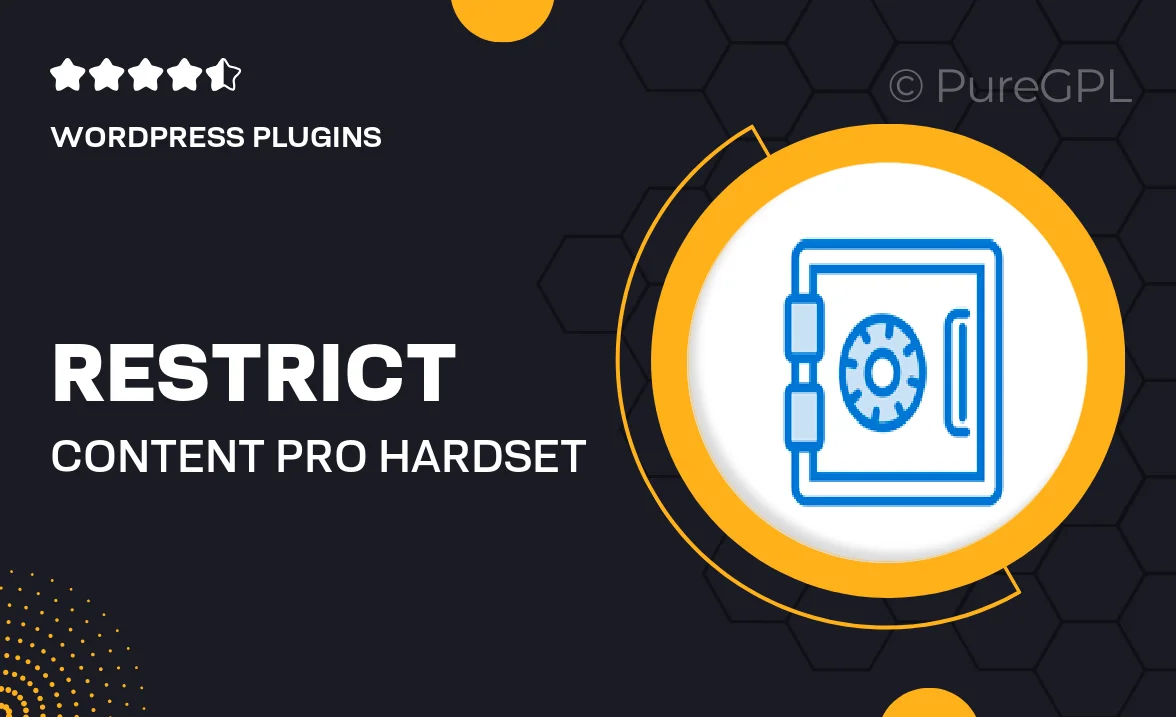
Single Purchase
Buy this product once and own it forever.
Membership
Unlock everything on the site for one low price.
Product Overview
Restrict Content Pro's Hard-set Expiration Dates add-on is designed to enhance your membership management with precision. With this feature, you can set specific expiration dates for your subscribers, ensuring that access to your content is tightly controlled. This means you can create time-sensitive offers or limit access to certain materials based on membership duration. Plus, it integrates seamlessly with your existing Restrict Content Pro setup, making it easy to implement without any hassle. This tool is perfect for anyone looking to add a layer of exclusivity and urgency to their content offerings.
Key Features
- Set precise expiration dates for memberships, enhancing content control.
- Create time-sensitive offers to engage and retain subscribers.
- Easily integrate with existing Restrict Content Pro configurations.
- Improve membership experience with clear access timelines.
- Boost urgency and exclusivity for your premium content.
- Manage renewals effortlessly with automated notifications.
- Flexible settings to accommodate different membership types.
Installation & Usage Guide
What You'll Need
- After downloading from our website, first unzip the file. Inside, you may find extra items like templates or documentation. Make sure to use the correct plugin/theme file when installing.
Unzip the Plugin File
Find the plugin's .zip file on your computer. Right-click and extract its contents to a new folder.

Upload the Plugin Folder
Navigate to the wp-content/plugins folder on your website's side. Then, drag and drop the unzipped plugin folder from your computer into this directory.

Activate the Plugin
Finally, log in to your WordPress dashboard. Go to the Plugins menu. You should see your new plugin listed. Click Activate to finish the installation.

PureGPL ensures you have all the tools and support you need for seamless installations and updates!
For any installation or technical-related queries, Please contact via Live Chat or Support Ticket.