Restrict Content Pro Hard Expiration Dates
Updated on: December 19, 2023
Version 1.1.4
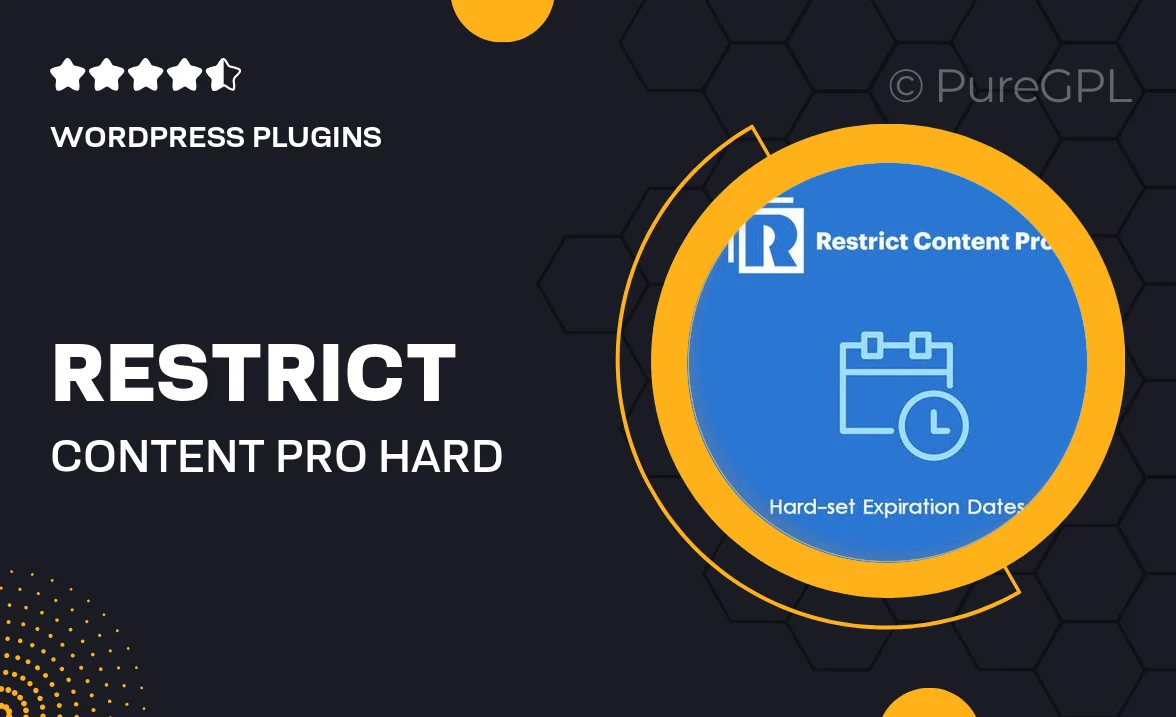
Single Purchase
Buy this product once and own it forever.
Membership
Unlock everything on the site for one low price.
Product Overview
Unlock the full potential of your Restrict Content Pro membership site with the Hard Expiration Dates add-on. This powerful tool allows you to set definitive expiration dates for your membership levels, ensuring that users have a clear timeline for their access. Unlike standard expiration options, this feature provides a hard stop, preventing any confusion about when a membership ends. Plus, it can enhance your revenue by encouraging users to renew before their access is cut off. With a user-friendly interface, managing membership expirations has never been easier.
Key Features
- Set clear, hard expiration dates for membership levels to avoid confusion.
- Encourages timely renewals, boosting your site's revenue potential.
- User-friendly interface makes managing expirations simple and efficient.
- Compatible with all Restrict Content Pro membership setups.
- Automated notifications to remind users of upcoming expiration dates.
- Easy integration with existing membership management systems.
- Customizable settings to tailor expiration dates to your needs.
Installation & Usage Guide
What You'll Need
- After downloading from our website, first unzip the file. Inside, you may find extra items like templates or documentation. Make sure to use the correct plugin/theme file when installing.
Unzip the Plugin File
Find the plugin's .zip file on your computer. Right-click and extract its contents to a new folder.

Upload the Plugin Folder
Navigate to the wp-content/plugins folder on your website's side. Then, drag and drop the unzipped plugin folder from your computer into this directory.

Activate the Plugin
Finally, log in to your WordPress dashboard. Go to the Plugins menu. You should see your new plugin listed. Click Activate to finish the installation.

PureGPL ensures you have all the tools and support you need for seamless installations and updates!
For any installation or technical-related queries, Please contact via Live Chat or Support Ticket.