Restrict Content Pro ConvertKit
Updated on: December 19, 2023
Version 1.1.3
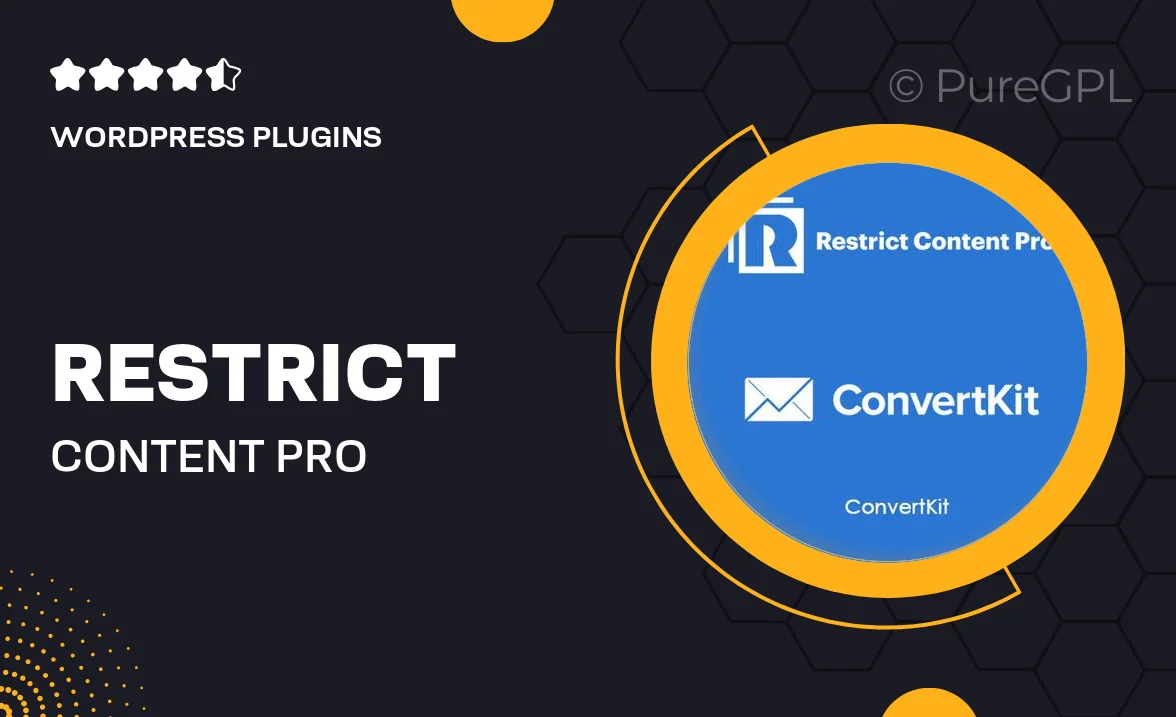
Single Purchase
Buy this product once and own it forever.
Membership
Unlock everything on the site for one low price.
Product Overview
Unlock the full potential of your membership site with the Restrict Content Pro ConvertKit integration. This powerful add-on seamlessly connects your Restrict Content Pro subscription management with ConvertKit's email marketing capabilities. You can effortlessly manage your email lists based on membership levels, ensuring that your subscribers receive the right content at the right time. Plus, with automated workflows, you can nurture your audience without lifting a finger. What makes it stand out is its user-friendly setup, making it accessible for everyone, regardless of technical expertise.
Key Features
- Seamless integration between Restrict Content Pro and ConvertKit.
- Automated email list management based on membership levels.
- Easy setup process, no coding skills required.
- Targeted email campaigns to specific subscriber groups.
- Effortless subscriber segmentation for personalized marketing.
- Automatic updates to your ConvertKit lists when memberships change.
- Enhanced marketing efficiency with automated workflows.
- Compatible with various membership levels and subscription types.
Installation & Usage Guide
What You'll Need
- After downloading from our website, first unzip the file. Inside, you may find extra items like templates or documentation. Make sure to use the correct plugin/theme file when installing.
Unzip the Plugin File
Find the plugin's .zip file on your computer. Right-click and extract its contents to a new folder.

Upload the Plugin Folder
Navigate to the wp-content/plugins folder on your website's side. Then, drag and drop the unzipped plugin folder from your computer into this directory.

Activate the Plugin
Finally, log in to your WordPress dashboard. Go to the Plugins menu. You should see your new plugin listed. Click Activate to finish the installation.

PureGPL ensures you have all the tools and support you need for seamless installations and updates!
For any installation or technical-related queries, Please contact via Live Chat or Support Ticket.