Restrict content pro | BuddyPress
Updated on: April 1, 2024
Version 2.1.8
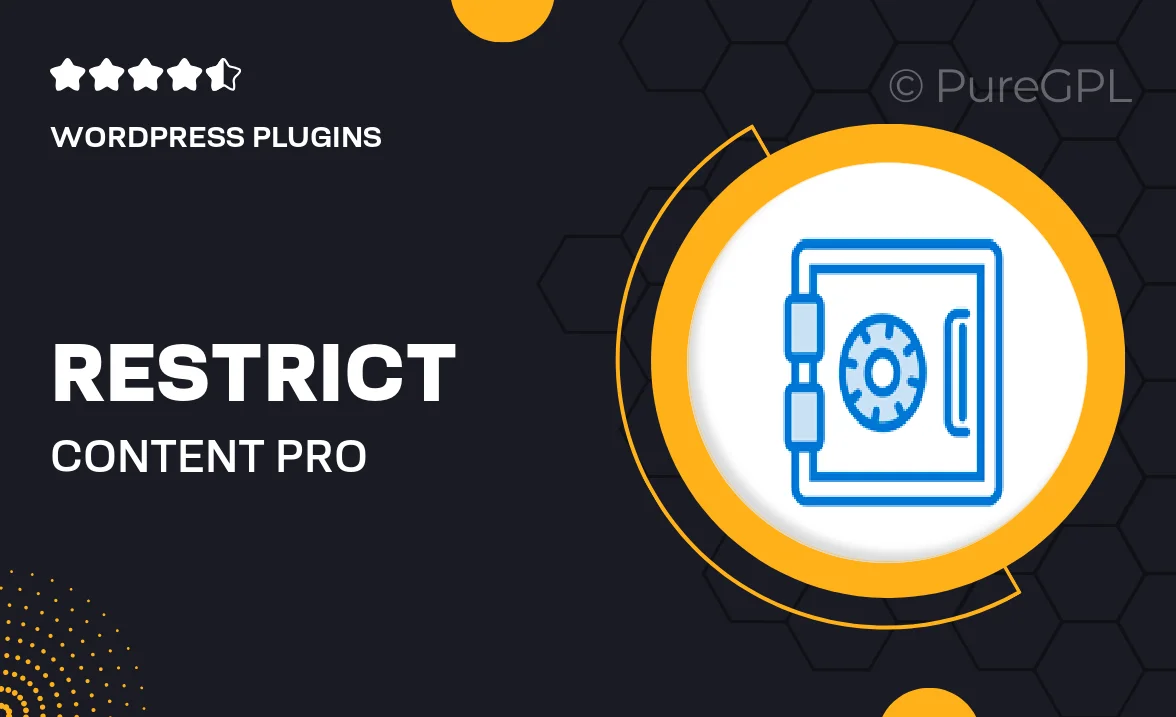
Single Purchase
Buy this product once and own it forever.
Membership
Unlock everything on the site for one low price.
Product Overview
Unlock the full potential of your BuddyPress community with Restrict Content Pro. This powerful plugin allows you to easily manage membership levels and restrict access to specific content based on user roles. Whether you’re running a subscription site or a membership community, it seamlessly integrates with BuddyPress to enhance user engagement. Plus, you can create exclusive content that keeps your members coming back for more. With a user-friendly interface and robust features, managing your community has never been easier.
Key Features
- Easy content restriction based on membership levels.
- Seamless integration with BuddyPress for enhanced community features.
- Customizable membership plans to suit your business model.
- User-friendly dashboard for effortless management of users and permissions.
- Robust reporting tools to track membership growth and revenue.
- Flexible payment options, including recurring subscriptions.
- Built-in support for discount codes and promotions.
- Responsive design ensures a great experience on all devices.
Installation & Usage Guide
What You'll Need
- After downloading from our website, first unzip the file. Inside, you may find extra items like templates or documentation. Make sure to use the correct plugin/theme file when installing.
Unzip the Plugin File
Find the plugin's .zip file on your computer. Right-click and extract its contents to a new folder.

Upload the Plugin Folder
Navigate to the wp-content/plugins folder on your website's side. Then, drag and drop the unzipped plugin folder from your computer into this directory.

Activate the Plugin
Finally, log in to your WordPress dashboard. Go to the Plugins menu. You should see your new plugin listed. Click Activate to finish the installation.

PureGPL ensures you have all the tools and support you need for seamless installations and updates!
For any installation or technical-related queries, Please contact via Live Chat or Support Ticket.