Restrict content pro | Braintree
Updated on: April 1, 2024
Version 1.0.9
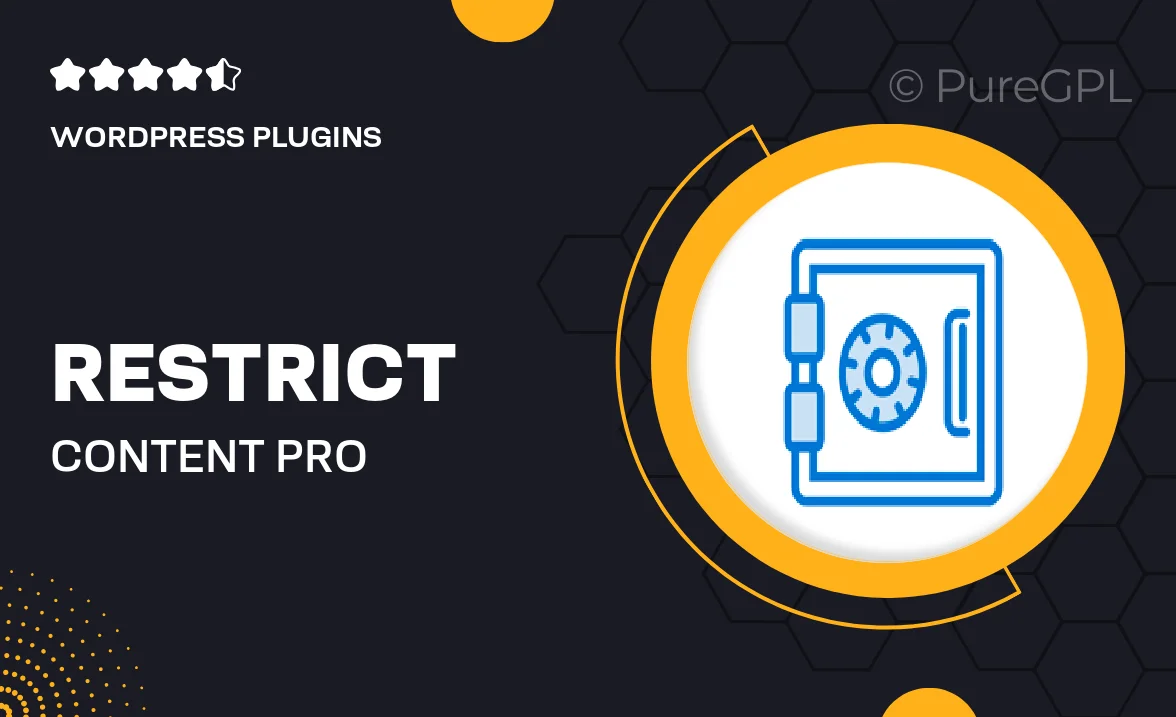
Single Purchase
Buy this product once and own it forever.
Membership
Unlock everything on the site for one low price.
Product Overview
Unlock the full potential of your membership site with the Restrict Content Pro | Braintree integration. This powerful add-on seamlessly connects your Restrict Content Pro plugin to Braintree, allowing you to manage subscriptions and payments effortlessly. With Braintree's robust payment processing capabilities, you can offer your members a smooth checkout experience while ensuring secure transactions. Plus, you’ll have access to detailed reporting features that keep you informed about your revenue and subscriber activity. What makes it stand out is its ease of use and flexibility, making it suitable for any type of membership site.
Key Features
- Seamless integration with Restrict Content Pro for effortless payment processing.
- Supports multiple payment methods, including credit cards and PayPal.
- Offers a customizable checkout experience to fit your brand.
- Automatic subscription management, including renewals and cancellations.
- Comprehensive reporting tools for tracking revenue and subscriber trends.
- Secure transactions with Braintree's PCI-compliant infrastructure.
- Easy setup with user-friendly documentation to guide you.
- Responsive support to assist with any questions or issues.
Installation & Usage Guide
What You'll Need
- After downloading from our website, first unzip the file. Inside, you may find extra items like templates or documentation. Make sure to use the correct plugin/theme file when installing.
Unzip the Plugin File
Find the plugin's .zip file on your computer. Right-click and extract its contents to a new folder.

Upload the Plugin Folder
Navigate to the wp-content/plugins folder on your website's side. Then, drag and drop the unzipped plugin folder from your computer into this directory.

Activate the Plugin
Finally, log in to your WordPress dashboard. Go to the Plugins menu. You should see your new plugin listed. Click Activate to finish the installation.

PureGPL ensures you have all the tools and support you need for seamless installations and updates!
For any installation or technical-related queries, Please contact via Live Chat or Support Ticket.