Restrict Content Pro AWeber Pro
Updated on: December 19, 2023
Version 1.1.5
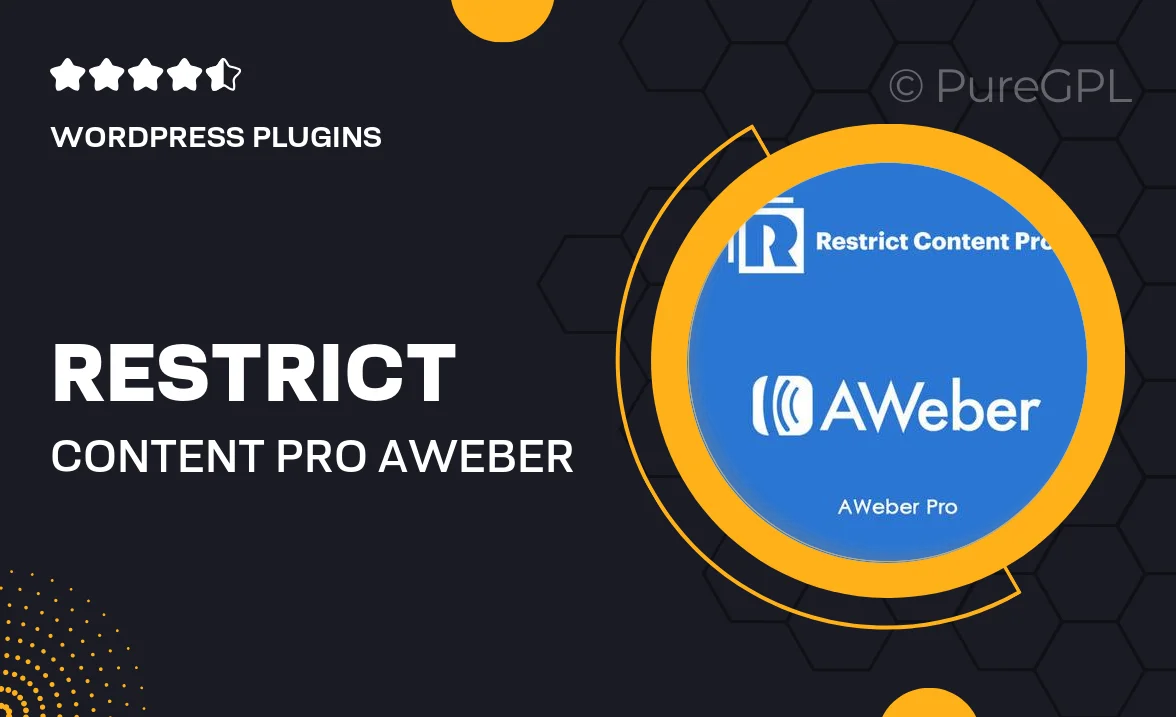
Single Purchase
Buy this product once and own it forever.
Membership
Unlock everything on the site for one low price.
Product Overview
Restrict Content Pro AWeber Pro is a powerful integration that seamlessly connects your membership site with AWeber, allowing you to manage your email marketing efforts effortlessly. This plugin enhances your ability to engage with members by automating subscription processes and ensuring that your email lists are always up-to-date. Plus, it helps you create targeted email campaigns based on user activity, improving your communication strategy. With an easy-to-use interface, you can set up and manage your integrations without any hassle. What makes it stand out is its ability to streamline both content access and email marketing in one cohesive package.
Key Features
- Seamless integration with AWeber for automatic email list management.
- Automated member subscription and unsubscription processes.
- Targeted email campaigns based on user activity and membership status.
- User-friendly setup with intuitive options for customization.
- Real-time synchronization of member data with AWeber lists.
- Enhanced engagement through personalized email marketing strategies.
- Compatibility with Restrict Content Pro's membership levels and features.
Installation & Usage Guide
What You'll Need
- After downloading from our website, first unzip the file. Inside, you may find extra items like templates or documentation. Make sure to use the correct plugin/theme file when installing.
Unzip the Plugin File
Find the plugin's .zip file on your computer. Right-click and extract its contents to a new folder.

Upload the Plugin Folder
Navigate to the wp-content/plugins folder on your website's side. Then, drag and drop the unzipped plugin folder from your computer into this directory.

Activate the Plugin
Finally, log in to your WordPress dashboard. Go to the Plugins menu. You should see your new plugin listed. Click Activate to finish the installation.

PureGPL ensures you have all the tools and support you need for seamless installations and updates!
For any installation or technical-related queries, Please contact via Live Chat or Support Ticket.