Restrict content pro | Authorize.net
Updated on: April 1, 2024
Version 1.0.5
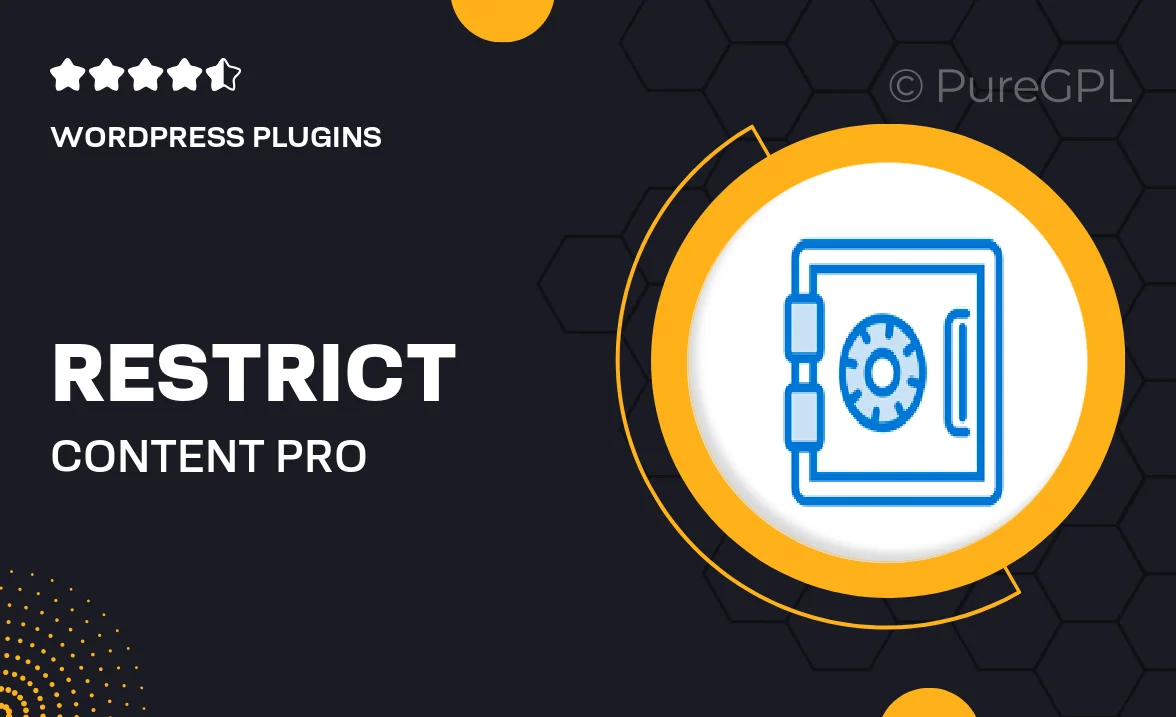
Single Purchase
Buy this product once and own it forever.
Membership
Unlock everything on the site for one low price.
Product Overview
Unlock the full potential of your membership site with Restrict Content Pro's seamless integration with Authorize.net. This powerful plugin allows you to manage subscriptions effortlessly while ensuring secure transactions for your users. With a user-friendly interface and robust features, you can easily create and manage membership levels, restrict content, and offer a smooth checkout experience. Plus, you can keep your subscribers engaged with automated emails and member management tools. What makes it stand out is its flexibility and reliability, making it an invaluable asset for anyone looking to monetize their content.
Key Features
- Easy integration with Authorize.net for secure payment processing
- Multiple membership levels to cater to different user needs
- Content restriction capabilities to control access to your valuable resources
- Automated email notifications to keep members informed
- User-friendly dashboard for managing subscriptions and members
- Comprehensive reporting tools to track sales and membership growth
- Flexible payment options to suit your business model
- Customizable registration forms to match your brand
Installation & Usage Guide
What You'll Need
- After downloading from our website, first unzip the file. Inside, you may find extra items like templates or documentation. Make sure to use the correct plugin/theme file when installing.
Unzip the Plugin File
Find the plugin's .zip file on your computer. Right-click and extract its contents to a new folder.

Upload the Plugin Folder
Navigate to the wp-content/plugins folder on your website's side. Then, drag and drop the unzipped plugin folder from your computer into this directory.

Activate the Plugin
Finally, log in to your WordPress dashboard. Go to the Plugins menu. You should see your new plugin listed. Click Activate to finish the installation.

PureGPL ensures you have all the tools and support you need for seamless installations and updates!
For any installation or technical-related queries, Please contact via Live Chat or Support Ticket.