Restrict Content Pro ActiveCampaign
Updated on: December 19, 2023
Version 1.1.1
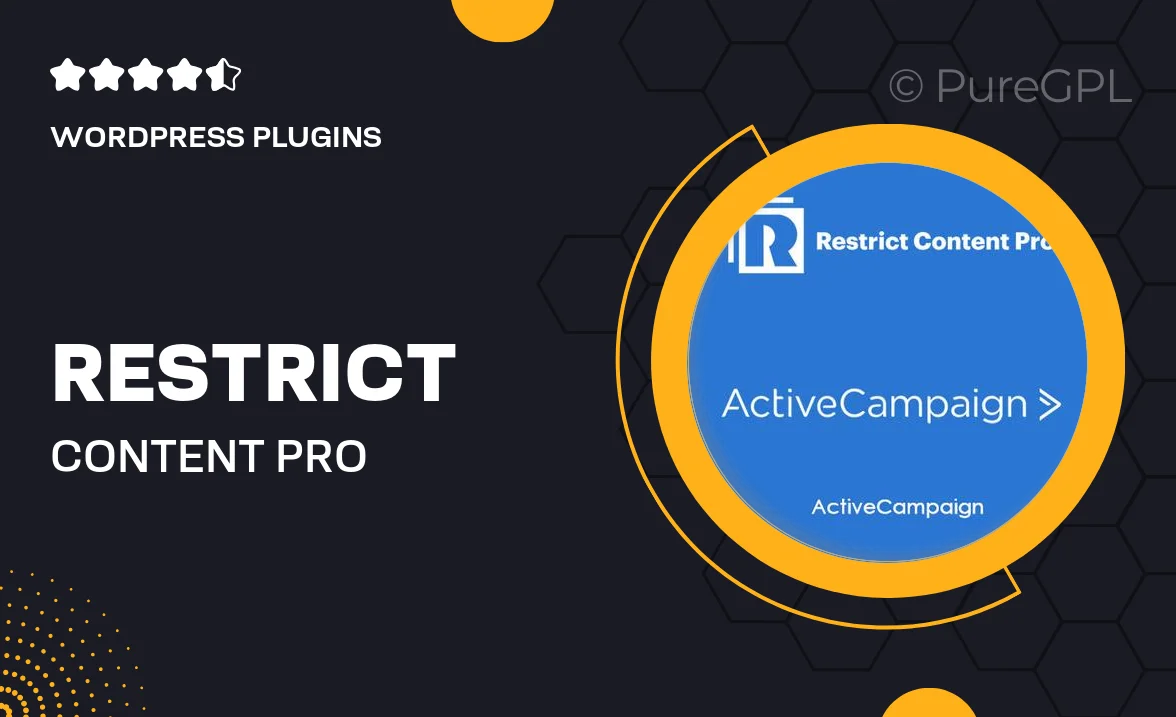
Single Purchase
Buy this product once and own it forever.
Membership
Unlock everything on the site for one low price.
Product Overview
Unlock the full potential of your membership site with the Restrict Content Pro ActiveCampaign integration. This powerful add-on seamlessly connects your membership management with ActiveCampaign, providing an effortless way to automate your email marketing campaigns. Now, you can easily segment your members based on their subscription levels and engagement, ensuring that your communications are both relevant and timely. Plus, with automated workflows, you can save time and focus on creating valuable content for your audience. What makes it stand out is its user-friendly setup and comprehensive tracking features, allowing you to monitor your campaigns’ performance with ease.
Key Features
- Seamless integration with Restrict Content Pro and ActiveCampaign.
- Automate email campaigns based on membership levels.
- Segment your audience for targeted marketing communications.
- Track subscriber engagement and campaign performance.
- User-friendly interface for easy setup and management.
- Personalized email content based on user activity.
- Comprehensive documentation and support for troubleshooting.
Installation & Usage Guide
What You'll Need
- After downloading from our website, first unzip the file. Inside, you may find extra items like templates or documentation. Make sure to use the correct plugin/theme file when installing.
Unzip the Plugin File
Find the plugin's .zip file on your computer. Right-click and extract its contents to a new folder.

Upload the Plugin Folder
Navigate to the wp-content/plugins folder on your website's side. Then, drag and drop the unzipped plugin folder from your computer into this directory.

Activate the Plugin
Finally, log in to your WordPress dashboard. Go to the Plugins menu. You should see your new plugin listed. Click Activate to finish the installation.

PureGPL ensures you have all the tools and support you need for seamless installations and updates!
For any installation or technical-related queries, Please contact via Live Chat or Support Ticket.