Restrict Content By NFT For Walogin (WordPress & WooCommerce)
Updated on: April 23, 2024
Version 1.1.0
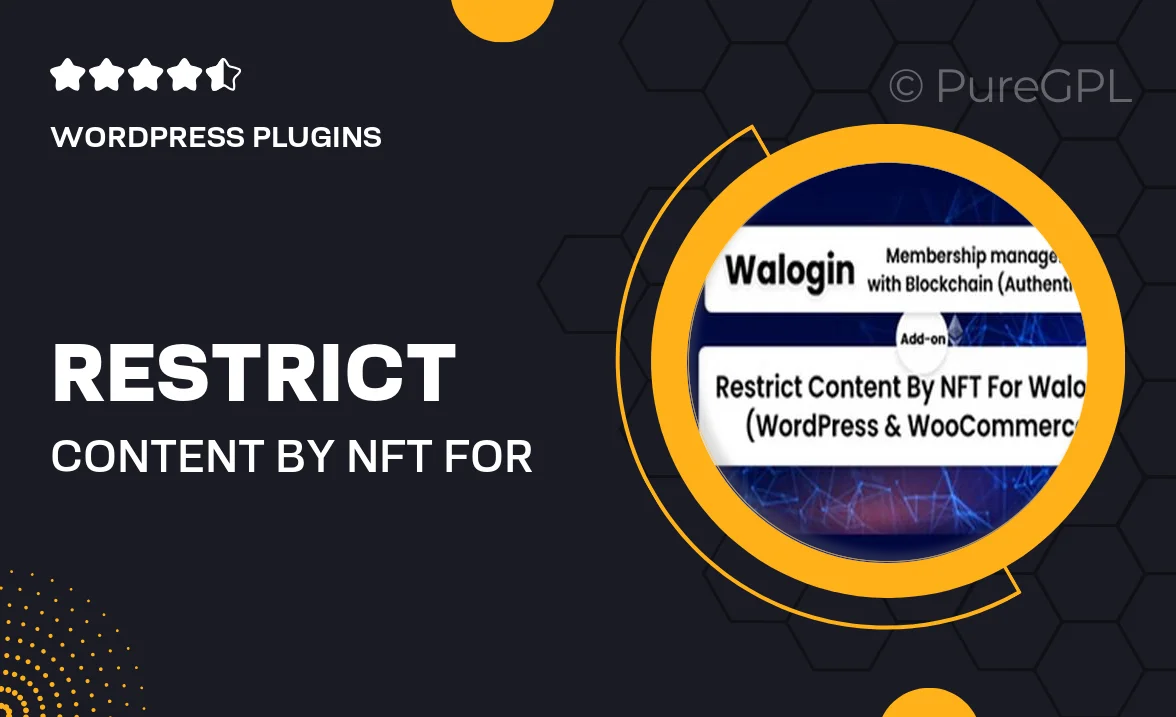
Single Purchase
Buy this product once and own it forever.
Membership
Unlock everything on the site for one low price.
Product Overview
Unlock a new level of exclusivity with the "Restrict Content By NFT For Walogin" WordPress plugin. This innovative tool allows you to manage content access based on NFT ownership, ensuring that only verified users can view premium content. Ideal for creators and businesses looking to monetize their digital assets, this plugin integrates seamlessly with WooCommerce. Plus, it offers a user-friendly interface that simplifies the process of restricting content. Whether you're running a membership site or selling digital goods, this plugin elevates your offerings by leveraging the power of blockchain technology.
Key Features
- Restrict access to specific content based on NFT ownership.
- Seamless integration with WooCommerce for easy product management.
- User-friendly interface that simplifies setup and management.
- Supports multiple NFT standards for broad compatibility.
- Customizable access rules to suit your business needs.
- Real-time verification of NFT ownership for secure content delivery.
- Detailed reporting tools to track user engagement and access.
- Responsive design ensures functionality across all devices.
Installation & Usage Guide
What You'll Need
- After downloading from our website, first unzip the file. Inside, you may find extra items like templates or documentation. Make sure to use the correct plugin/theme file when installing.
Unzip the Plugin File
Find the plugin's .zip file on your computer. Right-click and extract its contents to a new folder.

Upload the Plugin Folder
Navigate to the wp-content/plugins folder on your website's side. Then, drag and drop the unzipped plugin folder from your computer into this directory.

Activate the Plugin
Finally, log in to your WordPress dashboard. Go to the Plugins menu. You should see your new plugin listed. Click Activate to finish the installation.

PureGPL ensures you have all the tools and support you need for seamless installations and updates!
For any installation or technical-related queries, Please contact via Live Chat or Support Ticket.