Reown AppKit Pay Crypto Payment Gateway (WalletConnect) for WooCommerce
Updated on: August 23, 2025
Version 1.0.1
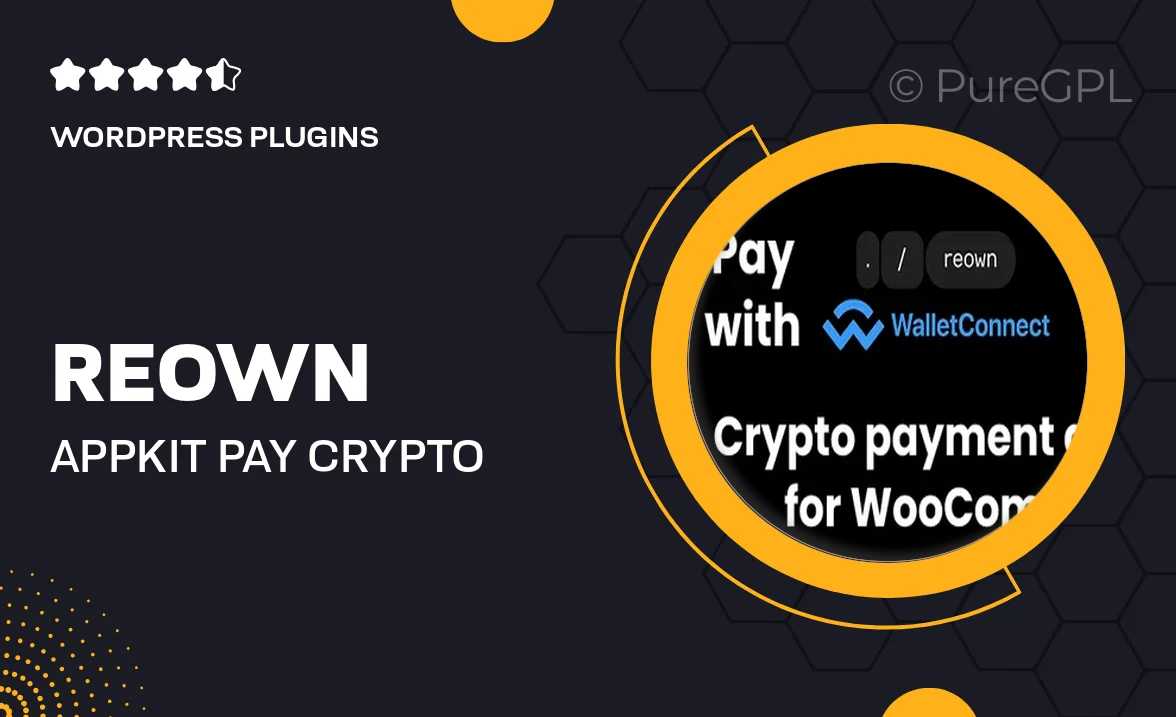
Single Purchase
Buy this product once and own it forever.
Membership
Unlock everything on the site for one low price.
Product Overview
Introducing the Reown AppKit Pay Crypto Payment Gateway, a seamless solution designed specifically for WooCommerce. This innovative plugin empowers your online store to accept cryptocurrency payments effortlessly through WalletConnect. With the growing popularity of digital currencies, it’s crucial to stay ahead of the curve, and this gateway makes it simple. Users can enjoy a smooth checkout experience, enhancing customer satisfaction and expanding your market reach. Plus, it’s easy to integrate and manage, allowing you to focus on what you do best—running your business.
Key Features
- Simple integration with WooCommerce for hassle-free setup.
- Supports multiple cryptocurrencies, giving customers more options.
- Utilizes WalletConnect for secure and easy transactions.
- Real-time payment notifications to keep you updated.
- User-friendly interface for both merchants and customers.
- Customizable settings to match your store's branding.
- Regular updates and dedicated support for peace of mind.
- Enhanced security features to protect your business and customers.
Installation & Usage Guide
What You'll Need
- After downloading from our website, first unzip the file. Inside, you may find extra items like templates or documentation. Make sure to use the correct plugin/theme file when installing.
Unzip the Plugin File
Find the plugin's .zip file on your computer. Right-click and extract its contents to a new folder.

Upload the Plugin Folder
Navigate to the wp-content/plugins folder on your website's side. Then, drag and drop the unzipped plugin folder from your computer into this directory.

Activate the Plugin
Finally, log in to your WordPress dashboard. Go to the Plugins menu. You should see your new plugin listed. Click Activate to finish the installation.

PureGPL ensures you have all the tools and support you need for seamless installations and updates!
For any installation or technical-related queries, Please contact via Live Chat or Support Ticket.