WooCommerce Registration & Login with Mobile Phone Number
Updated on: September 24, 2025
Version 1.3.1
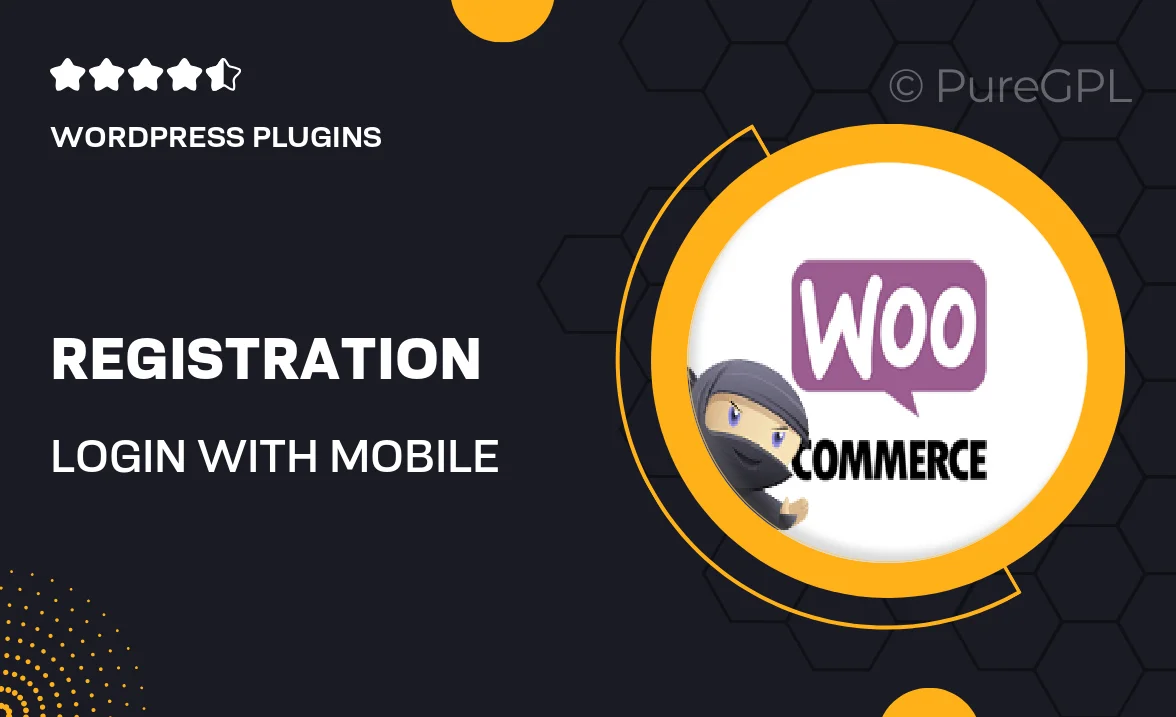
Single Purchase
Buy this product once and own it forever.
Membership
Unlock everything on the site for one low price.
Product Overview
Enhance your WooCommerce store's user experience with the "WooCommerce Registration & Login with Mobile Phone Number" plugin. This tool simplifies the registration and login process by allowing customers to use their mobile numbers instead of traditional email addresses. It's a seamless solution that boosts security and convenience, making it easier for users to access their accounts. Plus, with SMS verification, you can ensure that only legitimate users gain access to your site. This plugin is perfect for businesses looking to streamline their customer interactions and improve overall satisfaction.
Key Features
- Easy mobile number registration process for new users.
- Quick login using mobile numbers, reducing barriers for customers.
- SMS verification for added security and authenticity.
- Customizable messages for registration and login notifications.
- Supports international phone numbers with country code selector.
- Compatible with popular WooCommerce themes and plugins.
- Simple integration with your existing WooCommerce setup.
- User-friendly interface for both admins and customers.
Installation & Usage Guide
What You'll Need
- After downloading from our website, first unzip the file. Inside, you may find extra items like templates or documentation. Make sure to use the correct plugin/theme file when installing.
Unzip the Plugin File
Find the plugin's .zip file on your computer. Right-click and extract its contents to a new folder.

Upload the Plugin Folder
Navigate to the wp-content/plugins folder on your website's side. Then, drag and drop the unzipped plugin folder from your computer into this directory.

Activate the Plugin
Finally, log in to your WordPress dashboard. Go to the Plugins menu. You should see your new plugin listed. Click Activate to finish the installation.

PureGPL ensures you have all the tools and support you need for seamless installations and updates!
For any installation or technical-related queries, Please contact via Live Chat or Support Ticket.