Real Voice – AI Text to Speech Plugin for WordPress
Updated on: March 29, 2024
Version 1.26
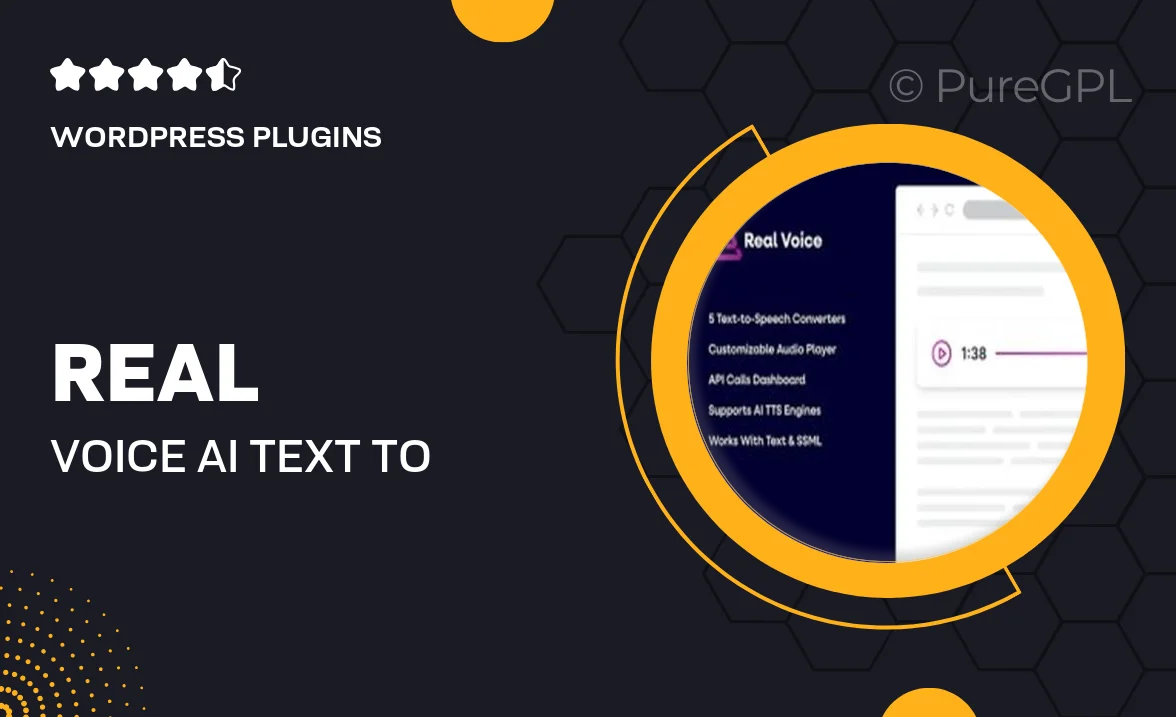
Single Purchase
Buy this product once and own it forever.
Membership
Unlock everything on the site for one low price.
Product Overview
Transform your WordPress site into a dynamic audio experience with the Real Voice AI Text to Speech Plugin. This innovative tool converts written content into natural-sounding speech, making your website more accessible and engaging for all users. With a variety of customizable voice options, you can tailor the auditory experience to suit your brand's personality. Plus, the user-friendly interface means you can easily set it up without any technical expertise. Whether you're creating podcasts, audiobooks, or simply want to enhance your blog posts, Real Voice has you covered.
Key Features
- High-quality, natural-sounding voices for an authentic listening experience.
- Customizable voice settings to match your brand's tone.
- Supports multiple languages, making it perfect for global audiences.
- Easy integration with any WordPress site, no coding required.
- Adjustable playback speed to suit user preferences.
- Accessibility features to cater to users with visual impairments.
- Built-in analytics to track audio engagement and performance.
- Regular updates and support to ensure optimal functionality.
Installation & Usage Guide
What You'll Need
- After downloading from our website, first unzip the file. Inside, you may find extra items like templates or documentation. Make sure to use the correct plugin/theme file when installing.
Unzip the Plugin File
Find the plugin's .zip file on your computer. Right-click and extract its contents to a new folder.

Upload the Plugin Folder
Navigate to the wp-content/plugins folder on your website's side. Then, drag and drop the unzipped plugin folder from your computer into this directory.

Activate the Plugin
Finally, log in to your WordPress dashboard. Go to the Plugins menu. You should see your new plugin listed. Click Activate to finish the installation.

PureGPL ensures you have all the tools and support you need for seamless installations and updates!
For any installation or technical-related queries, Please contact via Live Chat or Support Ticket.