Real Physical Media – Physical Media Folders & SEO Rewrites in WordPress
Updated on: December 3, 2025
Version 1.5.125
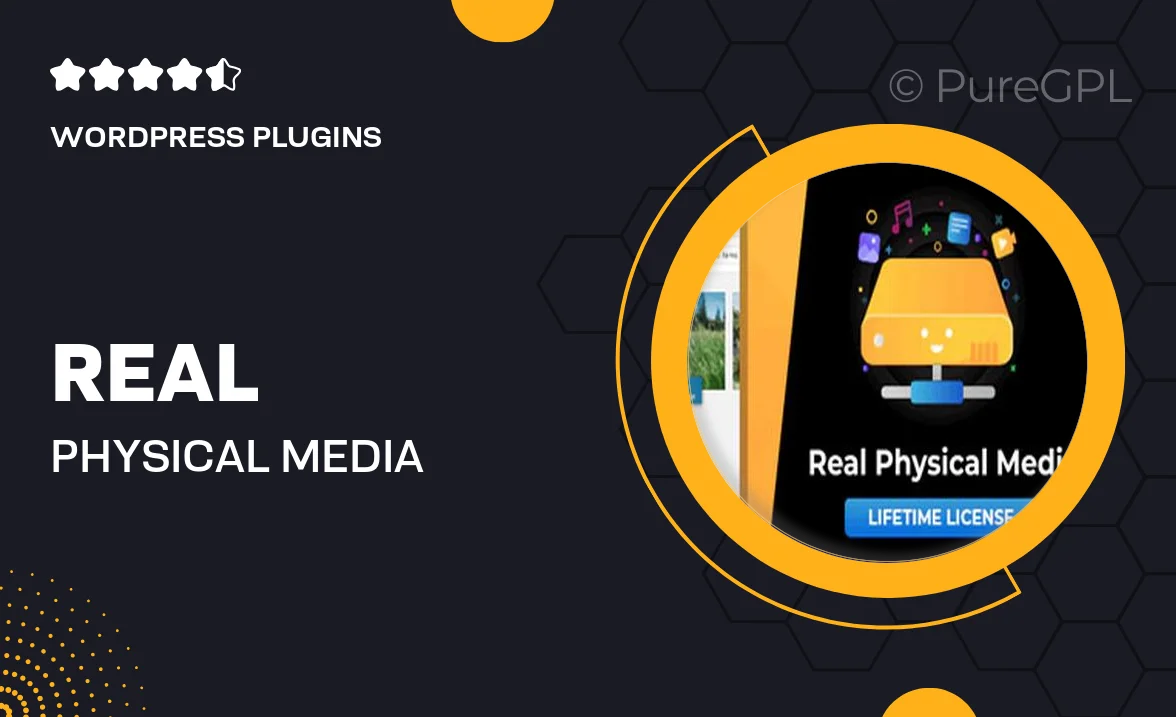
Single Purchase
Buy this product once and own it forever.
Membership
Unlock everything on the site for one low price.
Product Overview
Transform your WordPress site with "Real Physical Media," the ultimate solution for managing physical media files. This plugin simplifies the organization of your media library by allowing you to create structured folders for all your physical media assets. Plus, it enhances your site's SEO with automatic rewrites that optimize your content for search engines. With user-friendly features and seamless integration, this plugin is perfect for both beginners and seasoned WordPress users. Say goodbye to cluttered media libraries and hello to an organized, efficient workflow.
Key Features
- Easy-to-use folder management for organizing physical media files.
- Automatic SEO rewrites that improve your site's search visibility.
- Intuitive interface that integrates seamlessly with your existing media library.
- Supports bulk uploads, saving you time and effort.
- Customizable settings to tailor the plugin to your specific needs.
- Regular updates and support to keep your plugin running smoothly.
- Compatible with popular WordPress themes and plugins.
Installation & Usage Guide
What You'll Need
- After downloading from our website, first unzip the file. Inside, you may find extra items like templates or documentation. Make sure to use the correct plugin/theme file when installing.
Unzip the Plugin File
Find the plugin's .zip file on your computer. Right-click and extract its contents to a new folder.

Upload the Plugin Folder
Navigate to the wp-content/plugins folder on your website's side. Then, drag and drop the unzipped plugin folder from your computer into this directory.

Activate the Plugin
Finally, log in to your WordPress dashboard. Go to the Plugins menu. You should see your new plugin listed. Click Activate to finish the installation.

PureGPL ensures you have all the tools and support you need for seamless installations and updates!
For any installation or technical-related queries, Please contact via Live Chat or Support Ticket.