Real Media Library – Media Library Folder & File Manager for Media Management in WordPress
Updated on: December 3, 2025
Version 4.22.60
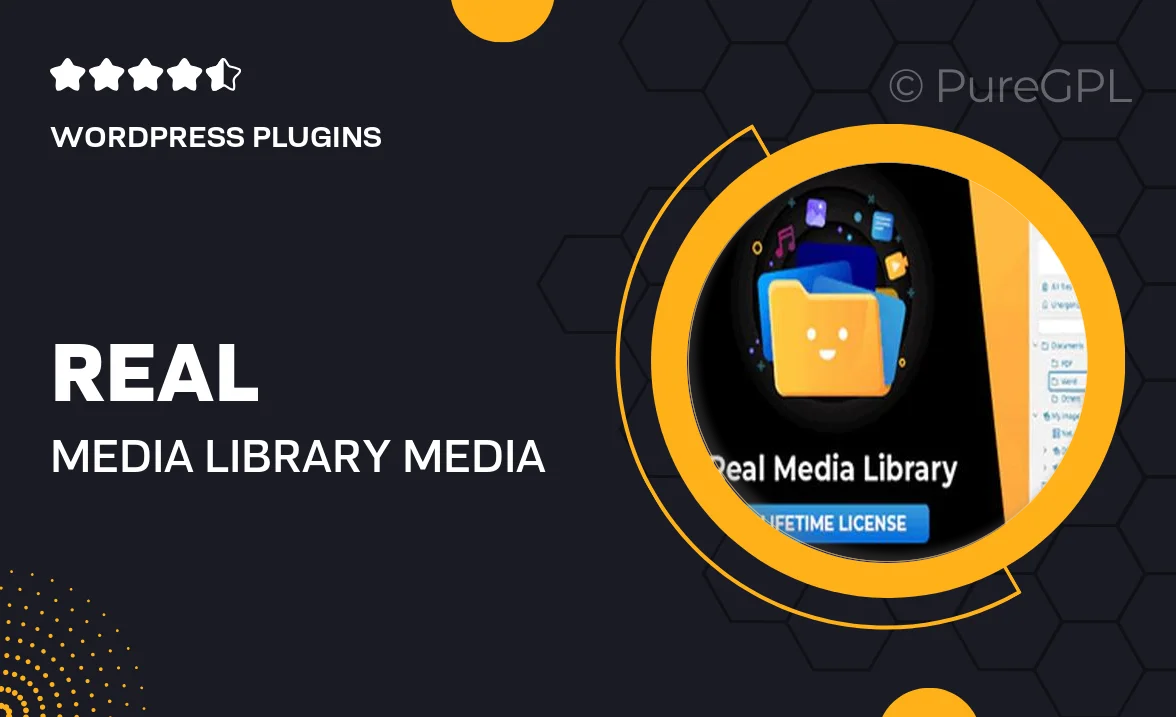
Single Purchase
Buy this product once and own it forever.
Membership
Unlock everything on the site for one low price.
Product Overview
Effortlessly organize your media files with Real Media Library, a powerful WordPress plugin designed to enhance your media management experience. Say goodbye to chaotic media libraries; this tool allows you to create folders and subfolders, making file retrieval quick and straightforward. With a user-friendly interface, you'll find it easy to drag and drop files into their designated spaces. Plus, Real Media Library supports various media formats, ensuring you can manage everything from images to videos seamlessly. What makes it stand out is its ability to integrate perfectly with your existing WordPress setup, allowing for a smooth transition into better organization.
Key Features
- Create unlimited folders and subfolders for better file organization.
- Drag and drop functionality for easy media management.
- Supports all media types, including images, videos, and documents.
- Quick search function to find files in seconds.
- Compatible with popular page builders and themes.
- Responsive design for optimal use on all devices.
- Regular updates and dedicated support for peace of mind.
- Customizable folder icons for a personalized touch.
Installation & Usage Guide
What You'll Need
- After downloading from our website, first unzip the file. Inside, you may find extra items like templates or documentation. Make sure to use the correct plugin/theme file when installing.
Unzip the Plugin File
Find the plugin's .zip file on your computer. Right-click and extract its contents to a new folder.

Upload the Plugin Folder
Navigate to the wp-content/plugins folder on your website's side. Then, drag and drop the unzipped plugin folder from your computer into this directory.

Activate the Plugin
Finally, log in to your WordPress dashboard. Go to the Plugins menu. You should see your new plugin listed. Click Activate to finish the installation.

PureGPL ensures you have all the tools and support you need for seamless installations and updates!
For any installation or technical-related queries, Please contact via Live Chat or Support Ticket.