Reading Time — Reading Progress Bar for WordPress
Updated on: April 23, 2024
Version 2.0.3
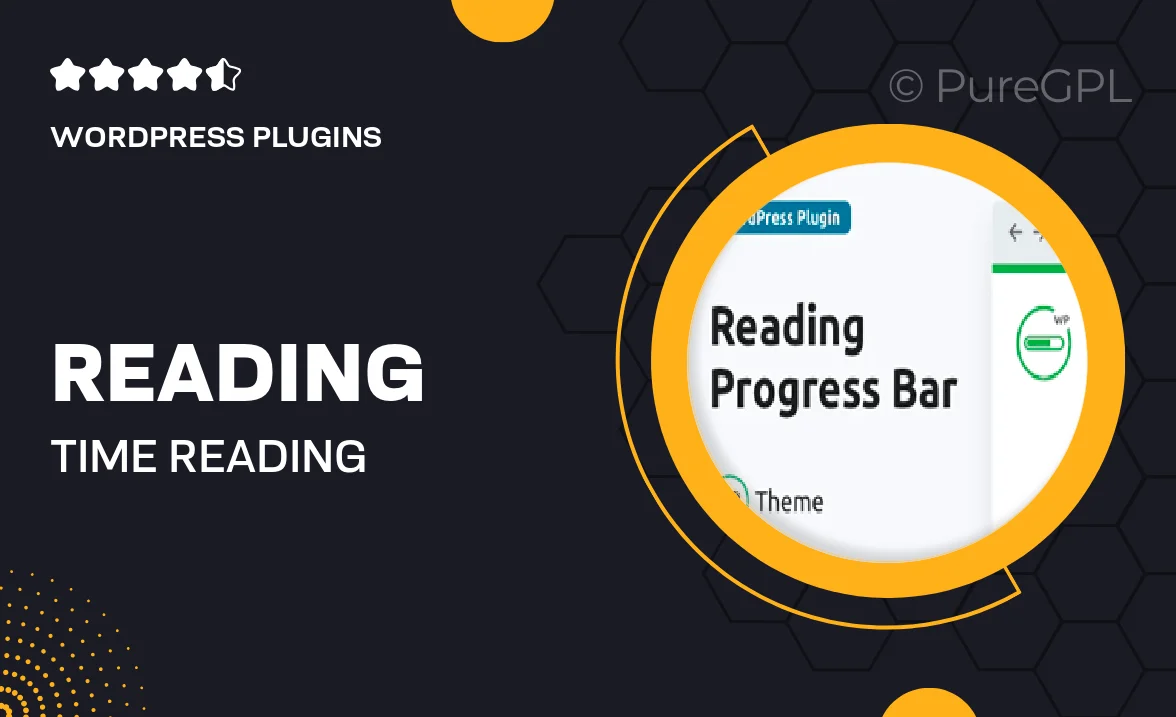
Single Purchase
Buy this product once and own it forever.
Membership
Unlock everything on the site for one low price.
Product Overview
Enhance your website's reading experience with the Reading Time plugin for WordPress. This intuitive tool adds a sleek reading progress bar that visually indicates how much of an article has been read, encouraging visitors to stay engaged. It's perfect for blogs, news sites, and any content-heavy platforms. Plus, it seamlessly integrates with your existing theme, ensuring a consistent look and feel. With customizable settings, you can tailor the bar's appearance to match your site's design. What makes it stand out is its ability to boost user engagement and reduce bounce rates by keeping readers informed of their progress.
Key Features
- Visually appealing reading progress bar that enhances user engagement.
- Customizable styles to match your website's theme and branding.
- Easy installation and setup without any coding required.
- Compatible with all WordPress themes for a hassle-free experience.
- Responsive design that looks great on all devices.
- Real-time updates as readers scroll through your content.
- Option to display estimated reading time alongside the progress bar.
- Lightweight and optimized for fast loading times.
Installation & Usage Guide
What You'll Need
- After downloading from our website, first unzip the file. Inside, you may find extra items like templates or documentation. Make sure to use the correct plugin/theme file when installing.
Unzip the Plugin File
Find the plugin's .zip file on your computer. Right-click and extract its contents to a new folder.

Upload the Plugin Folder
Navigate to the wp-content/plugins folder on your website's side. Then, drag and drop the unzipped plugin folder from your computer into this directory.

Activate the Plugin
Finally, log in to your WordPress dashboard. Go to the Plugins menu. You should see your new plugin listed. Click Activate to finish the installation.

PureGPL ensures you have all the tools and support you need for seamless installations and updates!
For any installation or technical-related queries, Please contact via Live Chat or Support Ticket.