Rating Field for Contact Form 7
Updated on: March 15, 2025
Version 1.3.0
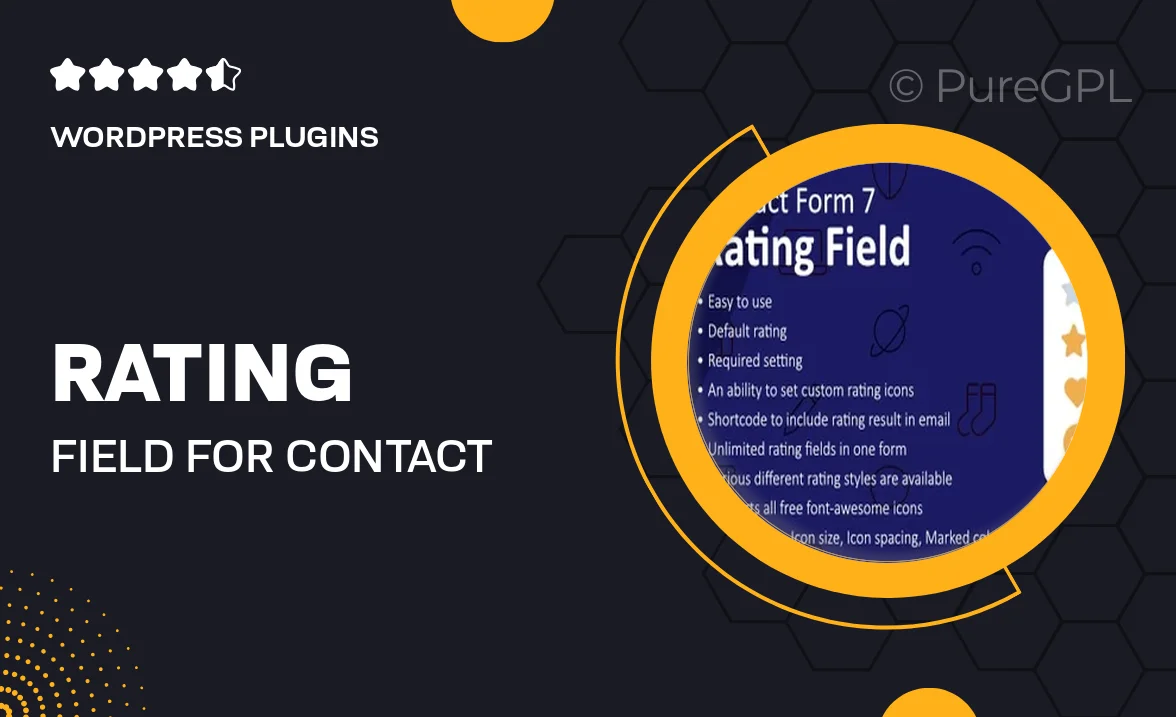
Single Purchase
Buy this product once and own it forever.
Membership
Unlock everything on the site for one low price.
Product Overview
Enhance your Contact Form 7 experience with the Rating Field plugin, designed to gather valuable feedback effortlessly. This intuitive add-on allows users to rate their experience directly within your forms, providing you with insightful data that can drive improvements. With a simple installation process and seamless integration, you can customize the rating scale to fit your needs. Plus, the user-friendly interface ensures that both you and your visitors will enjoy a smooth interaction. Whether you're running a survey or seeking customer satisfaction insights, this plugin is a must-have for any website.
Key Features
- Customizable rating scale to match your brand's voice.
- Easy integration with existing Contact Form 7 forms.
- Responsive design ensures it looks great on all devices.
- Real-time feedback collection for immediate insights.
- User-friendly interface for effortless setup and management.
- Option to display ratings in a visually appealing way.
- Supports various rating types, including stars and numeric scores.
- Compatible with other popular WordPress plugins for extended functionality.
Installation & Usage Guide
What You'll Need
- After downloading from our website, first unzip the file. Inside, you may find extra items like templates or documentation. Make sure to use the correct plugin/theme file when installing.
Unzip the Plugin File
Find the plugin's .zip file on your computer. Right-click and extract its contents to a new folder.

Upload the Plugin Folder
Navigate to the wp-content/plugins folder on your website's side. Then, drag and drop the unzipped plugin folder from your computer into this directory.

Activate the Plugin
Finally, log in to your WordPress dashboard. Go to the Plugins menu. You should see your new plugin listed. Click Activate to finish the installation.

PureGPL ensures you have all the tools and support you need for seamless installations and updates!
For any installation or technical-related queries, Please contact via Live Chat or Support Ticket.