QuoteMate – WooCommerce Get A Quote By WhatsApp
Updated on: May 30, 2025
Version 1.0.4
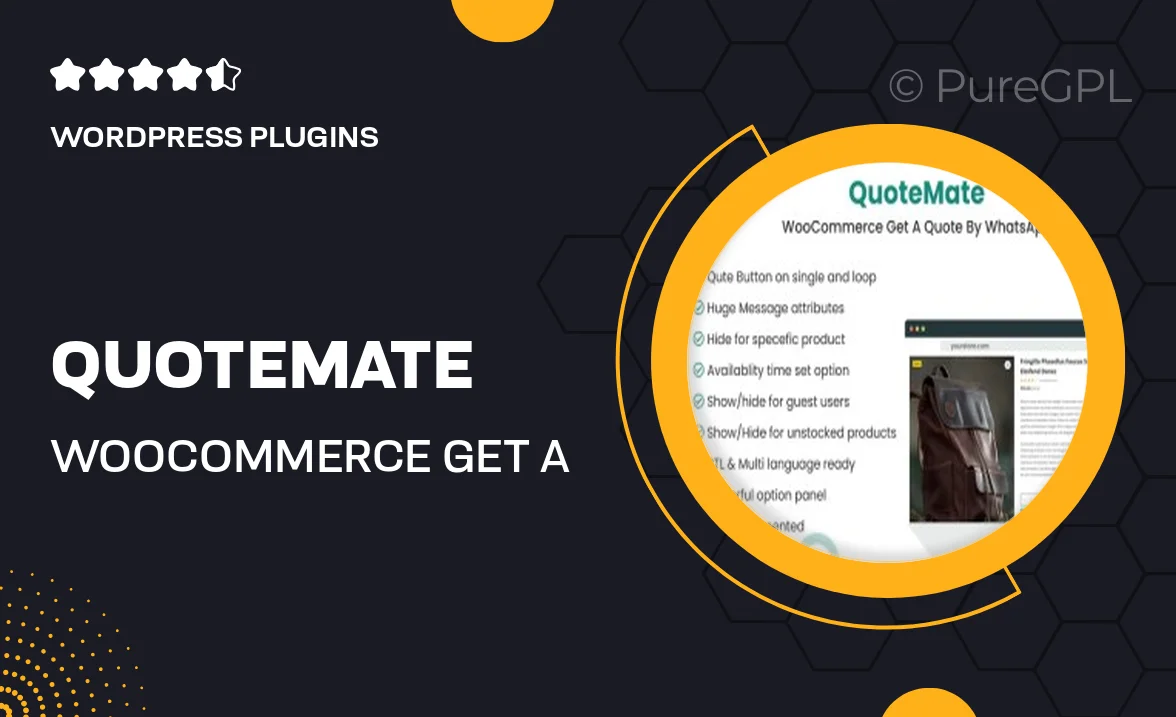
Single Purchase
Buy this product once and own it forever.
Membership
Unlock everything on the site for one low price.
Product Overview
QuoteMate is the perfect solution for WooCommerce store owners looking to enhance customer interaction. By integrating WhatsApp, this plugin allows potential buyers to request quotes effortlessly, bridging the gap between inquiry and purchase. Customers can engage directly through their favorite messaging app, making the shopping experience more personal and efficient. Plus, you can manage all quote requests in one place, streamlining your sales process. What makes QuoteMate stand out is its user-friendly interface and seamless integration with WooCommerce, ensuring that you never miss an opportunity to convert inquiries into sales.
Key Features
- Instant quote requests via WhatsApp, enhancing customer engagement.
- Easy integration with your existing WooCommerce setup.
- User-friendly interface for both customers and store owners.
- Manage all incoming quotes from a central dashboard.
- Customizable message templates for quick responses.
- Boosts conversion rates by simplifying the inquiry process.
- Mobile-friendly design for seamless access on any device.
Installation & Usage Guide
What You'll Need
- After downloading from our website, first unzip the file. Inside, you may find extra items like templates or documentation. Make sure to use the correct plugin/theme file when installing.
Unzip the Plugin File
Find the plugin's .zip file on your computer. Right-click and extract its contents to a new folder.

Upload the Plugin Folder
Navigate to the wp-content/plugins folder on your website's side. Then, drag and drop the unzipped plugin folder from your computer into this directory.

Activate the Plugin
Finally, log in to your WordPress dashboard. Go to the Plugins menu. You should see your new plugin listed. Click Activate to finish the installation.

PureGPL ensures you have all the tools and support you need for seamless installations and updates!
For any installation or technical-related queries, Please contact via Live Chat or Support Ticket.