Quick Featured Images Pro
Updated on: July 13, 2024
Version 9.4.5
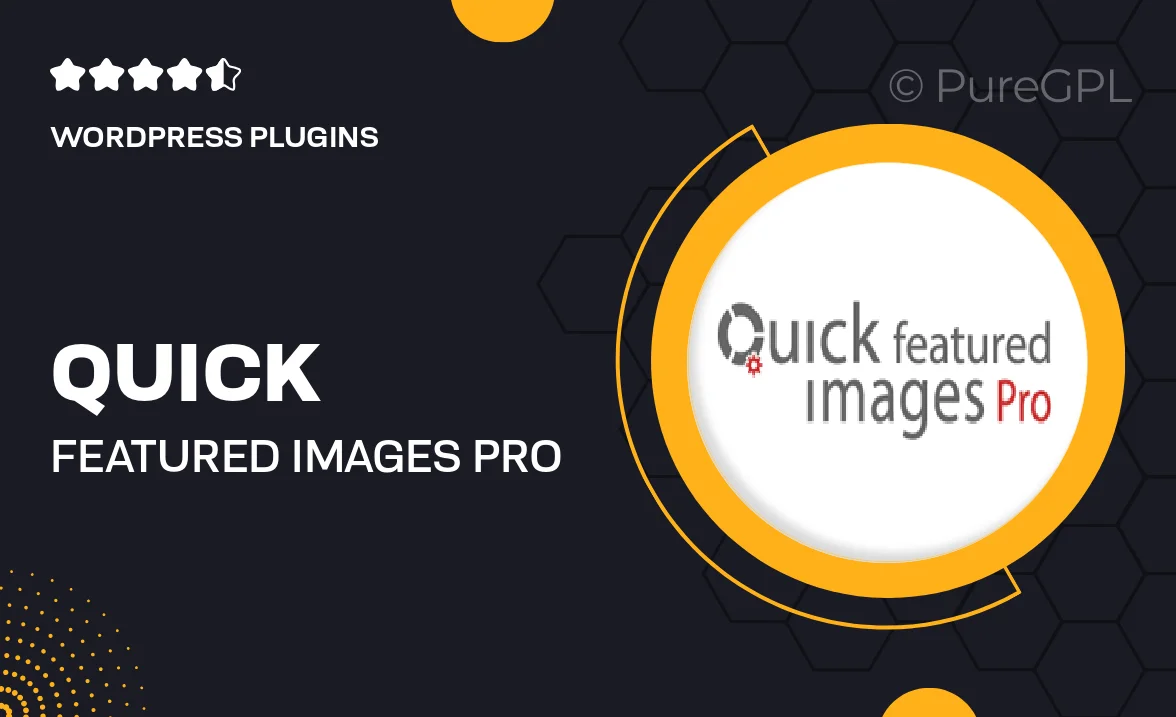
Single Purchase
Buy this product once and own it forever.
Membership
Unlock everything on the site for one low price.
Product Overview
Quick Featured Images Pro is a powerful WordPress plugin designed to simplify the process of managing featured images for your posts. With its intuitive interface, you can effortlessly set, replace, or remove featured images in bulk, saving you time and effort. Whether you’re a blogger, a business owner, or a web developer, this plugin enhances your workflow by allowing you to focus more on content creation and less on image handling. Plus, its compatibility with various themes and plugins ensures a seamless integration into your existing setup. Say goodbye to tedious image management and hello to efficiency!
Key Features
- Bulk set, replace, or remove featured images with ease.
- User-friendly interface that streamlines your workflow.
- Compatible with various themes and plugins for seamless integration.
- Supports image uploads from your media library or external sources.
- Quickly apply featured images based on post categories or tags.
- Automatic fallback images for posts without featured images.
- Regular updates and dedicated support to keep your plugin running smoothly.
Installation & Usage Guide
What You'll Need
- After downloading from our website, first unzip the file. Inside, you may find extra items like templates or documentation. Make sure to use the correct plugin/theme file when installing.
Unzip the Plugin File
Find the plugin's .zip file on your computer. Right-click and extract its contents to a new folder.

Upload the Plugin Folder
Navigate to the wp-content/plugins folder on your website's side. Then, drag and drop the unzipped plugin folder from your computer into this directory.

Activate the Plugin
Finally, log in to your WordPress dashboard. Go to the Plugins menu. You should see your new plugin listed. Click Activate to finish the installation.

PureGPL ensures you have all the tools and support you need for seamless installations and updates!
For any installation or technical-related queries, Please contact via Live Chat or Support Ticket.